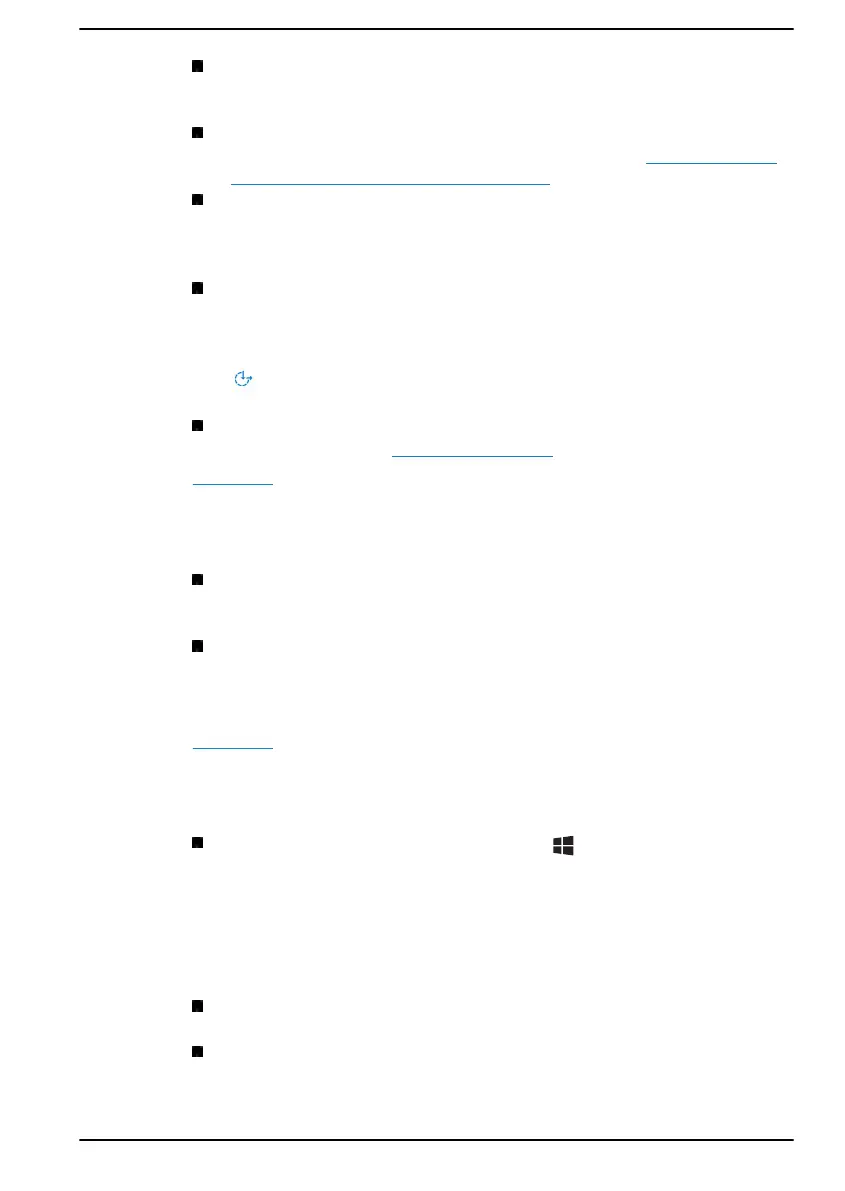Cursor & pointer: Makes pointer, cursor and touch feedback easier
to see. Change pointer size and colour, cursor thickness, touch
feedback and make visual feedback for touch points darker and larger.
Magnifier: Makes part or all of your screen bigger allowing words and
images easier to see. For more information, refer to Use Magnifier to
make things on the screen easier to see.
Colour Filters: Makes photos and colours easier to see by applying a
colour filter to your screen. Toggle Turn on colour filters to enable or
disable this feature. Then, select a colour filter from the menu and see
which one best suits you.
High contrast: This can be turned on using the toggle under Turn on
high contrast. Then, choose a theme from the drop-down menu to
customise colour for links and button text. To turn high contrast mode
on or off from the sign-in screen, select the Ease of access button
, then turn on the toggle under High Contrast. From the keyboard
press Left Alt + Left Shift + Print Screen.
Narrator: Screen-reading app built into Windows 10. For more
information, refer to How to use Narrator.
Click here for more information about making your device easier to see or
use without a screen.
Hearing
Audio:
For those with hearing difficulties, this option makes it easier to
hear with features like Hear all sounds in one channel, and
Display
audio alerts visually.
Closed captions: Lets you read the word spoken in the audio portion
of a video, TV show or Movie that supports Closed Caption
technology. You can select the settings you want and see how they
appear in Preview.
Click here for more information about making your device easier to hear or
use with these visual alternatives to sound.
Interaction
Speech: Talk instead of type. Press the (Windows key) + H to
start dictation or select the microphone button on the touch keyboard.
Cortana, the Windows 10 built-in digital assistant can help with setting
reminders, opening apps, finding facts, and sending emails and text
messages.
Cortana is only available in certain countries and some Cortana
features might not be available everywhere.
Keyboard: Among many other features, this option allows those with
limited typing ability to type by pointing and clicking.
Mouse: Allows you to change the size, color of the mouse pointer
making it easier to view. Other mouse properties settings are
customizable through the Additional mouse options.
User's Manual 7-17
