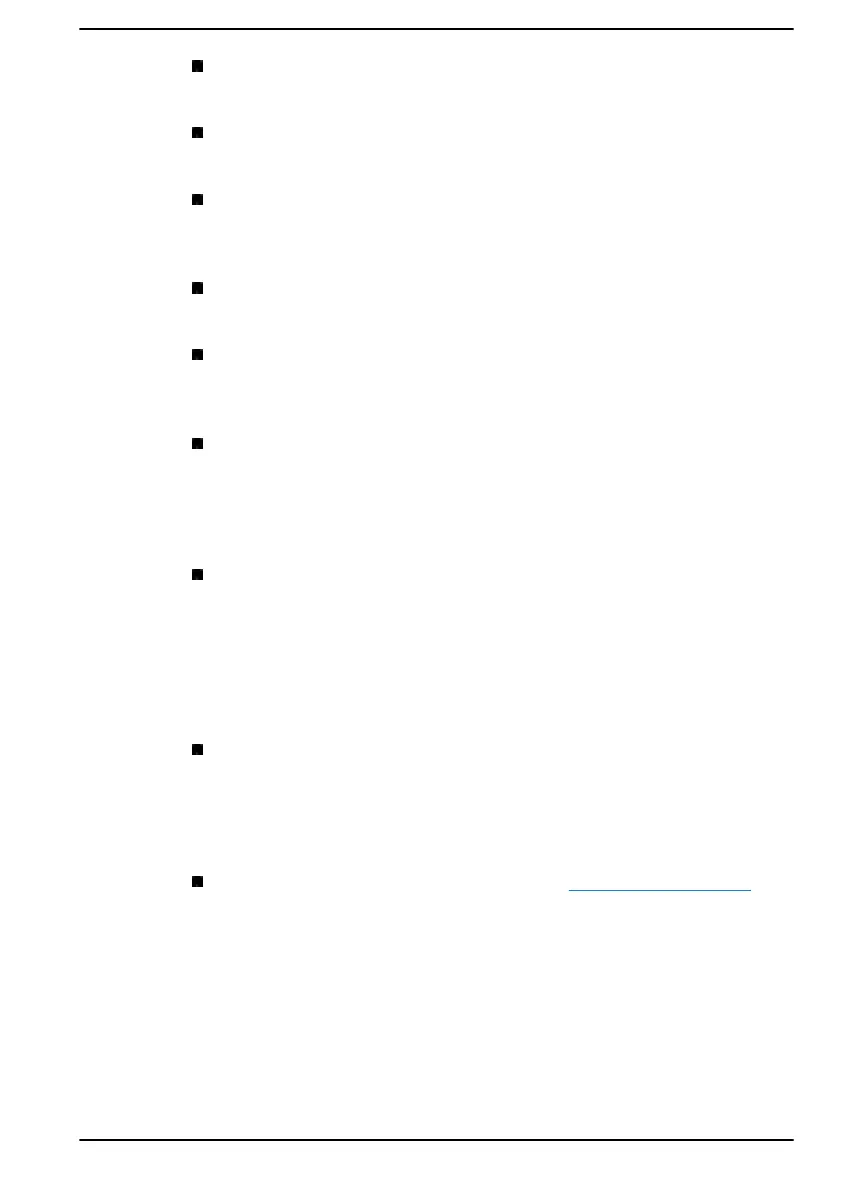HDMI™ out port: HDMI out port digitally transfers both video and
audio data and can be connected to HDMI™compatible external
display. Refer to The HDMI™ out port section for more information.
LAN: Your computer may have built-in Ethernet LAN (10BASE-T,
100BASE-TX or Gigabit Ethernet LAN 1000BASE-T). Refer to LAN
section for more information on how to connect/disconnect to a LAN.
Wireless Display: Your computer might support wireless display, a
wireless technology which utilizes WiFi to allow the computer to be
wirelessly connected to external displays including TVs as extended
screens. Refer to Wireless display section for more information.
Security Lock: This feature enables you to anchor your computer to a
desk or other object in order to prevent unauthorised removal or theft.
Refer to Security lock section for more information.
Sound System and Video mode: This section describes some of the
audio controls functions such as volume mixer, Microphone level,
Realtek Audio Console and video modes. Refer to Sound Systems
and Video mode section for more information.
Utilities and Advanced Usage: Your computer comes with pre-
installed utilities such as dynabook Support Utility, BIOS setup utility
(including System Password, etc), and dynabook Maintenance Utility.
Refer to Utilities and Advanced Usage section for more information.
You might have all the software listed depending on the model you
purchased.
Special features:
If your computer may come pre-installed with
several special features such as Display automatic power off, Internal
storage drive automatic power off, System automatic Sleep/
Hibernation Mode, Power on password, Intelligent power supply,
Battery save mode, Panel power on/off, Low battery automatic
Hibernation Mode, Sleep Mode, Hibernation Mode, USB Wakeup
function, Wake-up on Wireless LAN, and Heat dispersal. Refer to
Special features section for more information.
Troubleshooting: Dynabook has designed this computer for
durability, however, should problems occur you are able to use the
procedures detailed in the Troubleshooting section to help determine
the cause. You should familiarize yourself with this section as knowing
what might go wrong can help prevent problems from occurring in the
first place.
Support: Please visit our support website support.dynabook.com if
you need further assistance.
Legal Footnotes
Non-applicable Icons
Certain computer chassis are designed to accommodate all possible
configurations for an entire product series. Therefore, be aware that your
selected model might not have all the features and specifications
corresponding to all of the icons or switches shown on the computer
chassis.
User's Manual 7-19
