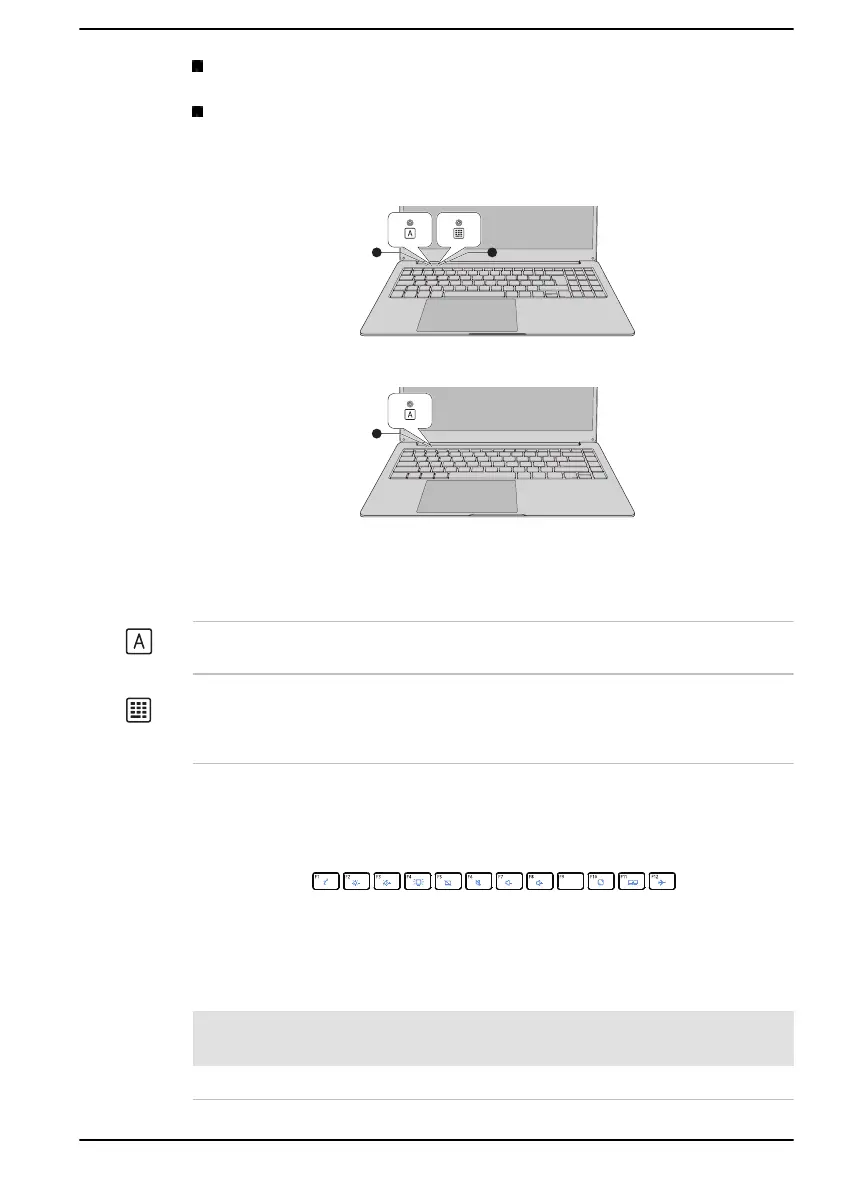When the CAPS LOCK indicator glows, the keyboard produces
capitals when any letter is typed.
When the NUM LOCK indicator glows, the ten key allows you to enter
numbers.
Figure 4-1 Keyboard indicators
1. CAPS LOCK indicator 2. NUM LOCK indicator
Product appearance depends on the model you purchased.
CAPS LOCK This indicator glows blue when letter keys are
locked into their uppercase format.
NUM LOCK When the NUM LOCK indicator glows, you can
use the number keys on the keyboard for number
entry.
Function Keys
The function keys (F1 ~ F12) are the 12 keys at the top of your keyboard.
You can configure the function keys’ mode as "Special function mode" or
"Standard F1-F12 mode" in the BIOS setup utility. "Special function mode"
allows you to use special functions without pressing the FN key.
Refer to BIOS setup utility to enter the BIOS setup utility.
Special
function mode
Standard F1-
F12 mode
Function
F1 FN + F1 Switches the system to Sleep Mode.
User's Manual 4-3
