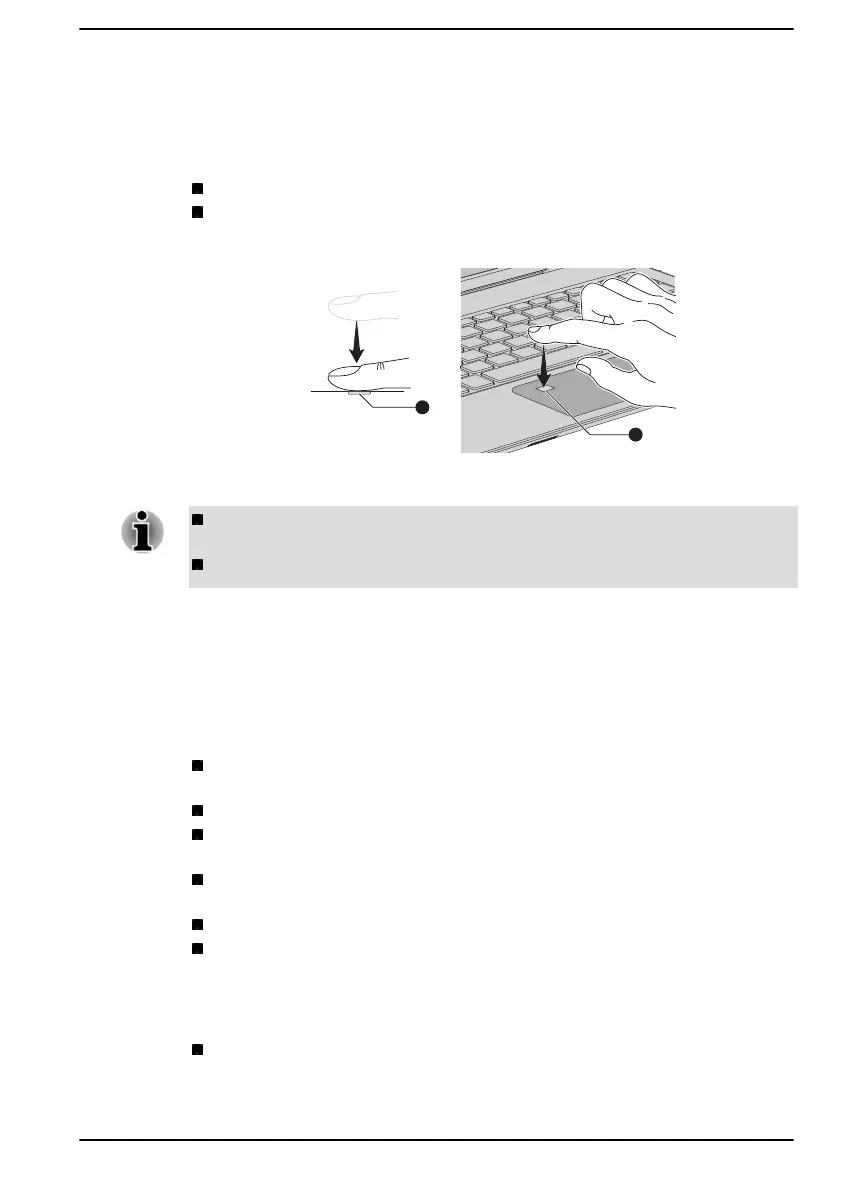might need to touch and lift your finger on the sensor repeatedly until setup
is complete. Follow the on-screen instructions to finish the setup.
By enrolling the ID and password onto the fingerprint authentication
feature, it is no longer necessary to input the password from the keyboard.
Fingerprint feature enables you to:
Sign-in to Windows
Unlock the password-protected screen-saver.
Figure 4-2 Using the fingerprint sensor
1. Fingerprint sensor
Fingerprint cannot be used in models that do not have a fingerprint
function.
Total fingerprints which can be registered are 10 pcs per account.
Points to note about the Fingerprint Sensor
Be aware of the following considerations when using the fingerprint sensor.
A failure to follow these guidelines might result in damage to the sensor,
sensor failure, fingerprint recognition problems or a lower fingerprint
recognition success rate.
Do not scratch or poke the sensor with your nails or any hard or sharp
objects.
Do not press the sensor strongly.
Do not touch the sensor with a wet finger or any wet objects. Keep the
sensor surface dry and free from water vapor.
Do not touch the sensor with a soiled or dirty finger as minute foreign
particles of dust and dirt might scratch it.
Do not paste stickers or write on the sensor.
Do not touch the sensor with a finger or any other object which might
have a build-up of static electricity on it.
Observe the following before you place your finger on the sensor whether
for fingerprint enrollment/registration or recognition.
Wash and dry your hands thoroughly.
User's Manual 4-5
