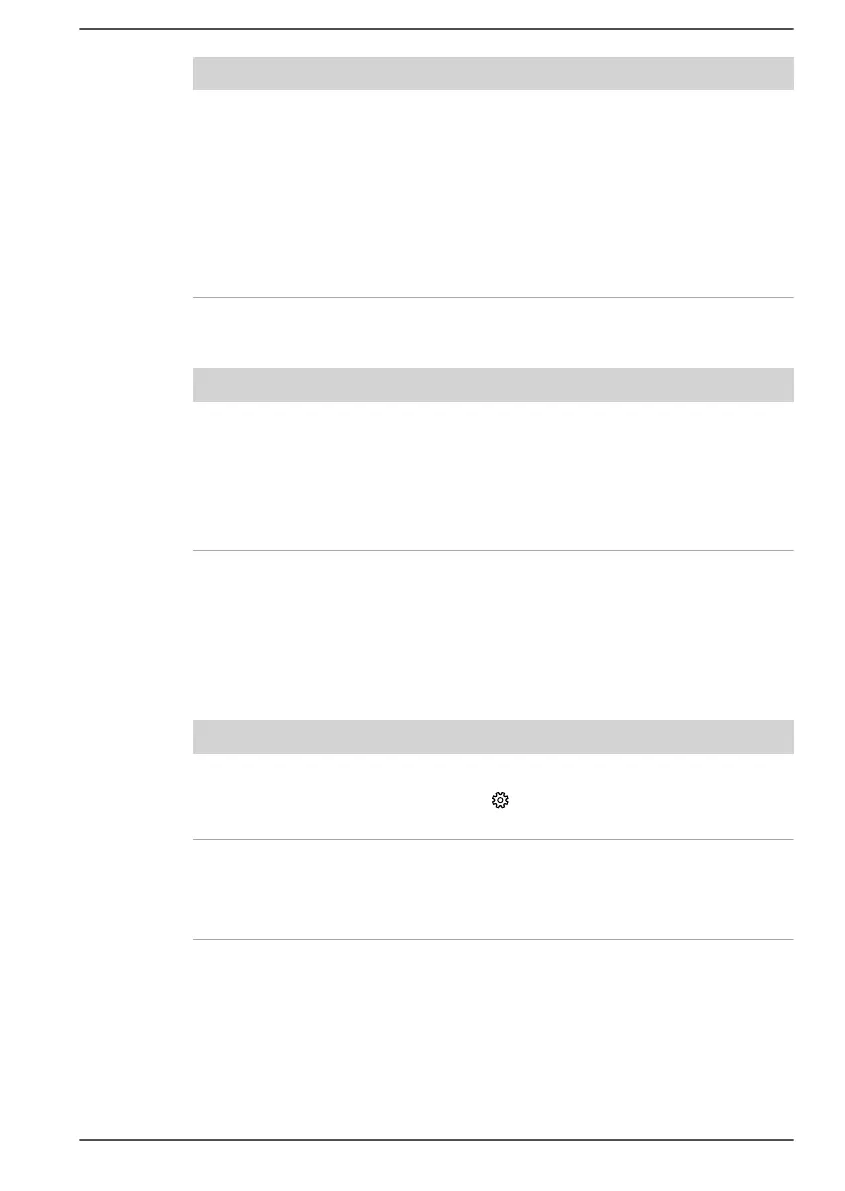Problem Procedure
Markings appear on
the computer's
display panel.
These marks might have come from contact with
the keyboard and Touch Pad while the display
panel has been closed. Try to remove the marks
by gently wiping the display panel with a clean dry
cloth or, if this fails, with a good quality LCD screen
cleaner. In this latter instance, you should always
follow the instructions with the screen cleaner and
always ensure that you let the display panel dry
properly before closing it.
Internal Storage
Problem Procedure
Computer does not
boot from the
internal storage
Check to see whether there is a disc in the external
optical disc drive - if so remove it and try to start
the computer again.
If this has no effect, check the Boot Priority
Options setting under Change Boot Order within
the dynabook Setup Utility.
Pointing device
If you are using a USB mouse, you should also refer to both the USB
mouse section and the documentation supplied with your mouse.
Touch Pad
Problem Procedure
The Touch Pad does
not work.
Check the device settings.
Click Start ->
(Settings) -> Devices ->
Touchpad.
On-screen pointer
does not respond to
pointing device
operation
In this instance, the system might be busy. Try
moving the mouse again after waiting a short
while.
User's Manual 6-8
