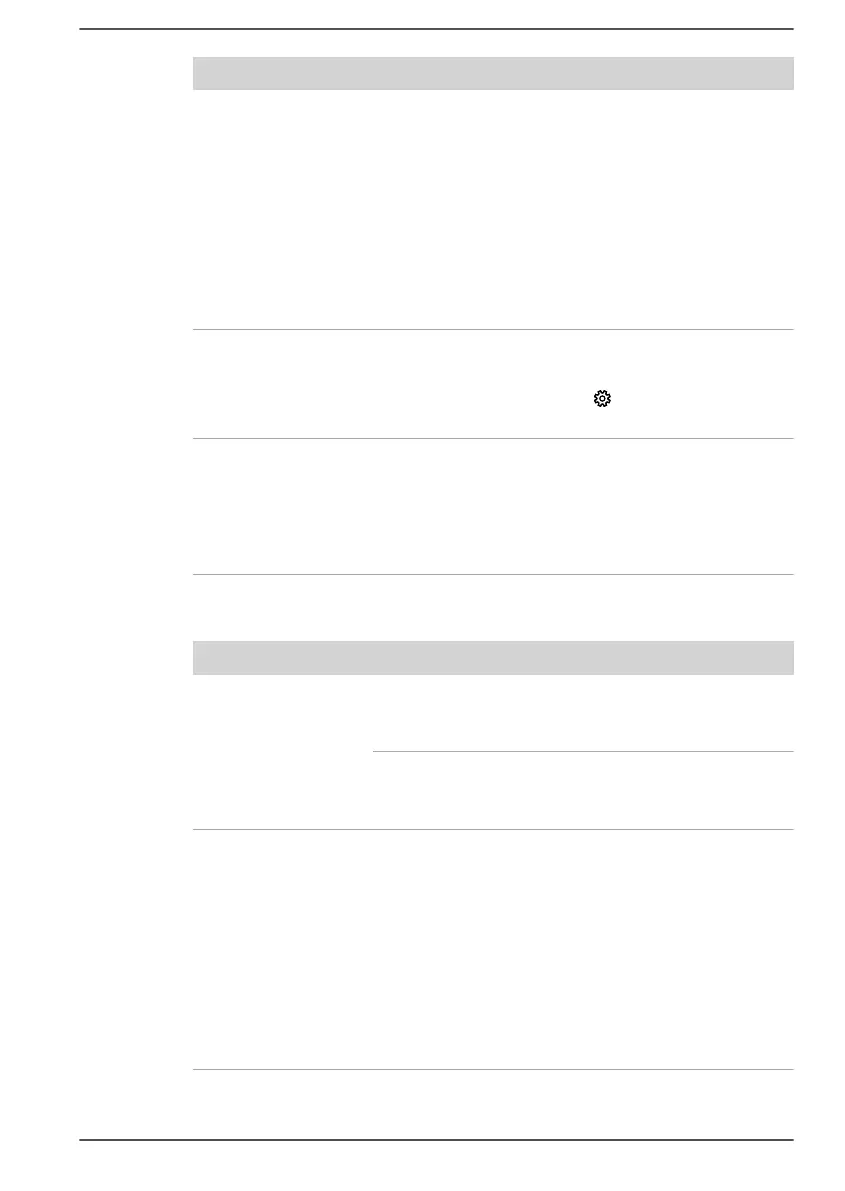Problem Procedure
Double-tapping
(Touch Pad) does
not work
In this instance, you should initially try changing
the double-click speed setting within the Mouse
Control utility.
1. To access this utility, click Start
-> Windows
System -> Control Panel -> Hardware and
Sound -> Mouse.
2. Within the Mouse Properties window, click the
Buttons tab.
3. Set the double-click speed as required and
click OK.
The on-screen
pointer moves too
fast or too slow
In this instance, you should initially try changing
the cursor speed within the Touch Pad settings.
To access it, click Start ->
(Settings) ->
Devices -> Touchpad
.
The reaction of
Touch Pad is either
too sensitive or not
sensitive enough.
Adjust the touch sensitivity.
To access it, click Start ->
(Settings) ->
Devices -> Touchpad
.
If you are still unable to resolve the problem,
contact Technical Support.
USB mouse
Problem Procedure
On-screen pointer
does not respond to
mouse operation
In this instance, the system might be busy. Try
moving the mouse again after waiting a short
while.
Remove the mouse from the computer and then
reconnect it to a free USB port to ensure that it is
firmly attached.
Double-clicking does
not work
In this instance, you should initially try changing
the double-click speed setting within the Mouse
Control utility.
1. To access this utility, click Start
-> Windows
System -> Control Panel -> Hardware and
Sound -> Mouse.
2. Within the Mouse Properties window, click the
Buttons tab.
3. Set the double-click speed as required and
click OK.
User's Manual 6-9
