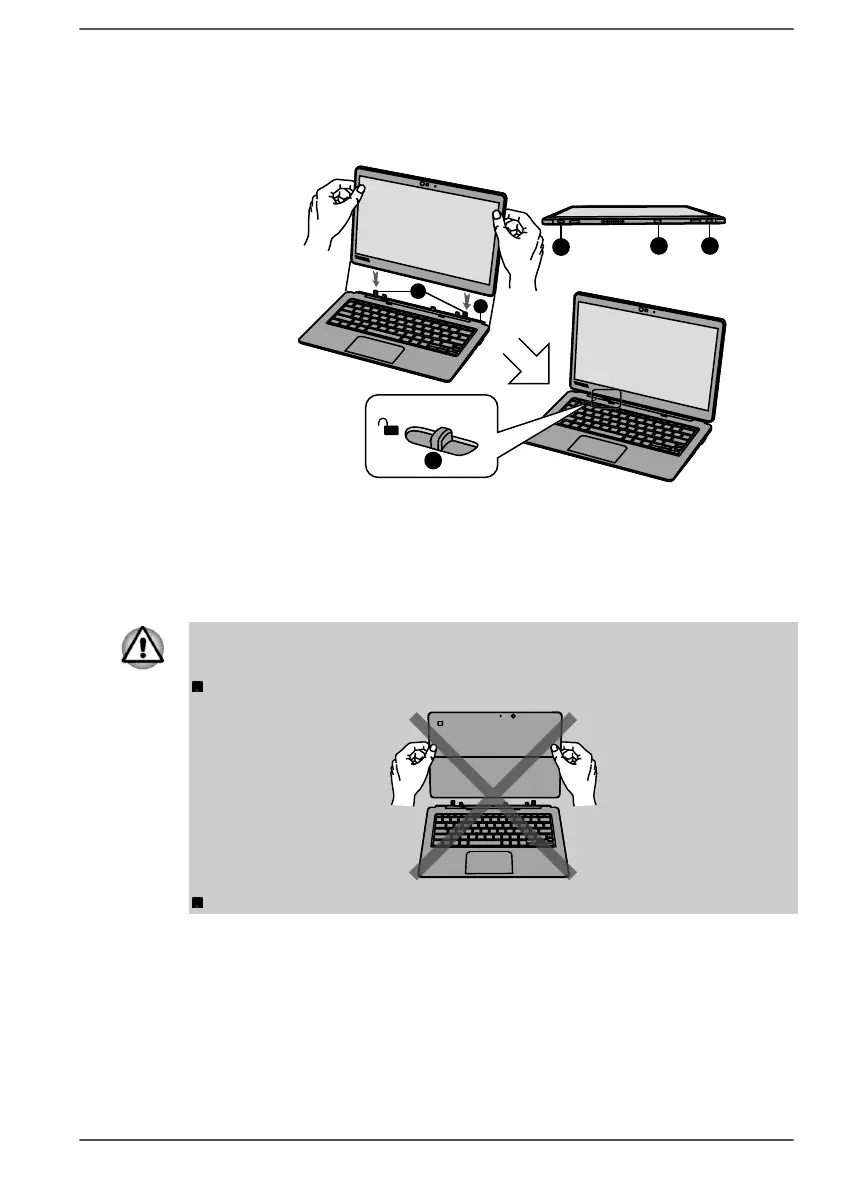3. Gently press down the tablet computer until it clicks into place. The
hooks on the keyboard dock engage the tablet computer, and the
release latch goes back to the locked position.
Figure 2-5 Docking the tablet computer
1. Guide pins 4. USB Type-C™ port (docking
interface)
2. Hinge 5. Release latch
3. Guide pin grooves
Product appearance depends on the model you purchased.
Do not make a docking connection under the following situations, otherwise
malfunctions or damage might occur.
The back side of the tablet computer facing you.
Using the USB Type-C™ port on the right side of the tablet computer.
User's Manual 2-6