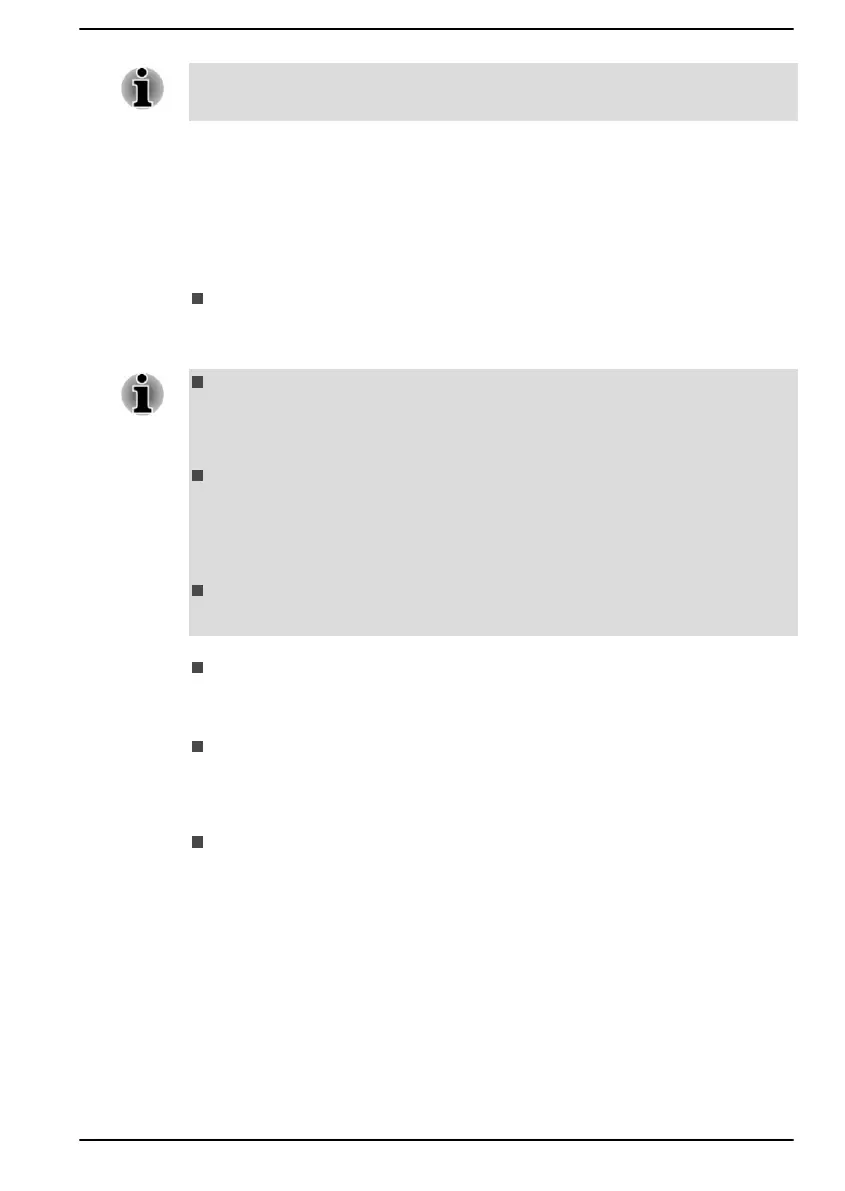Passwords set by the System Password function are different from the
Windows password.
User Password
To set a user password, click Start -> All apps -> dynabook Settings ->
System Password.
User authentication may be required to validate user rights when using
System Password to delete or change passwords.
Set (button)
Click this button to register a password. After a password is set, you
are prompted to enter it when you start the computer.
After you set the password, a dialog box appears asking whether you
want to save it to other media. If you forget the password, you can
open the password file on another computer. Be sure to keep the
media in a safe place.
When entering the character string to register the password, enter
from the keyboard character by character and do not enter as ASCII
code or copy-and-paste the character string. In addition, ensure that
the registered password is correct by outputting the character string to
the password file.
When entering a password, do not enter any non-alphanumeric
characters (for example "!" or "#").
Delete (button)
Click this button to delete a registered password. Before you can
delete a password, you must first enter the current password correctly.
Change (button)
Click this button to change a registered password. Before you can
change a password, you must first enter the current password
correctly.
Owner String (text box)
You can use this box to associate text with the password. After you
enter text, click Apply. When the computer is started, this text is
displayed together with the prompt asking you to enter a password.
Supervisor Password
If you set a Supervisor Password, some functions might be restricted when
a user logs on with the User Password. To set a Supervisor Password:
Click Start -> All apps -> dynabook Settings -> System Password. Then
click the down arrow next to Advanced options to show the Supervisor
Password settings.
User's Manual
5-5
