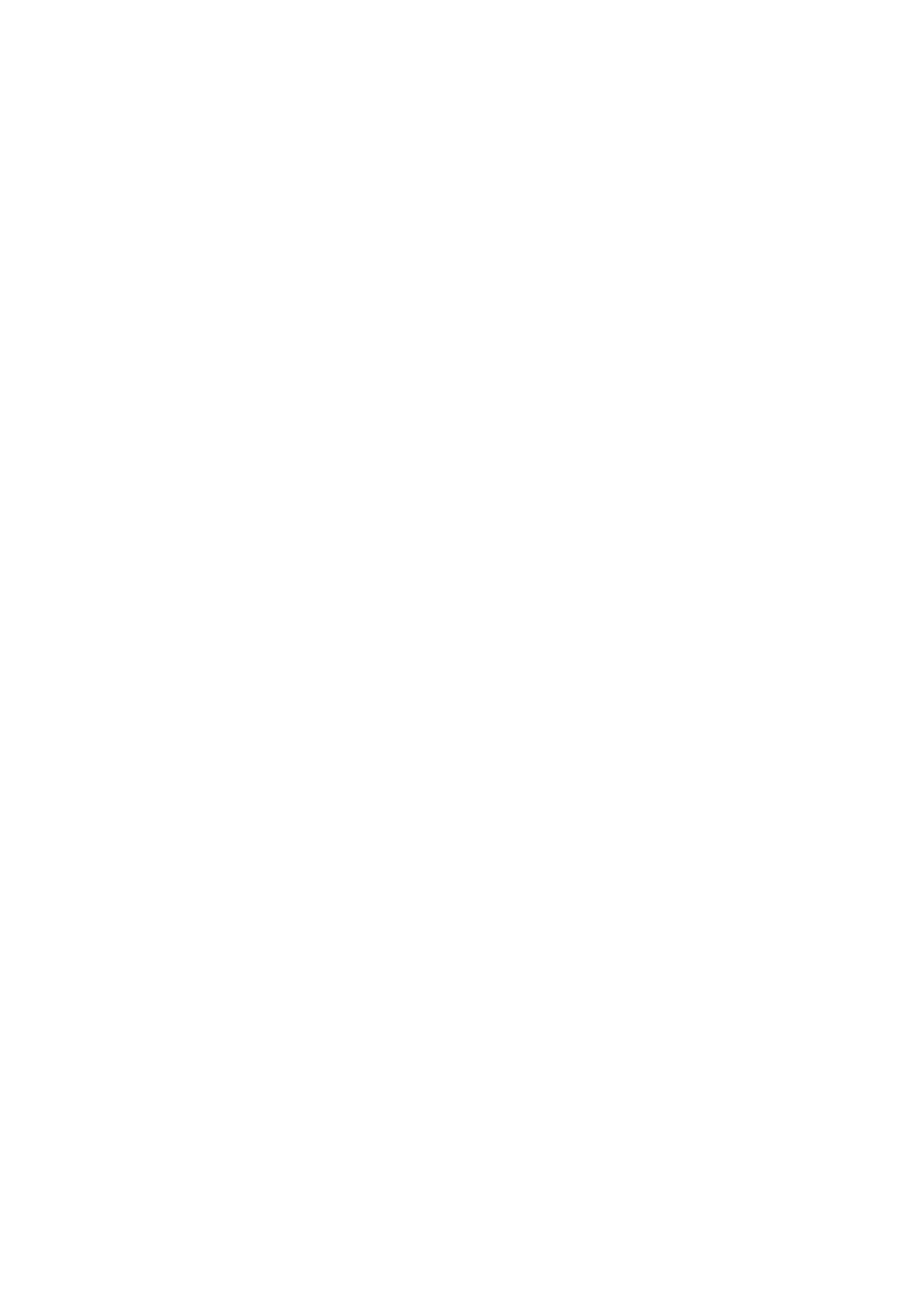the mouse pointer. If there is no communication-port available an error message
will appear. Please check your connection or try another port.
2. Switch on the multimeter from the OFF position while pressing the REC and
COMP button at the same time.
3. Switch on the software by clicking the START button from the communication
field. (Left top-corner)
Below the time and date indication the digital-readings will start with the range indication
(e.g. mV or Hz).
Other possibilities
S/Time
You can adjust sampling-time. If this indication is on 0 there are
4 readings/sec. You may change this setting to e.g. 1 or 3 sec.
In this case data will be refreshed every 1 or 3 seconds.
File Management
SAVE
It is possible to SAVE your measurement output. By clicking on the SAVE button you have
to give in the filename (according to DOS a maximum of 8 characters is allowed).
Furthermore there are two check-boxes to activate the recording of TIME and UNITS
(=range). In this case also Time and Range (=mV or V) will be recorded. Click on OK. The
Start button will change to red.
WARNING:
A maximum of 200 readings will be recorded. So switch on the right S/Time for maximum
measuring time. You will be warned by a beep from your built in loudspeaker when this
amount of readings has been reached. Push the SAVE button again to stop recording. If
you have recorded e.g. 20 readings in the first period and later restart recording with the
same filename, the new readings will be added at the and of the existing file. In this is way
you can record a measurement with different intervals over a longer period of time. You
are able to print out these readings afterwards. (See LOAD below)
LOAD
The files you saved can be recalled bij pressing the LOAD button. You are asked for the
filename. Enter your filename and click the OK-button. All readings (with a maximum of
200) will appear on the screen. With the PRINT button you are able to make a hardcopy.
Printer
RdgData Off
All measured data can be printed immediately. The printed data is also directly related to
the S/Time. Press RdgData Off and this button will change to red with the indication
RdgData On. By pressing this button again the printing will stop. The value and time will
always be printed. Indication of the range will not be added.
ATTENTION:
In a network situation, the printing will mostly start after finishing the total printing job.