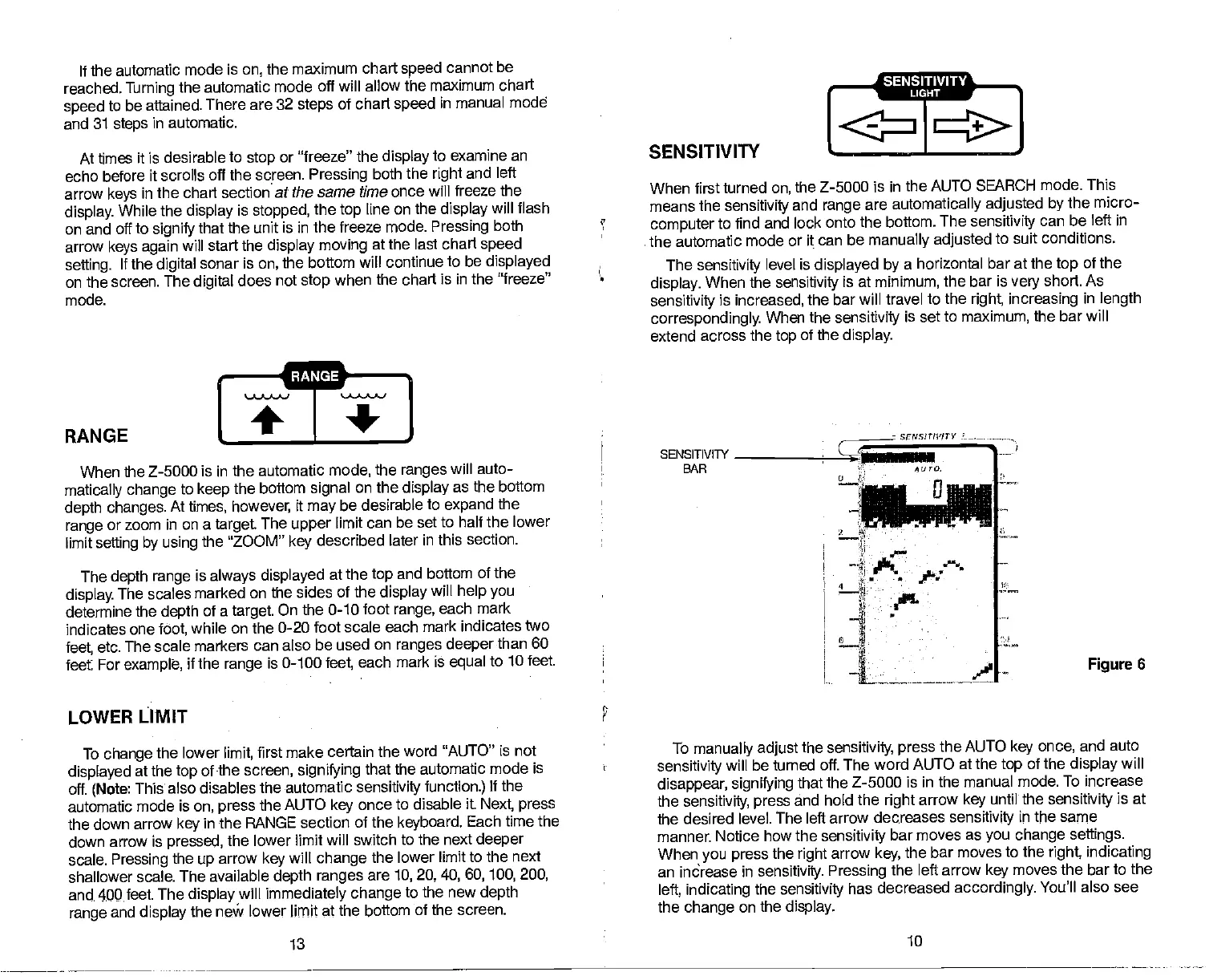If the
automatic mode is
on,
the
maximum chart
speed
cannot be
reached.
Turning
the automatic
mode off will allow the maximum
chart
speed
to be attained. There
are 32
steps
of chart
speed
in manual mode
and
31
steps
in automatic.
At times it is desirable to
stop
or "freeze" the
display
to examine an
echo before it scrolls
off the screen.
Pressing
both the
right
and left
arrow
keys
in
the chart section at the same time once
will freeze the
display.
While the
display
is
stopped,
the
top
line on the
display
will flash
on and off to
signify
that the unit is in the freeze mode.
Pressing
both
arrow
keys again
will start
the
display moving
at the last chart
speed
setting.
If the
digital
sonar is
on,
the bottom will continue
to be
displayed
on the screen. The
digital
does not
stop
when
the chart is in the "freeze"
mode.
I
RANGE I__+
+
When
the Z-5000 is in the
automatic
mode,
the
ranges
will auto-
matically change
to
keep
the bottom
signal
on the
display
as the bottom
depth changes.
At
times,
however,
it
may
be desirable to
expand
the
range
or zoom in on a
target
The
upper
limit can be set
to half the lower
limit
setting by using
the "ZOOM"
key
described later in this
section.
The
depth range
is
always
displayed
at the
top
and
bottom of the
display.
The scales marked on
the sides of the
display
will
help you
determine
the
depth
of a
target.
On the 0-10 foot
range,
each mark
indicates
one
foot,
while on the 0-20
foot scale each mark
indicates two
feet,
etc.
The scale markers can
also be used on
ranges
deeper
than 60
feet
For
example,
if the
range
is
0-100
feet,
each mark is
equal
to 10 feet.
LOWER LIMIT
To
change
the
lower
limit,
first make certain the word
"AUTO" is not
displayed
at the
top
of the
screen,
signifying
that the automatic mode is
off.
(Note:
This also
disables the automatic
sensitivity function.)
If the
automatic
mode is
on,
press
the AUTO
key
once
to disable it.
Next,
press
the down arrow
key
in the RANGE section
of the
keyboard.
Each time the
down arrow is
pressed,
the lower limit will switch
to the next
deeper
scale.
Pressing
the
up
arrow
key
will
change
the lower limit to the next
shallower scale.
The available
depth
ranges
are
10, 20,
40, 60, 100, 200,
and. 400feet.
The
display
will
immediately
change
to the new
depth
range
and
display
the new lower, limit
at the bottom
of the screen.
SENSITIVITY
When first turned on,
the Z-5000 is in the
AUTO SEARCH mode.
This
means
the
sensitivity
and
range
are
automatically adjusted by
the micro-
computer
to find
and lock onto the
bottom. The
sensitivity
can be
left in
the automatic
mode or it can be
manually adjusted
to suit conditions.
The
sensitivity
level is
displayed by
a horizontal
bar at the
top
of the
display.
When
the
sensitivity
is at
minimum,
the bar is
very
short.
As
sensitivity
is
increased,
the bar will travel to the
right increasing
in
length
correspondingly.
When the
sensitivity
is set
to
maximum,
the bar will
extend across
the
top
of the
display.
To
manually adjust
the
sensitivity, press
the AUTO
key
once,
and auto
sensitivity
will be turned off. The word AUTO at
the
top
of the
display
will
disappear,
signifying
that the Z-5000 is
in the manual mode. To increase
the
sensitivity, press
and hold the
right
arrow
key
until the
sensitivity
is at
the desired
level. The left arrow dec.reases
sensitivity
in
the
same
manner. Notice how the
sensitivity
bar
moves as
you change settings.
When
you press
the
right
arrow
key,
the bar
moves to the
right indicating
an
indrease in
sensitivity.
Pressing
the
left arrow
key
moves the bar to the
left, indicating
the
sensitivity
has decreased
accordingly.
You'll also see
the
change
on the
display.
____
SENSITIVITY
LIGHT
SENSITIVITY
BAR
srJsIrl'!TY
AUTO.
o
— I—
•rnr.rr
I.
fr
—S
Figure
6
13
.
10
PDF compression, OCR, web-optimization with CVISION's PdfCompressor
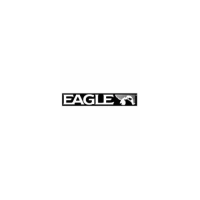