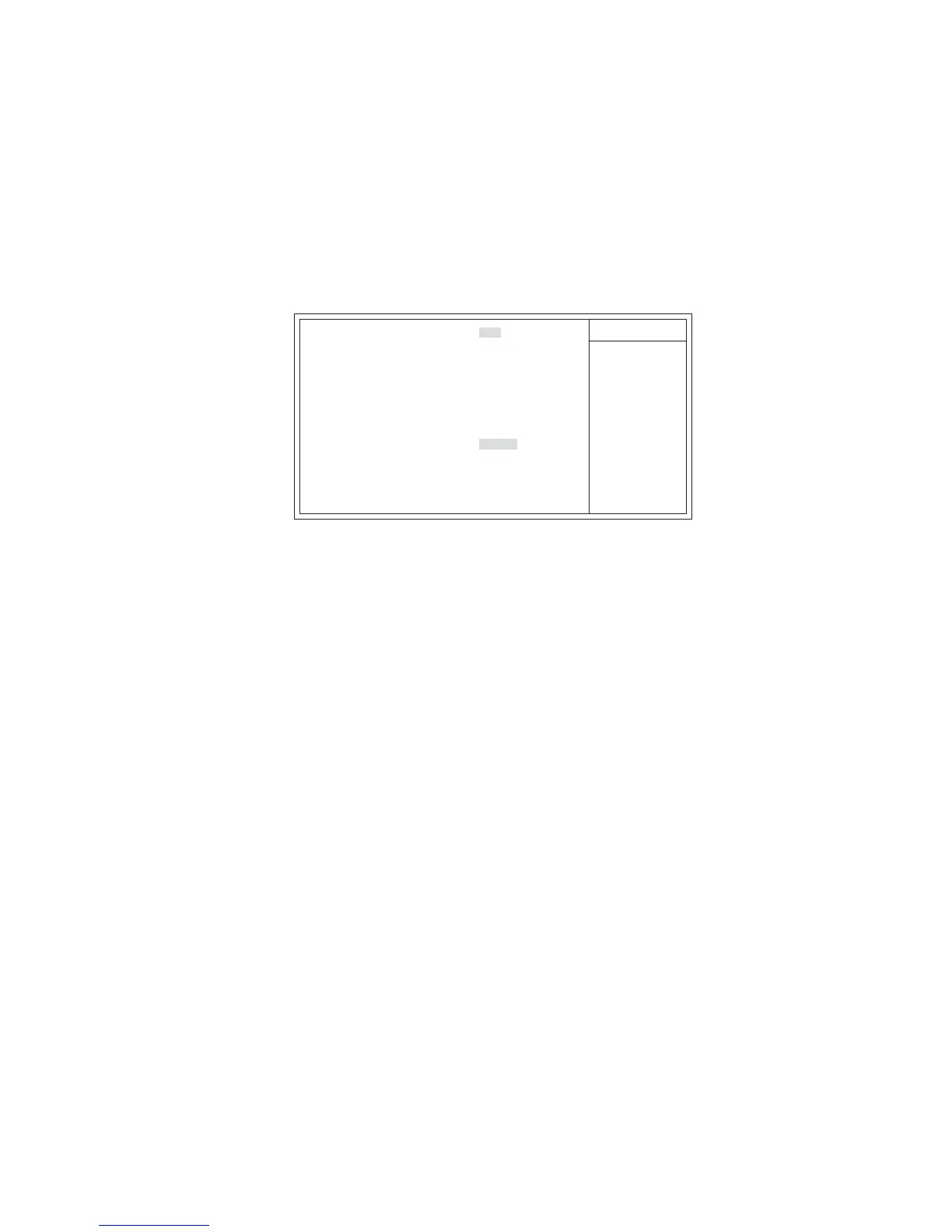33
Using BIOS
AMD C&Q (Enabled)
Advanced Setup
This page sets up more advanced information about your system. Handle this page
with caution. Any changes can affect the operation of your computer.
CMOS Setup Utility - Copyright (C) 1985-2005, American Megatrends, Inc.
Advanced Setup
HT Frequency Auto
AMD C&Q Enabled
Quick Power on Self Test Enabled
Boot Up Numlock Status On
APIC Mode Enabled
1st Boot Device Hard Drive
2nd Boot Device CD/DVD
3rd Boot Device 1st FLOPPY DRIVE
Removable Drives Press Enter
Boot Other Device Yes
ECS eJIFFY Function Disabled
Make sure that the
“eJIFFY” has been
installed to hard disk.
Help Item
f
F10: Save ESC: Exit+/-/: Value
Enter : Select
F9: Optimized Defaults
F1:General Help
: Move
mnlk
HT Frequency (Auto)
This item enables users to manually set up the HyperTransport frequency. If Manual,
the HT Frequency Value will display, and the options are 200 MHz, 400 MHz, 600
MHz, 800 MHz and 1000 MHz.
Quick Power on Self Test (Enabled)
Enable this item to shorten the power on testing (POST) and have your system start
up faster. You might like to enable this item after you are confident that your system
hardware is operating smoothly.
APIC Mode (Enabled)
This item allows you to enable or disable the APCI (Advanced Programmable Inter-
rupt Controller) mode. APIC provides symmetric multi-processing (SMP) for sys-
tems, allowing support for up to 60 processors.
This item helps the system to lower the frequency when CPU idles. When the
frequency decreases, the temperature will drop automatically as well.
Boot Up Numlock Status (On)
This item defines if the keyboard Num Lock key is active when your system is
started.
1st/2nd/3rd Boot Device (Hard Drive/CD/DVD/1st FLOPPY DRIVE)
Use this item to determine the device order the computer used to look for an
operating system to load at start-up time. The devices showed here will be different
depending on the exact devices installed on your motherboard.
