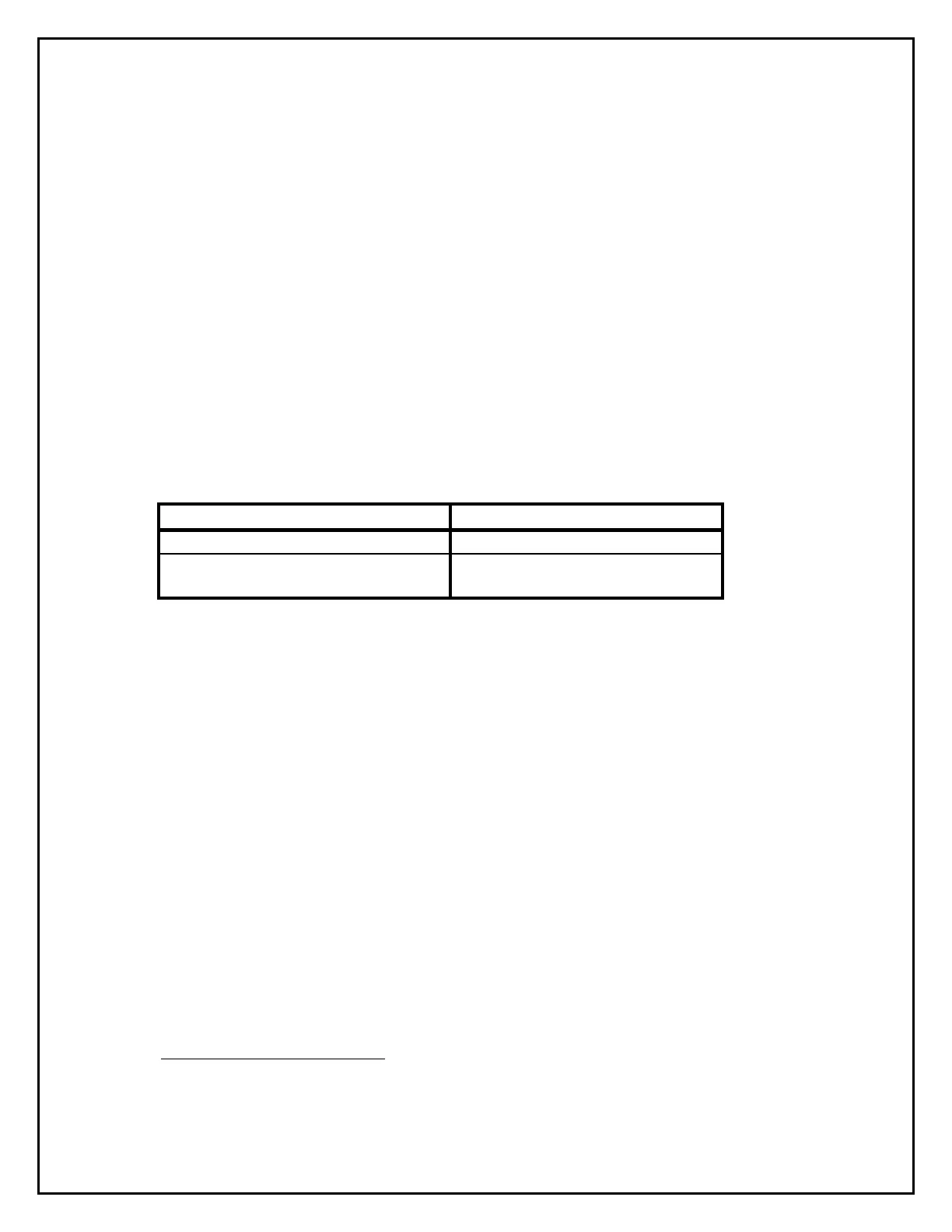Technical Bulletin # 970510 Page 6 of 7
D. After the timers have been programmed press the Reset Button.
Step 5: Auxiliary Power Programming
A. The green power LED should be performing a five-phase flash (flash-flash-
flash-flash-flash-pause, flash-flash-flash-flash-flash-pause, etc.). The
System Trouble LED should be a steady amber and the Alarm Silenced
LED should be off.
note 5
B. Use the Alarm Silence Button to choose the Auxiliary Power on Reset
Status. The Auxiliary Power Settings and their Alarm Silenced LED Codes
are listed in the following chart.
Auxiliary Power Setting Alarm Silenced LED Code
Remains energized during reset OFF
De-energizes on reset of Alarm,
Verification and Test Modes
Single Phase Flash Amber (flash-
pause, flash-pause, etc.)
C. After the Auxiliary Power Setting has been programmed, press the Reset
Button. All of the panels LED’s will turn on and then turn off. The Power
LED will turn to a steady green and the System Trouble LED and Buzzer
will pulse at 20 ppm (Be patient, this takes 10 -15 seconds). Move the
Programming Slide Switch to the ‘off’ position (down). This will exit the
Programming Mode and the System Trouble LED and Buzzer should turn
off.
Programming Note 1: To exit the Programming Mode, move the Programming Slide
Switch to the ‘off’ position (down). This will return the panel
to the normal mode. You may exit the Programming Mode at
any time. This is useful when only one or two items need to
be programmed.
Programming Note 2: The panel can be reset to the factory default programming
settings very easily. This is accomplished by pressing the
Trouble Silence and Reset Buttons at the same time for at
note 5
The Alarm Silenced LED will be off, unless it was previously programmed De-energize on
reset.
