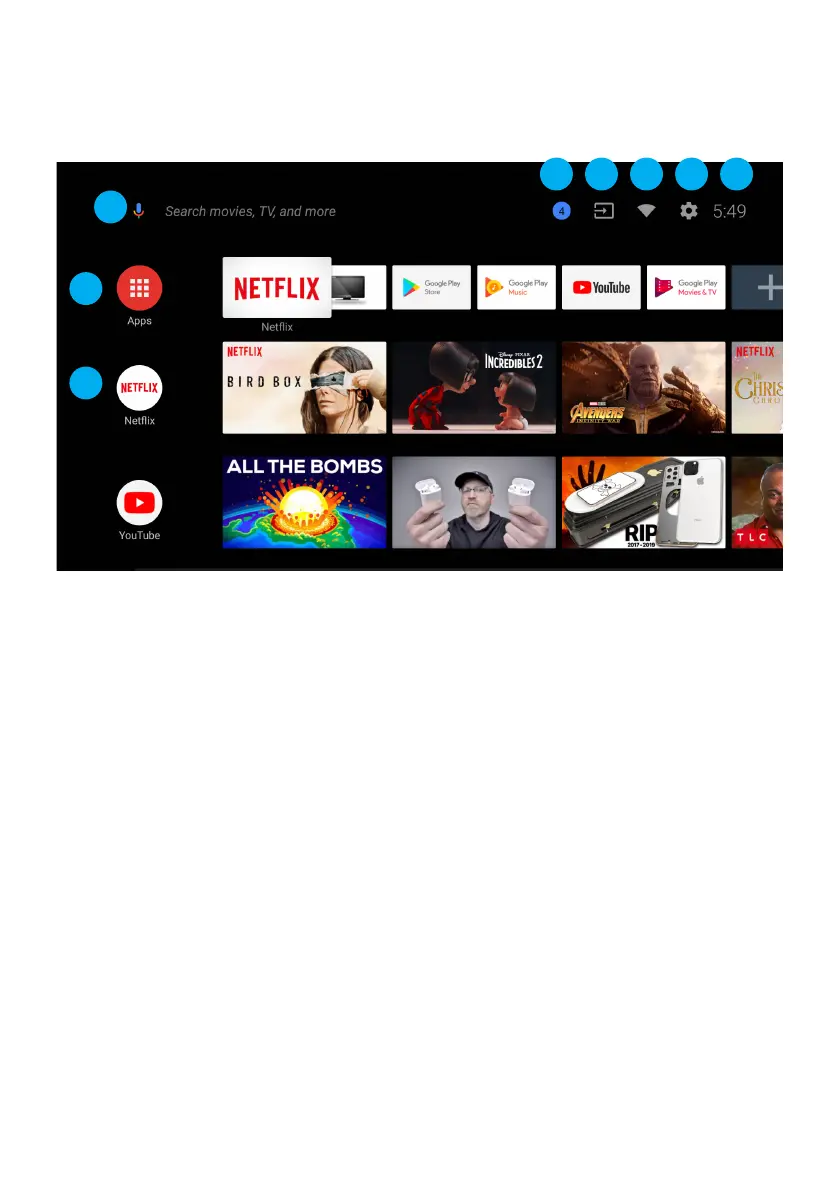20
ANDROID TV - HOME SCREEN
Once you have completed initial setup, you will now enter the ANDROID TV home screen.
1. Open Google Assitant to start a voice search.
2. Selected the Multi-dot red circle to have access to all your applications.
Pre-installed applications are available for you in this row, select “Google Play Store”
If you wish to search and download additional apps optmised for Android TV.
3. NOTIFICATION: here will display all notifications relating to anything on
your ANDROID TV.
4. INPUTS: Select this if you want to adjust your TV Input, Example: DTV, HDMI 1, HDMI 2.
5. NETWORK: This will display what network connectivity, Wi-Fi or ETHERNET.
6. SETTINGS: Select this if you want to access TV settings.
7. TIME: Displaying current time.
8. Each row past this point will display recommended content from the apps you
already have installed.
8
3 4 5 6 7
2
1
