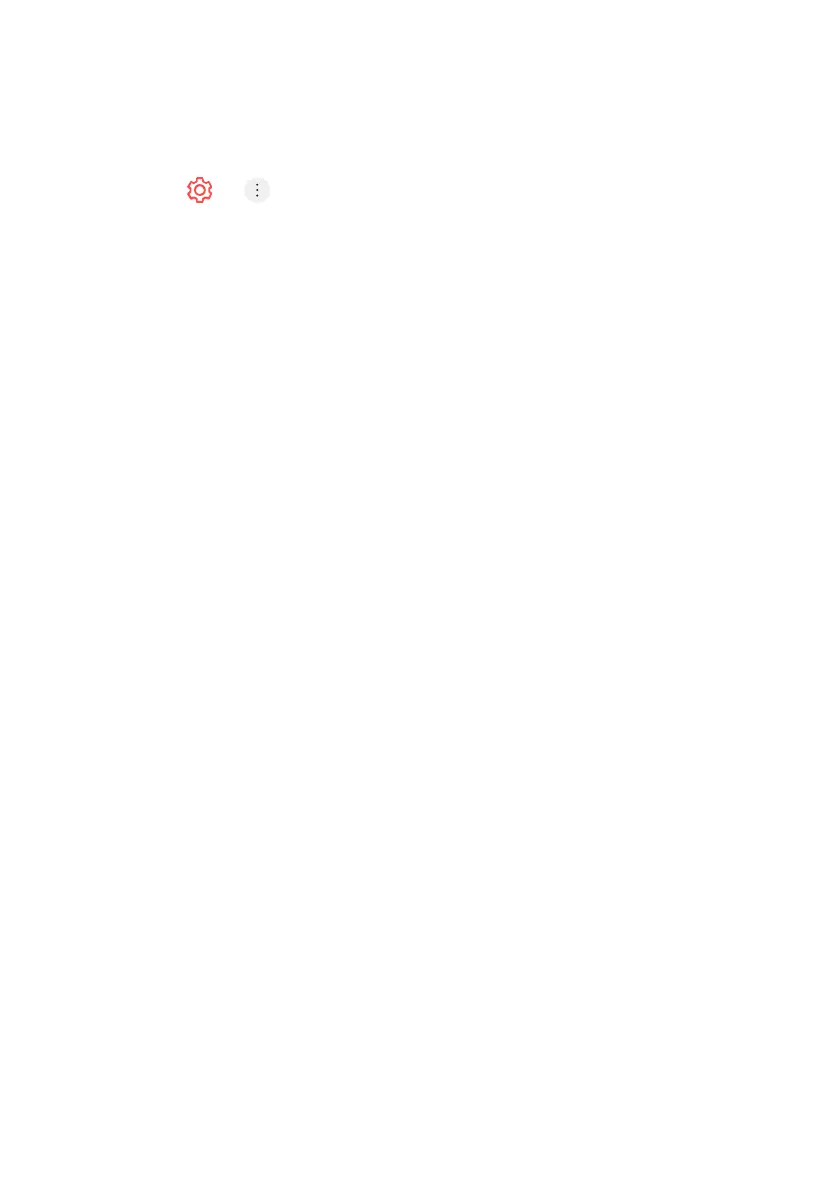60
PICTURE
Selecting Picture Mode
1. Press > > Picture > Picture Mode Settings > Picture Mode
2. Select the picture mode that is best suited to your viewing environment,
preferences or video type.
3. Select a picture mode. By adjusting and setting each item in more detail
based on the mode, your video is better optimised for its characteristics.
- The configurable items dier depending on model.
When You Use Normal Signals
Vivid - Sharpens the image by increasing the contrast, brightness and sharpness.
Eco / APS - The Energy Saver feature changes settings on the TV to reduce
power consumption.
- The configurable items dier depending on model.
Cinema - Suitable picture for movies.
Sports / Football / Cricket - Suitable picture for sports games. Sharpens the
image of rapid movements such as kicking or throwing a ball.
- The name of the sport may dier depending on region.
Game - Suitable picture for gameplay.
When You Use the HDR Signals
Vivid - Sharpens the image by increasing the contrast, brightness and sharpness.
Standard - In a normal viewing environment, it opens a screen that can properly
show the expressiveness and brightness of HDR.
Cinema - Suitable picture for HDR video signal.
Game - Suitable picture for gameplay.
- Depending on the input signal, the available picture modes may
be dierent.
- When watching online service content, the Picture Mode may be
changed to match the content being shown.
- Picture Mode change may modify Energy Saving settings and it can
aect energy consumption.
- You can adjust their settings manually in the Energy Saving menu.
SETTINGS - PICTURE
