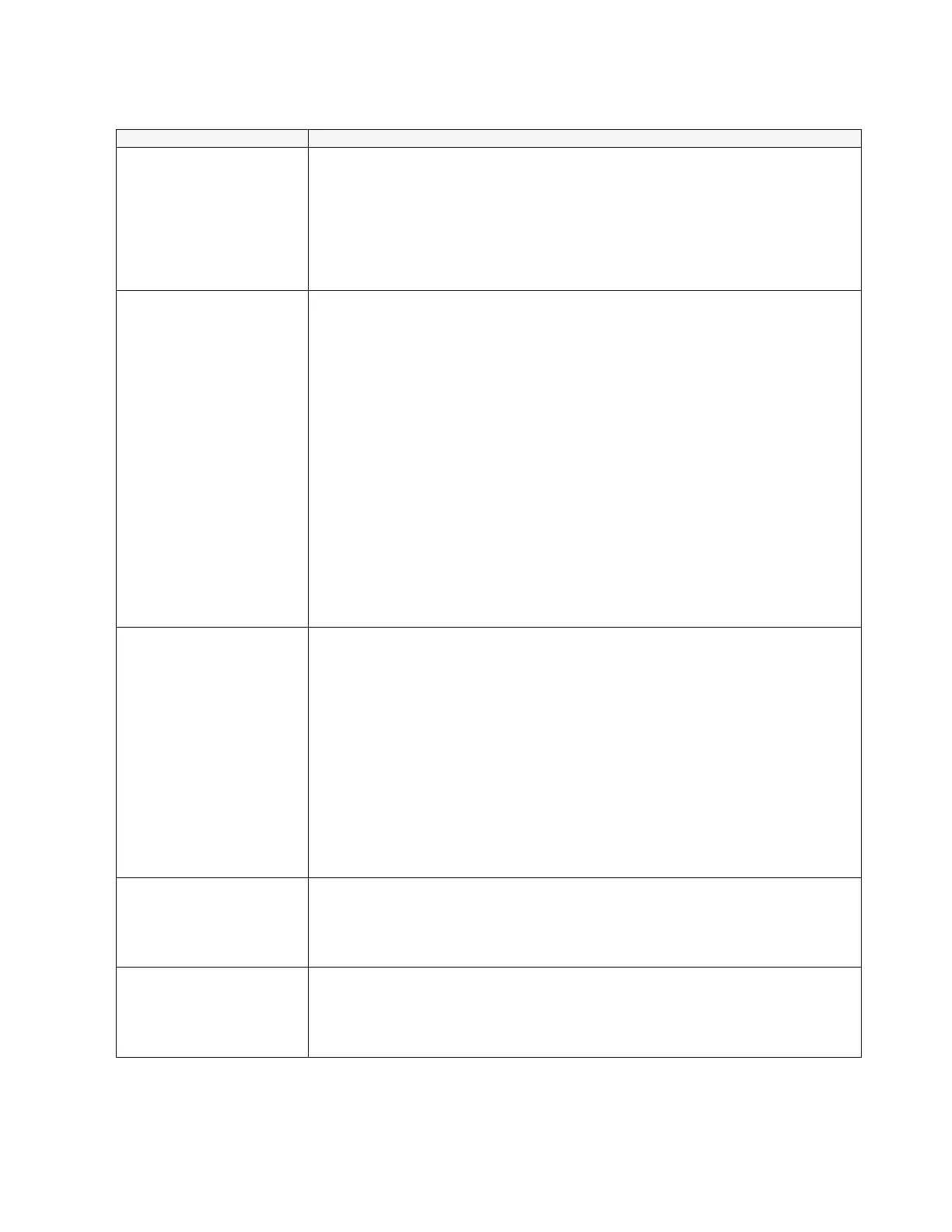20
© Eliwell Controls srl 2011. All rights reserved
UL fails (“n” or
other error message
appears on the display)
1. Make sure you have used the correct cable (5-
1 red cable, OR 4 black + 1 yellow cable) supplied in the pack.
2. Make sure the cable is plugged in correctly at both ends
3. Format UNICARD as described. UNICARD probably already
contains a parameters list, in which case it must be deleted
before you can perform the operation.
4. Make sure that the instrument is compatible with UNICARD-
AUTOMATIC Download-
dL fails(“dLn” or other
error message appears
on the display)
1. Make sure the connected instrument includes an automatic
download function; if not, perform the operation manually.
2. Make sure you have used the correct cable (5-
1 red cable, OR 4 black + 1 yellow cable) supplied in the pack.
3. Make sure the cable is plugged in correctly at both ends.
4. Format UNICARD as described. It is probable that:
-
either UNICARD already contains a parameters list and that this
is NOT compatible with the connected instrument
-or UNICARD does not contain a parameters list.
Format the system and then re-load the parameters list in
UNICARD by uploading it (UL) from another instrument or from
DeviceManager.
5. Make sure that the instrument is compatible with UNICARD-
table.
6. Make sure the models are congruous/compatible (e.g.: make
sure the parameters list generated corresponds with the
instrument in use IDPLUS974 with IDPLUS974 positive result….
IDPLUS974 with IDPLUS 971 NEGATIVE result).
dL
fails (“n” or other error
message appears on
the display)
1. Make sure you have used the correct cable (5-
1 red cable, OR 4 black + 1 yellow cable) supplied in the pack.
2. Make sure the cable is plugged in correctly at both ends.
3. Format UNICARD as described. It is probable that:
-either
UNICARD already contains a parameters list and that this
is NOT compatible with the connected instrument
-or UNICARD does not contain a parameters list.
Format the system and then re-load the parameters list in
UNICARD by uploading it (UL) from another in
DeviceManager.
Make sure that the instrument is compatible with UNICARD-
(“dLn” or other error
message appears on
the display)
1. Make sure you have used the correct cable (4 black wires + 1
red).
2. Make sure the cable is plugged in correctly at both ends.
3. Make sure that the instrument is compatible with UNICARD-
The red LED in
UNICARD does not
switch on during the
operations
1. If this happens at the same time as one of the problems listed
above, see the relevant case.
2. If the operations are completed successfully anyway, the LED
itself is faulty and this has no bearing on the operation of the
