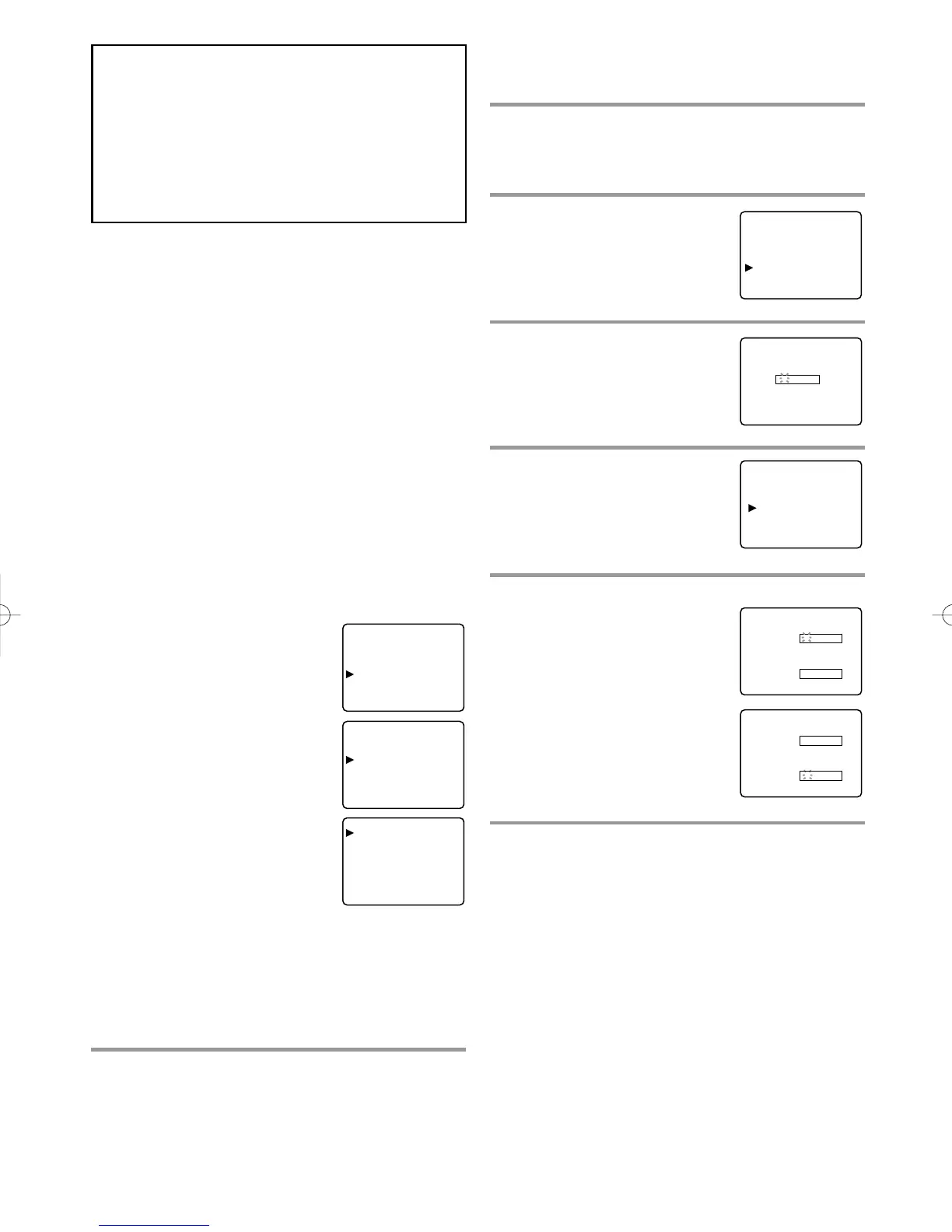–
19
–
EN
0C28
–
19
–
•
When you select the rating category and turn it
[BLOCK], the higher rating will turn [BLOCK]
automatically. Also, the lower rating will turn
[VIEW] automatically.
•
When you turn "TV-Y" to [BLOCK] or [VIEW],
the all ratings will turn to [BLOCK] or [VIEW]
automatically.
•
When you turn "TV-MA" to [VIEW], the all rat-
ings will turn to [VIEW] automatically.
When you select TV-Y7, TV-PG, TV-14, or TV-MA
and you press the Arrow B button, the sub-ratings
will appear on the TV screen.
If you select the rating category (example: TV-PG)
and turn it [BLOCK] or [VIEW], the sub-ratings
(example: V for Violence) will turn [BLOCK] or
[VIEW] automatically.
You can set the sub-ratings to [BLOCK] or [VIEW]
individually when the rating category is set to
[BLOCK]. To set the sub-ratings individually, follow
the steps below.
•
When you select [TV-Y7]:
Press the Arrow K or L button
to select "FV" (Fantasy
Violence). Then, press the Arrow
B button to select [BLOCK] or
[VIEW].
•
When you select [TV-PG],
[TV-14] or [TV-MA]:
Press the Arrow K or L button
to select "D"(Suggestive
Dialog), "L"(Coarse Language),
"S"(Sexual Situation), or
"V"(Violence). Then, press the
Arrow B button to select [BLOCK] or [VIEW].
NOTE: When you select [TV-MA], "D" does not
appear on the TV screen.
•
The sub-ratings which set to [BLOCK] appears
next to the rating category in the TV RATING
menu.
5
Press the SETUP button to exit the setup.
<Selection> <Rating Category Explanations>
• TV-Y: Appropriate for all children
• TV-Y7: Appropriate for children seven and
older
• TV-G: General Audience
• TV-PG: Parental Guidance suggested.
• TV-14: Unsuitable for children under 14
• TV-MA: Mature audience only
[CHANGE ACCESS CODE]
To change access code, follow the steps.
1
Press the SETUP button so that the setup display
appears on the TV screen.
2
Press the Arrow K or L button to
point to "V-CHIP SET UP". Then,
press the Arrow B button.
3
Use the number buttons to enter 4-
digit access code. The default code
is 0000.
4
Press the Arrow K or L button to
point to "CHANGE CODE". Then,
press the Arrow B button.
5
Use the number buttons to enter
your desired access code in the
NEW CODE space. Then enter the
same code in the CONFIRM
CODE space. V-CHIP SET UP
screen appear on the screen.
•
If you enter wrong code, repeat
step 5, making sure you enter
the same new code exactly in
the confirm code space.
6
Press the SETUP button to exit the setup.
Note:
•
If you unplug the power code or power failure
occures, the changed access code will be lost and
will return to default (0000). Change your access
code again as necessary.