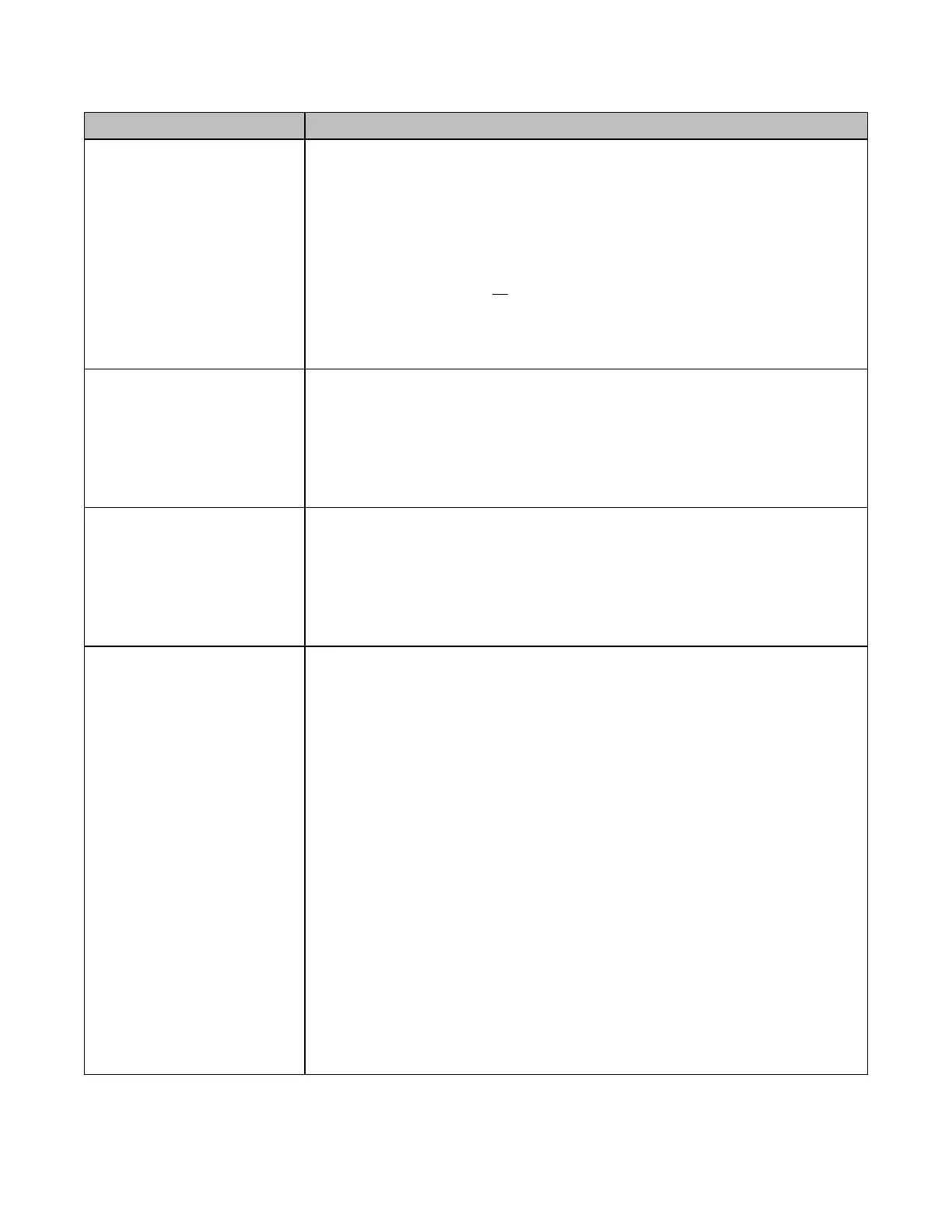Data packets arriving on ports
blocked by Media Redundancy
Protocol (MRP) still forwarded
over mirrored ports
When a network is configured for MRP operation, MRCs and Media Redundancy
Managers (MRMs) can put one of their ring ports into a Blocking state. MRP uses
this blocked port state to break the continuous ring and allow only MRP
management traffic to pass through the blocked port. All of the non-MRP
management traffic is blocked from ingress or egress of the blocked port. If the
port has been set up using the port mirroring monport command, to monitor
traffic on the blocked port, all of the traffic that arrives at the blocked port is
mirrored to the configured monitor port regardless of whether or not the traffic is
MRP management traffic. This makes it appear that the traffic is being sent or
received on the blocked port even though it is not.
Network monitoring devices
should be directly connected
to mirrored PNC001 ports
When using the port mirroring monport command to monitor Ethernet traffic, you
should directly connect your PC/Laptop to the port on the PNC001 that is
monitoring the traffic. If there is an intervening switch in the mirrored path, the
mirrored traffic will corrupt the intervening switch’s routing table. A corrupted
routing table can cause dropped Ethernet packets, resulting in the loss of
PROFINET I/O and/or other Ethernet communication.
PROFINET IO Device Loss/Add
Faults for 3rd party I/O devices
may occur on hardware
configuration store in some
large network configurations
When storing hardware configurations with more than 64 PROFINET I/O Devices
that include multiple PNC001 modules and 3rd party PROFINET I/O Devices on a
single network, occasional Loss/Addition of I/O Device faults may be logged for
some 3rd Party PROFINET I/O devices. The devices should operate normally after
being re-acquired by their controlling PNC001 module. The Loss/Addition faults can
be disregarded.
PROFINET DCP – Direct
Connection indicates that no
valid Ethernet adapters are
available for PROFINET DCP
discovery (must run PME as
Administrator to use this
feature)
Beginning with PME 8.60, the PROFINET DCP tool requires elevation to
administrator privilege to run when it is launched by right-clicking on a PNC001.
Since the PME installation does not set up PME or any of its internal tools to run at
the administrator privilege level, you will have to inform Windows that you want it
to run PME as an administrator. There are two ways to do this:
1.
Right-click on the PME icon (and any other shortcuts associated with PME) and
select properties. Then select the Compatibility tab and check the checkbox
for Run this program as an administrator.
2.
Right-click on the PME icon and select properties. Then select the Advanced
button and check the checkbox Run as administrator. This method shows Run
as administrator in bold when you right-click on the icon in the future.
You may also launch the PROFINET DCP tool from the Utilities tab menu in PME.
However, this launch method does not provide full functionality of the tool. That is,
it does not compare I/O devices found to any configuration in the PME Project.
Also, if PME was not launched as an administrator, this method of launching the
DCP tool requests the user’s permission to elevate access to administrator
privilege.
