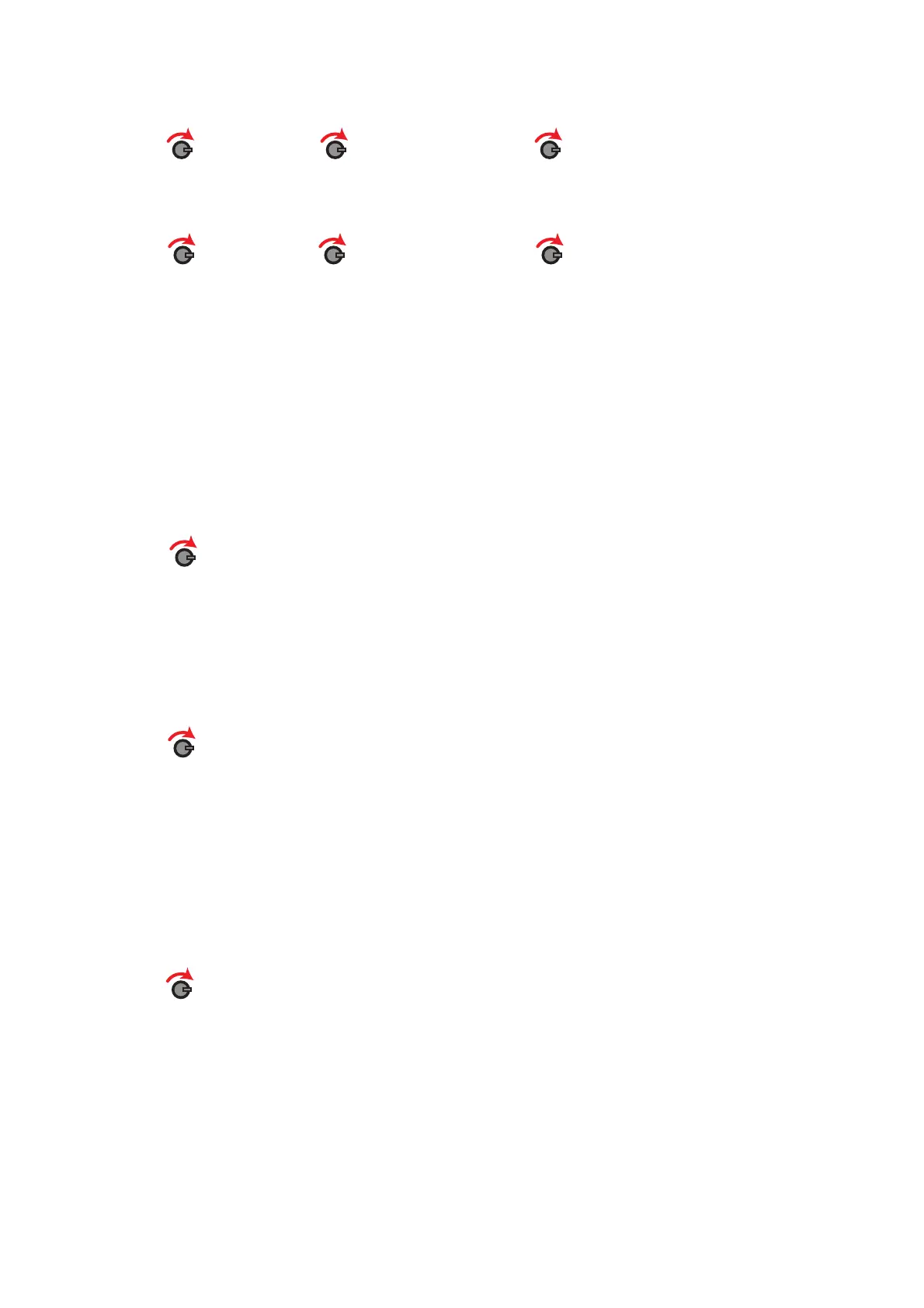Page 23 of 40
RCC Number & Ident; this displays the RCC number that the selected device is currently assigned to
along with the devices ident. You can also change the RCC that the device is logged onto by pressing the
Rotary Control when the RCC number is displayed and then selecting a new RCC from the available list.
Front Display Device Status Select Desired Device No RCCxx IDxxxxx
Software Version; this displays the devices software version.
Front Display Device Status Select Desired Device No Software Vxx.xx
Add New Device
This menu allows all wireless device types to be added to the system. The function allows the device to
be added using either the log on button situated on the device or by programming the devices unique
identication number into the Radio Hub via the Rotary Controls. The Loop address number associated
for the device along with the devices allocated Radio Cluster Communicator are also allocated at this
stage of adding the device to the system. Note: The number of Loops available to be programmed will
depend upon the type of Radio Hub. Available variants are 1, 2 and 4 Loop Radio Hubs. A guide to
adding devices is shown in the ‘Quick Step by Step Guide To System Programming’ section of this
manual.
Front Display Add New Device
Assign Device
This menu assigns any unassigned wireless devices to their associated Radio Cluster Communicators.
This must be performed once a device has been added to the system and the device has been installed
in its correct location.
Front Display Assign Device
Remove Device
This section allows wireless devices to be removed from the system. A list of devices already allocated to
the system are shown, these can be scrolled through by turning the rotary control. When the device
required to be removed is shown on the display the rotary control can be pushed to select this device.
This will show the devices unique identication number, if correct, selecting ‘Yes’ will remove the device
from the system.
Front Display Remove Device
©2019 EMS Ltd. All rights reserved. MK98 Iss17 05/04/2019 AJM
