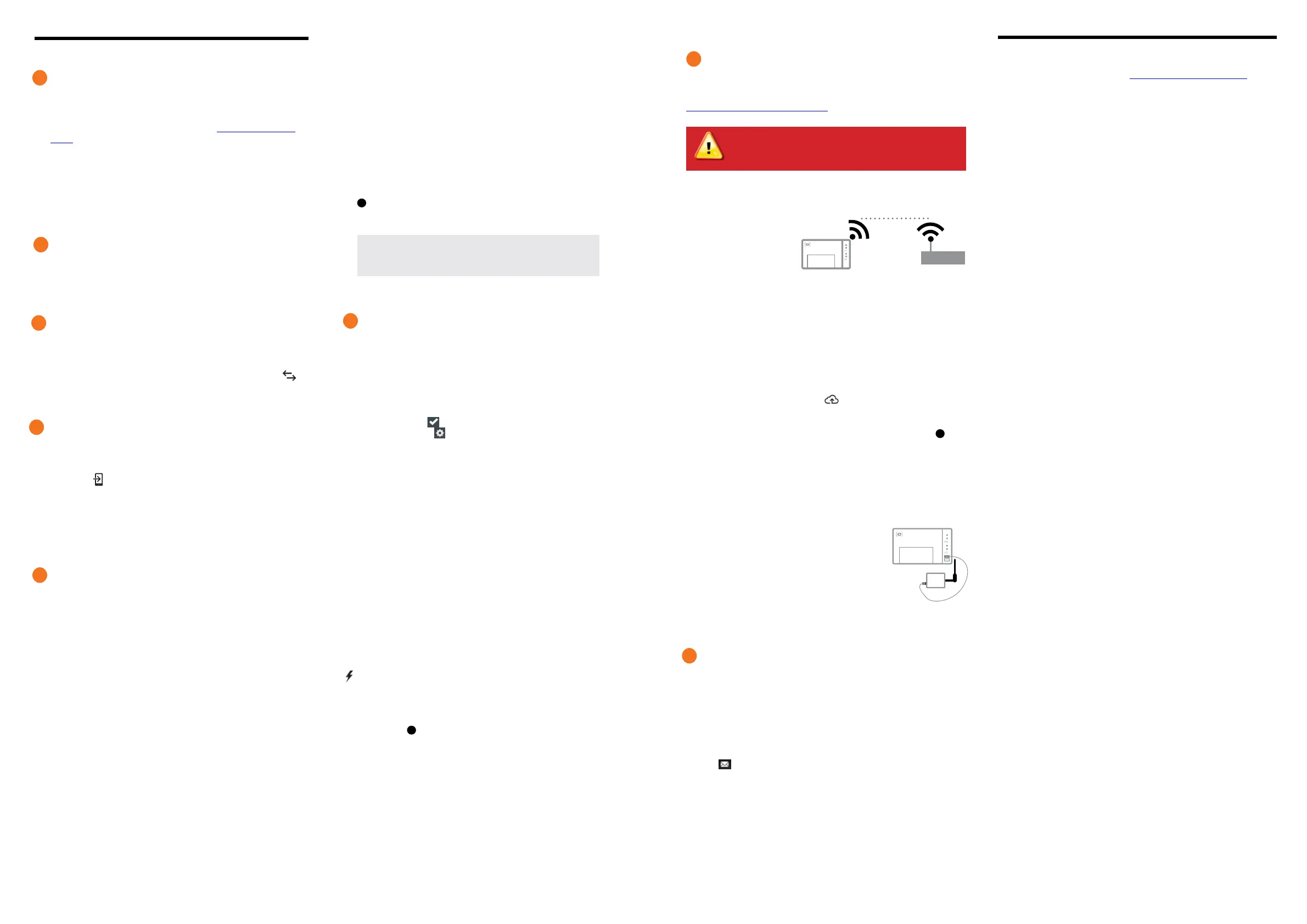Wire the Envoy-S for Power and Metering
For this step, refer to the Wiring Instruction Sheet for your region.
Energise the Envoy-S
A ) Close the terminal block door, and secure it with the screw.
B ) Turn on the circuit feeding the Envoy-S.
C ) All four LEDs ash red during boot up (approximately 2 minutes).
When boot up is complete, the Device Communications LED
lights solid red, indicating that devices are not yet detected.
Launch Installer Toolkit and Start AP Mode
A ) Launch the Installer Toolkit app and tap View Systems.
B ) The Envoy’s AP (Access Point) Wi-Fi network allows you to connect
your mobile device (smart phone or tablet) to the Envoy-S. The AP
Mode LED
lights solid green when the network is available.
•
On the Envoy-S, if the AP Mode LED is not lit, press the AP Mode
button.
•
On your mobile device, go to Settings and join the Wi-Fi network
“Envoy_nnnnnn” (where “nnnnnn” represents the nal six digits of
the Envoy-S serial number).
Detect Devices and Select the Grid Prole
Use one of the following methods to detect devices (Enphase Microinvert-
ers and/or Enphase AC Batteries).
Method A // Provision devices with Installer Toolkit
Use the Installer Toolkit mobile app to congure the Envoy-S with the
serial numbers of the installed devices.
A ) Select the system you are working with, or tap [+] to add a system.
B ) If the serial number for the Envoy-S you are installing is not displayed
on the System Overview screen, tap the [+] next to the word “Envoys”.
When the app displays the serial number of the Envoy-S, tap it to add
it to the system.
C ) Following the on-screen instructions to create the arrays and scan the
serial numbers from the installation map..
D ) Tap the Connect button. This provisions the scanned devices on the
Envoy-S.
E ) When prompted, conrm the number of devices that you installed and
select the grid prole.
The Device Communications LED lights solid green if all of the provisioned
devices are communicating or solid red if any devices are not communicating.
Method B // Discover devices with Installer Toolkit
Use the Installer Toolkit mobile app to set the number of devices the
Envoy-S should search for on the power line.
A ) Tap Connect to an Envoy.
B ) When prompted, enter the number of devices that you installed and
select the grid prole.
C ) When prompted to start a device scan, tap OK.
The Device Communications LED ashes green while scanning. It lights
solid green when all of the devices you installed are communicating or
solid red if any devices are not communicating.
With all methods
If the Device Communications LED remains solid red, see Troubleshoot-
ing
b
.
Verify System Conguration
While still connected to the Envoy-S with Installer Toolkit, check the Over-
view screen for the following:
A ) Conrm that the expected number of devices are detected and com-
municating.
B ) On the Overview screen, check that the new prole is set on all the
devices. This may take up to 5 minutes for a typical system.
C ) Tap the Meters button.
D ) If there is a check
next to Production Meter, the production meter
is enabled. If a gear
is shown, you must enable the meter:
•
Tap Production Meter. If the meter mode is Multi-Phase, select
the number of Phases Metered. This is based on how your Envoy-S
is wired. For example, if the Envoy-S is wired for three, select three
phases.
•
Follow the on-screen instructions to enable the Production Meter.
E ) If you installed consumption metering CT(s), tap Consumption Meter
to enable the meter.
•
If the meter mode is Multi-Phase, select the number of Phases Me-
tered. The available options will match or exceed the value selected
for the Production Meter.
•
Based on where you installed the consumption CT, indicate whether
the circuit that passes through the consumption CT includes:
- Load with solar production (net) or
- Load only (total or gross), for example, in the case of a line-side
tap.
•
Follow the on-screen instructions to enable the Consumption Meter.
If you change the number of Phases Metered to exceed the number
selected for the Production Meter, the system increases the number
for both meters and prompts you to conrm.
F ) Return to the Overview screen and verify the meter reading(s).
If you used Installer Toolkit to detect devices, the Power Production LED
lights solid green when all expected microinverters are producing
power. If you did not use Installer Toolkit, it lights solid green if all
communicating microinverters are producing power. It ashes green
when microinverters are upgrading. Check Installer Toolkit for production
status details. If the Power Production LED remains solid red, see
Troubleshooting
c
.
2
3
4
6
NOTE: In systems where a central disconnect (or contactor)
is installed, you must congure the meters as described in
Step 6 before device discovery can complete.
5
INSTALLATION
Choose a location for the Envoy-S
A ) Install the Envoy-S Metered near the switchboard and consider the
length of the CT leads (4 meters) when choosing the location. If
you need to extend the leads (up to 148 meters), refer to the Enphase
Envoy-S Installation and Operation Manual at: enphase.com/philip-
pines.
B ) Install the Envoy-S Metered in a protected dry space. If outdoors,
install the Envoy-S in an IP54-rated, or better, enclosure with con-
duit attachment. Use an appropriately rated enclosure if hard wiring
the Envoy-S indoors.
NOTE: Metallic enclosures may impair Wi-Fi signal strength.
C ) Mount the Envoy-S horizontally using the included DIN rail.
1
WARNING: Do not remove power from the Envoy-S if the
LEDs are ashing green. This indicates that a software
upgrade is in progress.
Register the Envoy-S in Enlighten (enlighten.enphaseenergy.com).
Method A // If the Envoy-S is associated with a system in Installer Toolkit
A ) On your mobile device, go to Settings and disconnect from the
Envoy’s Wi-Fi network.
B ) Return to the Installer Toolkit app and tap the Sync button on the
System Overview screen.
C ) When you have access to a computer with Internet access, log in to
Enlighten and select the system name from the Activation List on the
dashboard.
D ) From the activation form, open Array Builder.
If you used Installer Toolkit to build arrays and scan device serial num-
bers, the array(s) are built —make any necessary adjustments in Array
Builder.
If you did NOT use Installer Toolkit to build arrays and scan microinverter
serial numbers, create the virtual array in Array Builder using the installa-
tion map as your reference. (You may need to wait if the devices have not
yet reported to Enlighten.)
Method B // If the Envoy-S is NOT associated with a system
in Installer Toolkit
A ) Log into Enlighten and click Add a New System from the dashboard.
B ) Enter the System, Installer, Owner, and Location information.
C ) Enter the Envoy-S serial number.
D ) Click Save to submit the form.
E ) After the devices have reported to Enlighten, open Array Builder from
the activation form, and create the virtual array, using the installation
map as your reference.
Connect to Enlighten
This section describes using the Envoy-S integrated Wi-Fi or the Mobile
Connect modem. For information about using Ethernet PLC bridges, refer
to the Enphase Envoy-S Installation and Operation Manual at:
http://www.enphase.com/philippines.
Method A // Integrated Wi-Fi
Requires a wireless router with an Internet connection.
A ) On the Envoy-S, verify
that no Ethernet cable
is plugged into the RJ45
port.
B ) If the router supports
WPS, press and hold
the WPS button on the
wireless router for a
few seconds. On most
routers, a WPS indicator begins ashing.
C ) If you are using the Installer Toolkit mobile app, tap the Network
button, tap Wi-Fi, and then tap your network from the list of available
networks. If the wireless router does not support WPS, you may be
prompted to enter a password.
If you are not using the Installer Toolkit mobile app, initiate a WPS
connection by pressing and holding the Envoy-S AP Mode button for
5 seconds.
The Network Communications LED
begins ashing green. Within
three minutes the Network Communications LED lights solid green,
indicating a successful connection to Enlighten. If the Network Commu-
nications LED remains off or lights solid red, see Troubleshooting
d
.
Method B // Enphase Mobile Connect Modem
(Order CELLMODEM-02 separately)
A ) Connect the antenna, when necessary, to the antenna connector
(marked CELL) on the modem.
B ) Mount the modem as described in the En-
phase Mobile Connect Installation Guide.
C ) First, connect the USB cable to the Envoy-S
and then connect the mini-USB connector
to the modem. If receiving power from the
Envoy-S, the modem power LED lights.
Within three minutes the Network Communica-
tions LED lights solid green, indicating a success-
ful connection to Enlighten. If the Network Com-
munications LED remains off or lights solid red,
see Troubleshooting in the Enphase Mobile Connect Installation Guide.
Send System Summary Report
When you have completed your system setup, you can generate and
email a summary report.
A ) From Installer Toolkit, tap Done in the upper-right corner of the
screen to disconnect from the Envoy. Installer Toolkit will ask if you
want to view a summary report.
B ) Tap View Report. The report displays Envoy-S and system informa-
tion with a list of device serial numbers, their last power reports, and
information about the grid prole applied to the devices.
C ) Tap
to email the report as needed as a record of successful
system installation and for evidence of grid prole settings.
ACTIVATE MONITORING
8
7
wireless router
Envoy-S
Enphase Mobile
Connect
modem
Envoy-S
