Proof Sign-off:
K.Yoda KOW S.Koide
T. Takahashi
NOC Lee
R4CA720
Rev. C
SET_3200.FM A2 size
2/13/03
Unpacking
Unpacking Unpacking
Unpacking
1. Make sure the following items are included and not damaged. 2. Remove the packing tape from your scanner.
m
Installing the Software
Installing the Software Installing the Software
Installing the Software
The software CD contains the scanner software and electronic manuals.
You must install the software BEFORE connecting the scanner to your computer.
For users of Windows and Mac OS 8.6 to 9.x
1. Insert the software CD into the CD-ROM drive.
For Windows users:
The EPSON Installer Program dialog box appears. Select your preferred language and then
click .
Note:
If the EPSON Installation Program dialog box does not appear, click the CD-ROM icon, and
then select Open from the File menu. Double-click SETUP. EXE.
For Macintosh users:
Double-click the EPSON icon inside the EPSON folder.
2. Select Install Software and then click .
3. Follow the on-screen instructions until all of the software
is installed. When a message appears informing you that
installation is complete, click OK.
4. Restart your computer if a message appears instructing
you to do so.
For Mac OS X users
1. Insert the software CD into the CD-ROM drive.
2. Double-click the Mac OS X driver folder, and then double-click your preferred language folder.
3. Double-click the EPSON Scan Installer icon.
If the Authorization window opens, click the key icon, enter the administrator's name and
password, click OK.
4. Follow the on-screen instructions until all of the software is installed. When a message appears
informing you that installation is complete, click OK.
5. Restart your computer if a message appears instructing you to do so.
Installing Application Software
To install Adobe
®
Photoshop
®
Elements, insert the Photoshop CD into the CD-ROM drive, and then
follow the on-screen instructions.
Macintosh users:
After inserting the CD-ROM, double-click the Adobe
®
Photoshop
®
Elements icon that appears on
the desktop. Next, double-click the folder of your preferred language, and then double-click the
Adobe
®
Photoshop
®
Elements folder. To begin installation, double-click the installer icon and
then follow the on-screen instructions.
Setting Up the Scanner
Setting Up the Scanner Setting Up the Scanner
Setting Up the Scanner
1. Remove the yellow sticker from the back of the
scanner.
2. Connect the integrated TPU connector to the
scanner's option interface connector.
3. Turn the transportation lock to the unlocked
position using a coin or similar disc.
4. Plug the power cord into an electrical outlet.
c
Caution:
It is not possible to change the scanner's voltage. If the label on the back of the scanner
does not show the correct voltage for your country, contact your dealer. Do not plug in
the power cord.
5. Open the integrated TPU so that you can see
the startup operation. Turn on the scanner
by pressing the P Power button.
The scanner turns on and begins to warm up.
The indicator light flashes green until the
scanner finishes warming up; it then stops
flashing and stays green. This indicates that
the scanner is ready for use.
Note:
The scanner turns off the fluorescent lamp if
it does not receive any commands from the
computer within 15 minutes.
6. Connect one end of an interface cable to a
suitable port on the back of the scanner.
Note:
❏ FireWire Support 2.1 or later is needed to
use FireWire I/F on Mac OS 8.6.
❏ For USB 2.0 Hi-speed connection, connect
the scanner directly to a USB 2.0 port on
your PC using the USB 2.0 Hi-speed cable.
Make sure USB 2.0 Host Driver by Microsoft
is installed on your computer.
The following table indicates the possible
combinations of interface and system.
7. Connect the other end of the cable to a
suitable port on your computer.
Note:
Do not connect the scanner to multiple
computers using both the USB cable and the
IEEE 1394 cable at the same time.
power cord
CD-ROM
USB 2.0
Hi-speed cable
The contents may vary in certain locations.
film holders
35mm film strip
120/220 (6 × 9 cm) film/
4 × 5 inches film
35mm slide
Note:
Power cord may come
attached in some
countries.
scanner
Important!
Leave the yellow
sticker in place until you
are instructed to
remove it.
transportation lock
option interface connector
integrated TPU
carriadge
(in the home position
indicator light
Power button
Windows Macintosh
IEEE 1394 Microsoft
®
Windows
®
Me/2000 Professional/Me
Home Edition/XP Professional
Mac OS
®
8.6 to 9.x, Mac OS
X 10.1.2 or later
USB 2.0 Microsoft Windows XP Home Edition/XP
Professional/2000 Professional (Pre-installed
model or upgrade from Windows 98/Me/2000
Professional pre-installed model)
-
1.1 Microsoft Windows 98/Me/2000 Professional/XP
Home Edition/XP Professional (Pre-installed
model or upgrade from Windows 98/Me/2000
Professional pre-installed model)
Mac OS 8.6 to 9.x, Mac OS X
10.1.2 or later
USB port
IEEE 1394 port
4033475 Rev.0
1-F BK
4033475 Rev.0
1-F Y
4x033475 Rev.0
1-F M
4033475 Rev.0
1-F C
4033475 Rev.0
1-F BK2
English
4033475-00
xxx
c
Cautions must be
observed to avoid damage
to your equipment.
Notes contain important
information and useful tips on the
operation of your scanner.
Warnings, Cautions, and Notes
w
Warnings must be
followed carefully to
avoid bodily injury.
Color Image Scanner




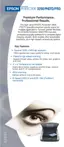













