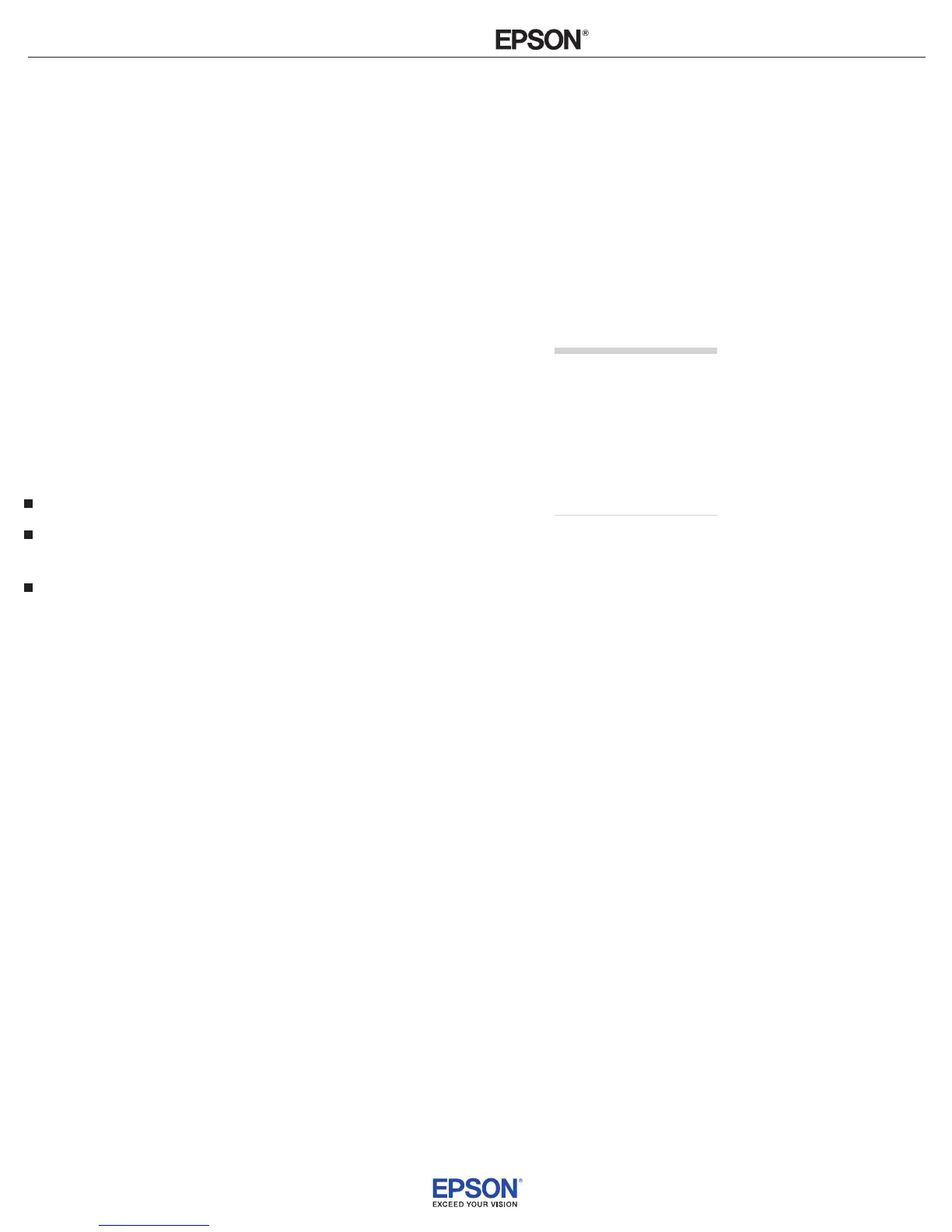INSTALLATION
HANDBOOK
Remote Control Information
Epson PowerLite 85/825/826W
6
Note that the projector’s native aspect ratio is narrower than 16:9.
Therefore, widescreen movies and HDTV broadcasts will display with
black bars at the top and bottom when
16:9 is selected as the Aspect
setting. For the PowerLite 826W, you can select
Full to stretch the
image vertically to ll the whole projection area.
When Connected to a Computer
For computer images, Normal is usually the best setting to select.
This displays the image at the largest possible size without stretching
it. For computers with wide-panel WXGA displays, the PowerLite
826W displays the image at WXGA resolution, making full use of the
display area; likewise, the PowerLite 85/825 displays XGA images to
their best advantage.
Depending on your computer display and projector model, you may
see black bars at the edges. In that case, try selecting
16:9. The
PowerLite 826W also lets you
select:
Full to stretch the image to ll the whole projection area
Zoom to t the image in one dimension only, with the other
dimension cut o
Through to display the image without stretching or scaling it
If the resolution of the image is the same as the projector’s, changing
the
Aspect setting has no eect. Also, if you’re projecting through
your computer’s USB port, you can’t change the projector’s aspect
ratio; instead, change your computer’s resolution to match that of the
projector.
note
If part of the image remains
cut o, check the projector’s
Resolution setting (see
page 92). Select Normal or
Wide, depending on the size
of your computer’s display
panel.
