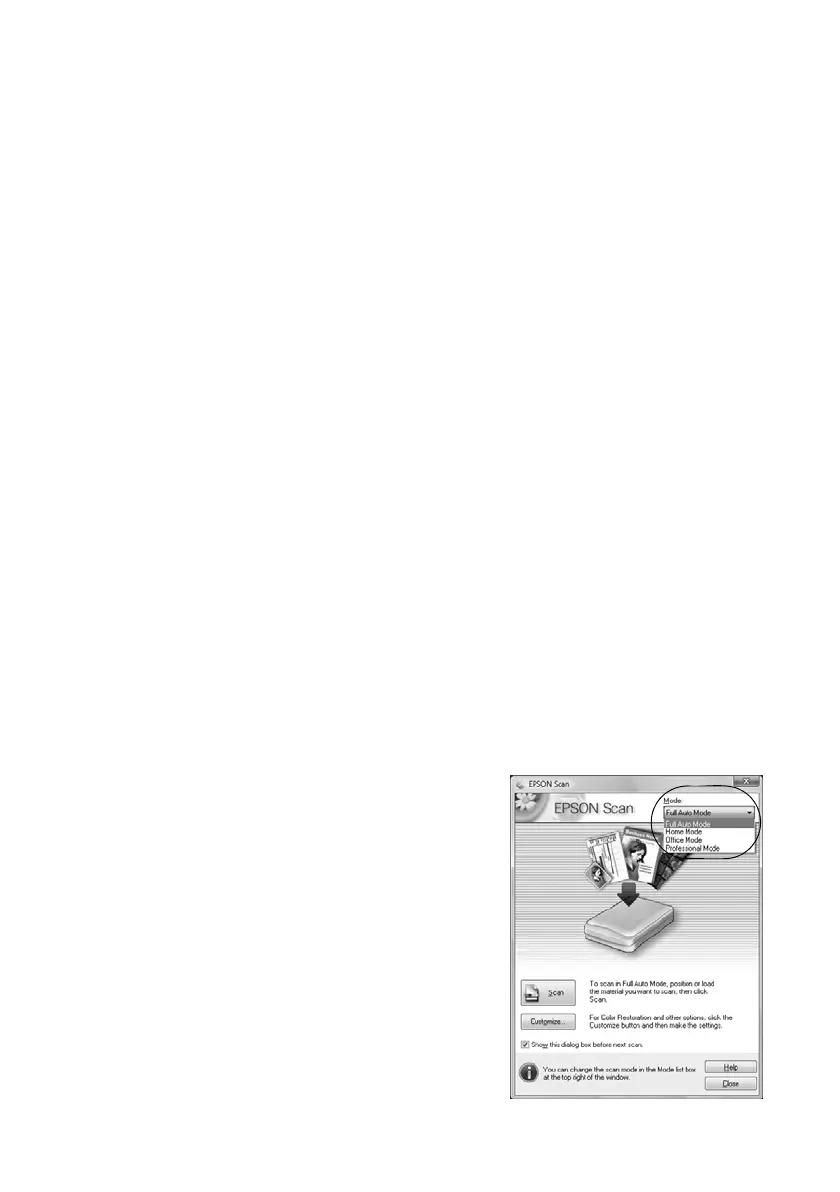16 Scanning a Document or Photo
6. If you’re scanning to a memory card, select your scan settings then press x Start to
begin scanning.
If you’re scanning to your computer, select
USB Connection if your product is
connected by a USB cable, or select the name of your computer if your product is
connected over a network. Press
OK to begin scanning.
Once your image is scanned, you see its icon in Windows Explorer or Mac OS X
Finder, or as an attachment in your email application.
Scanning with Epson Scan Software
You can scan original documents and photos and save them as files on your computer
using the Epson Scan software. You can also launch Epson Scan from any TWAIN-
compliant application, such as Adobe
®
Photoshop
®
.
Note: For Mac OS X 10.6, see “Scanning with Mac OS X 10.6” on page 17. For
detailed scanning instructions, see the online User’s Guide.
1. Open the document cover and place your original facedown on the glass, in the back
left corner, as shown on page 7.
2. Close the cover gently so you don’t move the original.
3. Do one of the following to start Epson Scan:
■ Windows: Double-click the EPSON Scan icon on your desktop.
■ Mac OS X 10.4 and 10.5: Double-click EPSON Scan in Applications > Epson
Software
.
■ To scan from an application, start your application. Then open the File menu,
choose
Import or Acquire, and select your product.
Epson Scan opens in
Full Auto Mode the first
time you use it. (You can change the scan mode
using the Mode selector in the upper right
corner.)
Note: If you want to automatically restore a
color photo as you scan, click the Customize
button, then check the Color Restoration box.
4. Click the Scan button. The image is scanned and
you see its icon in Windows Explorer or Mac
Finder.
