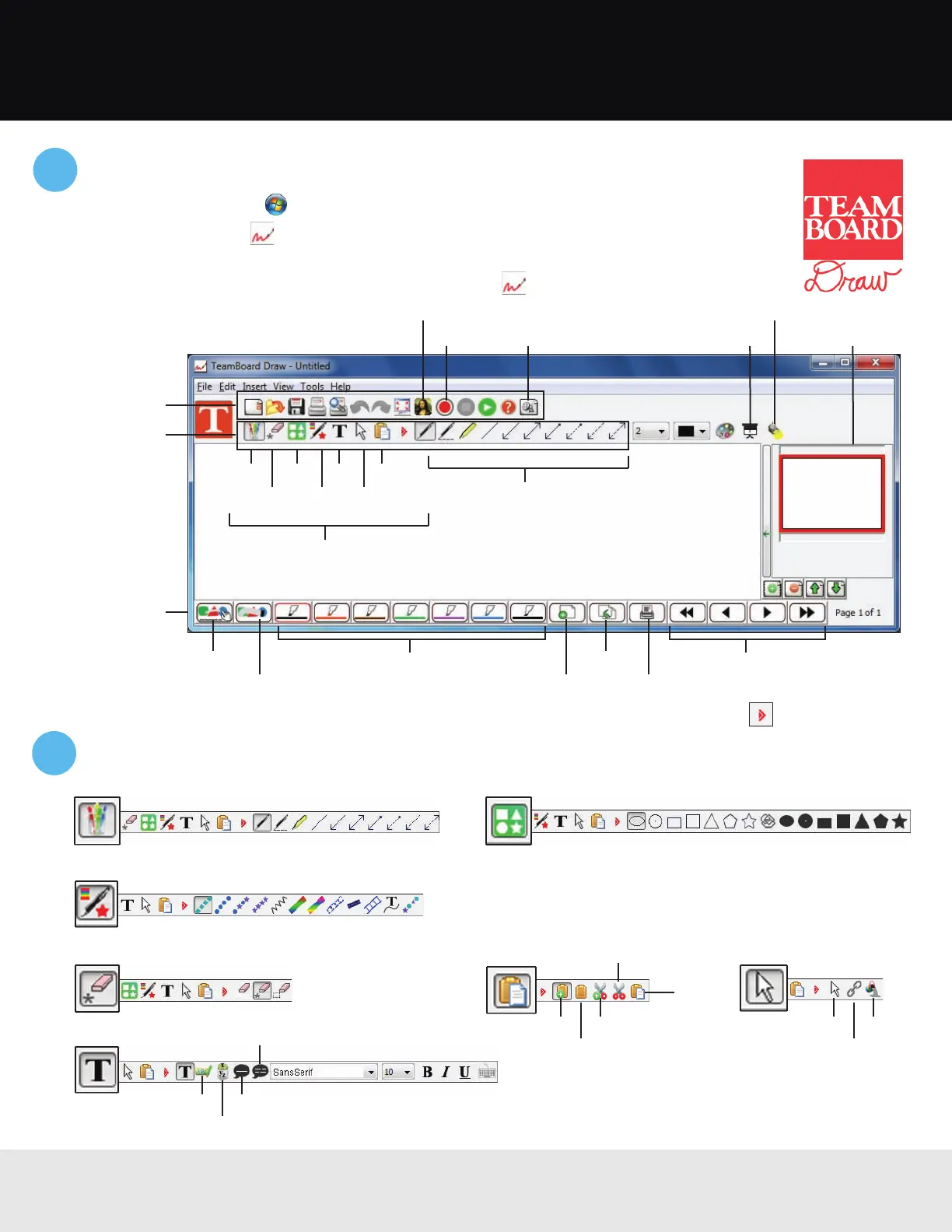TeamBoard Draw Tips
1 To start TeamBoard, do one of the following:
• Windows
®
: Select or Start > All Programs or Programs > Teamboard > Draw.
Or, right-click the TeamBoard Draw icon in your system tray (lower right corner of your
screen) and select TeamBoard Draw.
• Mac OS X
®
: Open the Applications folder and select Draw.
Standard toolbar
Main toolbar
Pen Shapes Text Clipboard
Eraser Creative
pen
Move
Main tools
Submenu
Add clip art
Record View tutorials Hide/reveal
Spotlight
Page sorter
Action toolbar
(Select View >
Toolbars >
Action Bar)
Small eraser
Large eraser
Colored pens
Insert page
Copy page
Print page
Navigation tools
The Main toolbar has 7 key tools. Each tool has its own submenu on the right side (after the red arrow).
2 Move your mouse or interactive pen over any of the tool icons to see a definition.
Select word
Pen tools
Eraser tools
Shape tools
Move tools
Clipboard tools
Text tools
Creative pen tools
Word bank
Speak word
Speak sentence
Move object
Link object
Color fillMulti-copy
Copy
Multi-cut
Cut
Paste
TeamBoard training videos and webinars are available at www.epson.com/brightlink (U.S.) or
www.epson.ca/brightlink (Canada). Select BrightLink for Education, then Training.