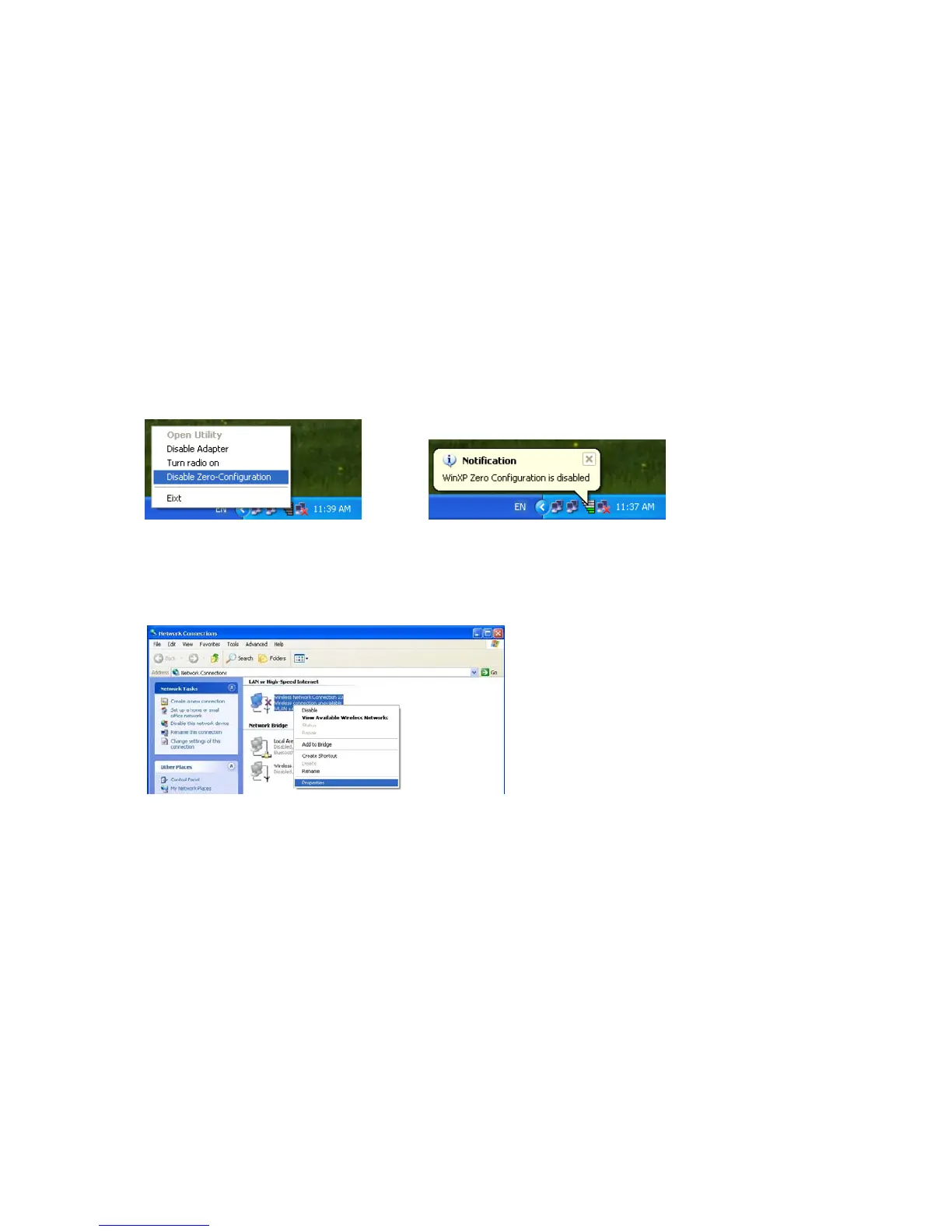9
Additional Note for Windows XP
In Windows XP, it is recommended that you use the WLAN a+b+g USB2.0 Adapter
Configuration Utility. Before using the Utility, please follow the steps below to disable the
Windows XP Zero Configuration:
Option 1:
1. Double click the shortcut icon to open the Utility.
2. From the Windows System Tray, you should see the signal icon. Right-click it and select
“Disable Zero-Configuration”.
Option 2:
Go to “Control Panel” and double click “Network Connections”.
Right-click “Wireless Network Connection” of “WLAN a+b+g USB2.0 Adapter”, and select
“Properties”.
Select “Wireless Networks” tab, and uncheck the check box of “Use Windows to configure my
wireless network settings”, and then click “OK”.