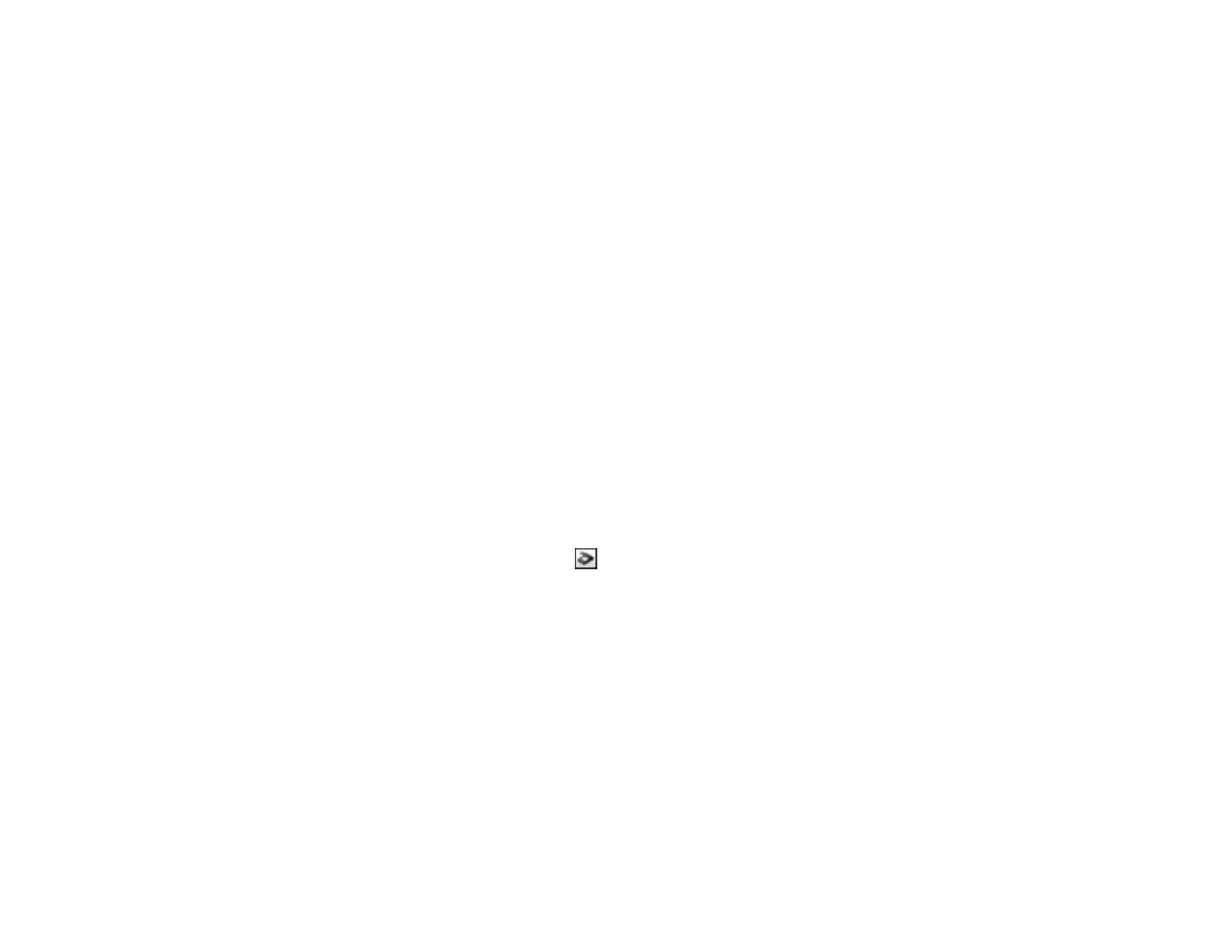130
Related tasks
Scanning in Epson Scan 2
Spots or Lines Appear in All Scanned Images
If spots or lines appear in all your scanned images, clean the rollers and glass scanning surfaces inside
your scanner using a genuine Epson cleaning kit or a soft, moist cloth.
Parent topic: Solving Scanned Image Quality Problems
Related tasks
Cleaning Inside Your Scanner
Scanned Image is Cropped
If the edges of a scanned image are cropped, try the following solutions:
• Select Auto Detect or Auto Detect (Long Paper) as the Document Size setting in Epson Scan 2,
Document Capture Pro, or Document Capture.
• In Epson Scan 2, select the Main Settings tab. Select Document Size > Settings and adjust the
cropping area shown in the Crop Margins for Size "Auto" setting.
• In Epson Scan 2, select the Advanced Settings tab. Set the Edge Fill setting to None.
• Document Capture Pro (Windows): Select Detailed Settings from the Scan window. Select
Document Size > Settings and then adjust the cropping area shown in the Crop Margins for Size
"Auto" setting.
• Document Capture (Mac): Click the Scan button and select Main Settings from the Scan
window. Select Document Size and then adjust the cropping area shown in the Crop Margins for
Size "Auto" setting.
Parent topic: Solving Scanned Image Quality Problems
Solving Flatbed Scanner Dock Problems
Check these solutions if you have problems scanning with the optional flatbed scanner dock.
Scanned Image Edges are Cropped
Line of Dots Appears in All Scanned Images
Back of Original Image Appears in Scanned Document
Parent topic: Solving Problems
