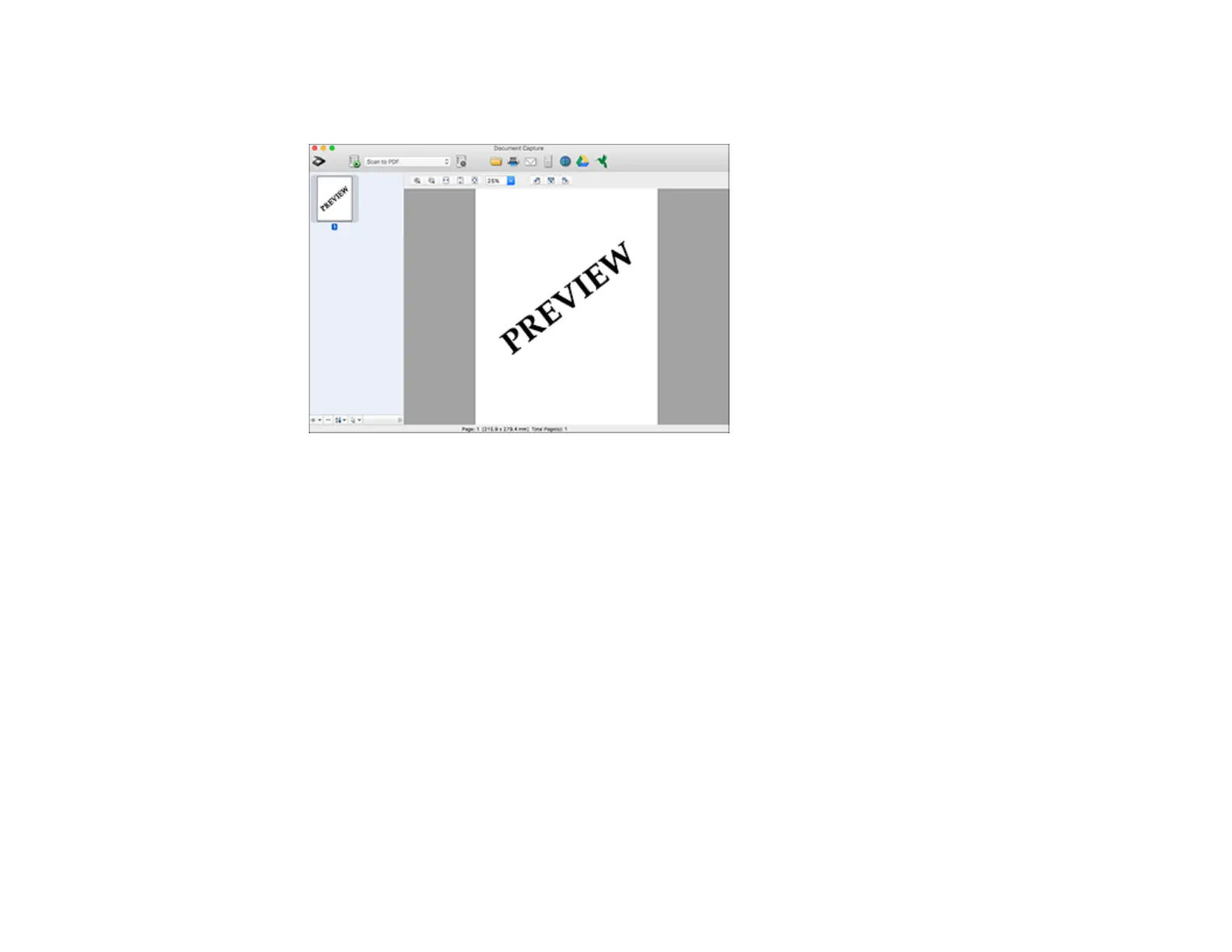89
7. Click Scan.
You see a preview of your scan in the Document Capture window.
Note: You may have to close the Epson Scan 2 window to view your scan in the Document Capture
window.
8. If you would like to scan additional originals and add them to the current captured images, click the +
icon, select Acquire from Scanner, and repeat the previous steps.
9. Check the scanned images and edit them as necessary.
10. Open the File menu at the top of the Mac desktop and select Save As.
11. Select DOCX (Word) or XLSX (Excel) as the File Type setting.
Note: The first time you select an Office file type setting in Document Capture, you see a prompt to
download a necessary plug-in for Microsoft Office files. Select Yes and follow the on-screen
instructions to download and install the plug-in to continue.
12. Click the Options button, select any necessary Office file type options, and click OK.
