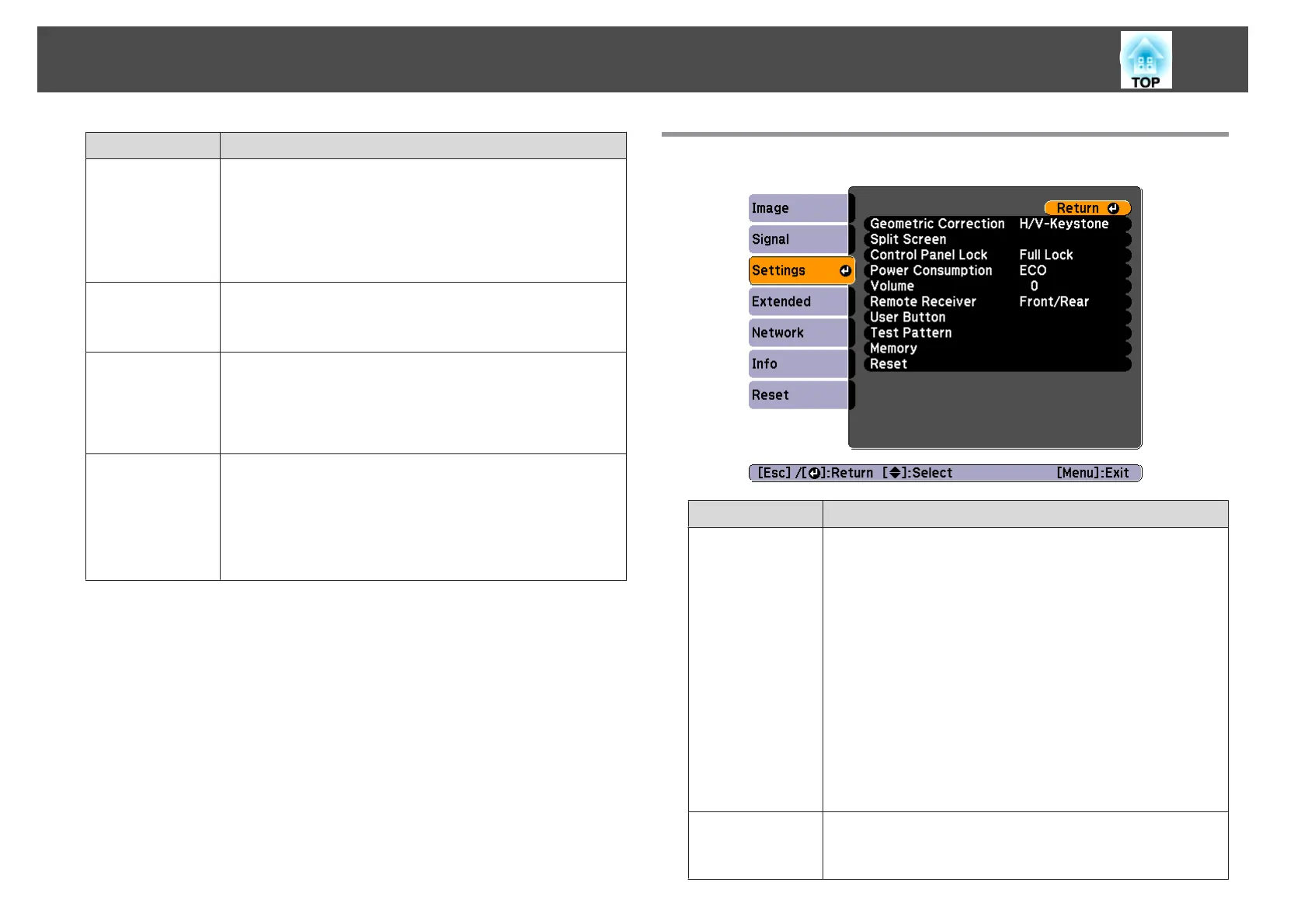Submenu Function
Overscan
(This setting can only be adjusted when a component video
signal is being input.)
Changes the output image ratio (the range of the projected
image). You can set the cropping range to 4% or 8%. When
set to Auto, this is automatically adjusted according to the
input signal.
Image Process-
ing
Changes settings for image processing.
Fast: Images are displayed quicker.
Fine: Images are displayed in higher quality.
DisplayPort EQ
Setting
Adjusts the DisplayPort input signal level depending on the
devices connected to the DisplayPort. If there is a lot of
interference in the image, or if a problem such as no image
being projected occurs, select 1 or 2, and then confirm the
selection.
Reset
You can reset all adjustment values on the Signal menu to
their default settings, except for Input Signal, Image
Processing and DisplayPort EQ Setting.
See the following to return all menu items to their default
settings.
s "Reset Menu" p.92
* EB-4955WU/EB-4950WU/EB-4855WU/EB-4850WU only
Settings Menu
Submenu Function
Geometric Cor-
rection
You can correct distortion.
s "Correcting Distortion in the Projected Image" p.40
• H/V-Keystone:
Adjust V-Keystone and H-Keystone to correct horizontal
and vertical keystone distortion.
• Quick Corner:
Select and correct the four corners of the projected image.
• Arc Correction:
Fine adjustment of the curved distortion caused by slack
or shrinkage of the screen.
• Point Correction:
Divides the projected image into a grid and corrects the
distortion by moving the selected point of intersection
from side to side and up and down.
Split Screen
You can split the screen into two screens.
s "Projecting Two Images Simultaneously (Split Screen) "
p.53
List of Functions
77
