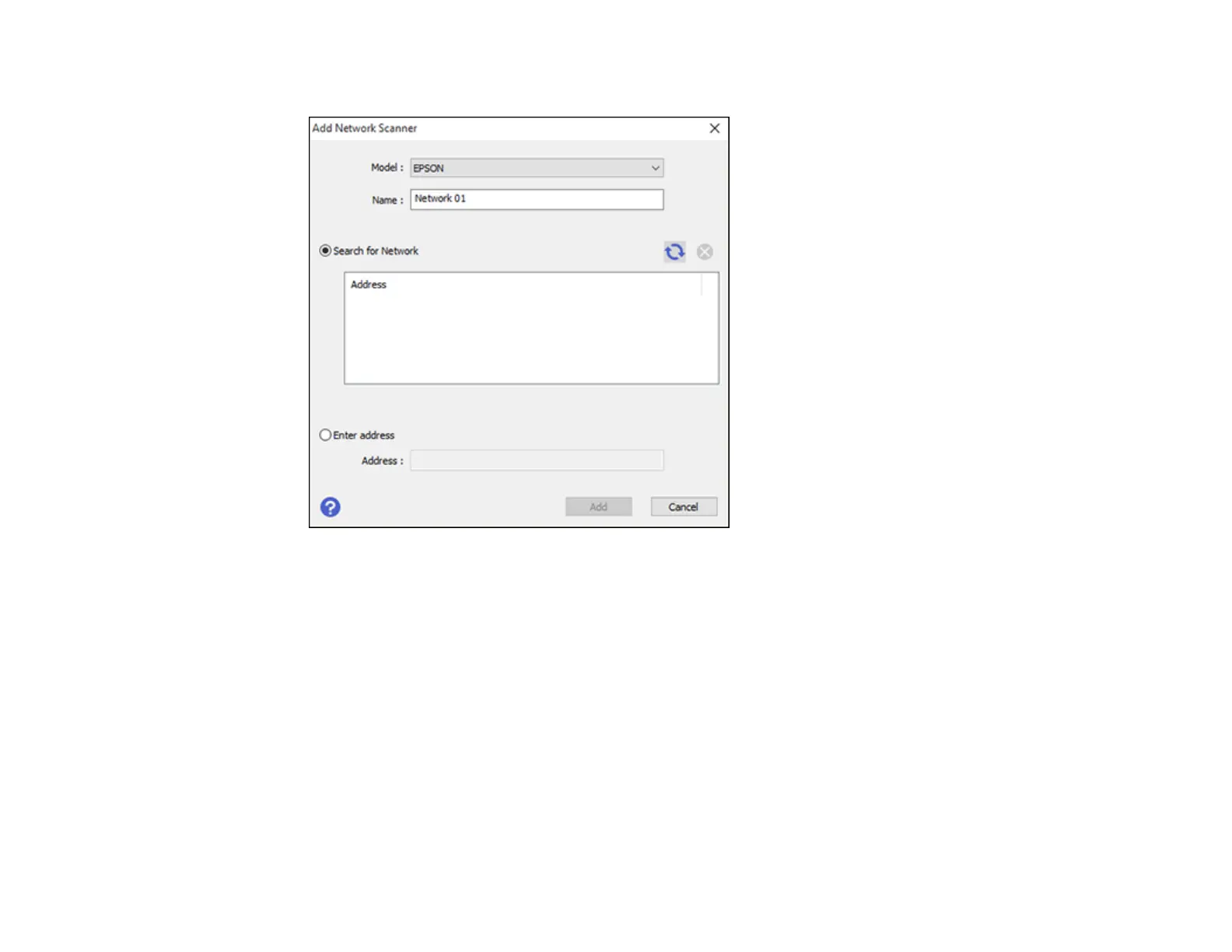48
You see a screen like this:
4. Do one of the following:
• Under Search for Network, select the IP address of your Epson Network Interface Unit or
scanner and click Add.
• Select the Enter address setting, type in the IP address or host name of your Epson Network
Interface Unit or scanner, and click Add.
5. Click OK to check the connection.
You see a confirmation message.
6. Click OK to save your settings and close the Epson Scan 2 Utility.
7. If you are setting up network scanning using the optional Network Interface Unit, see the link below
to scan.
Determining the Scanner's IP Address
