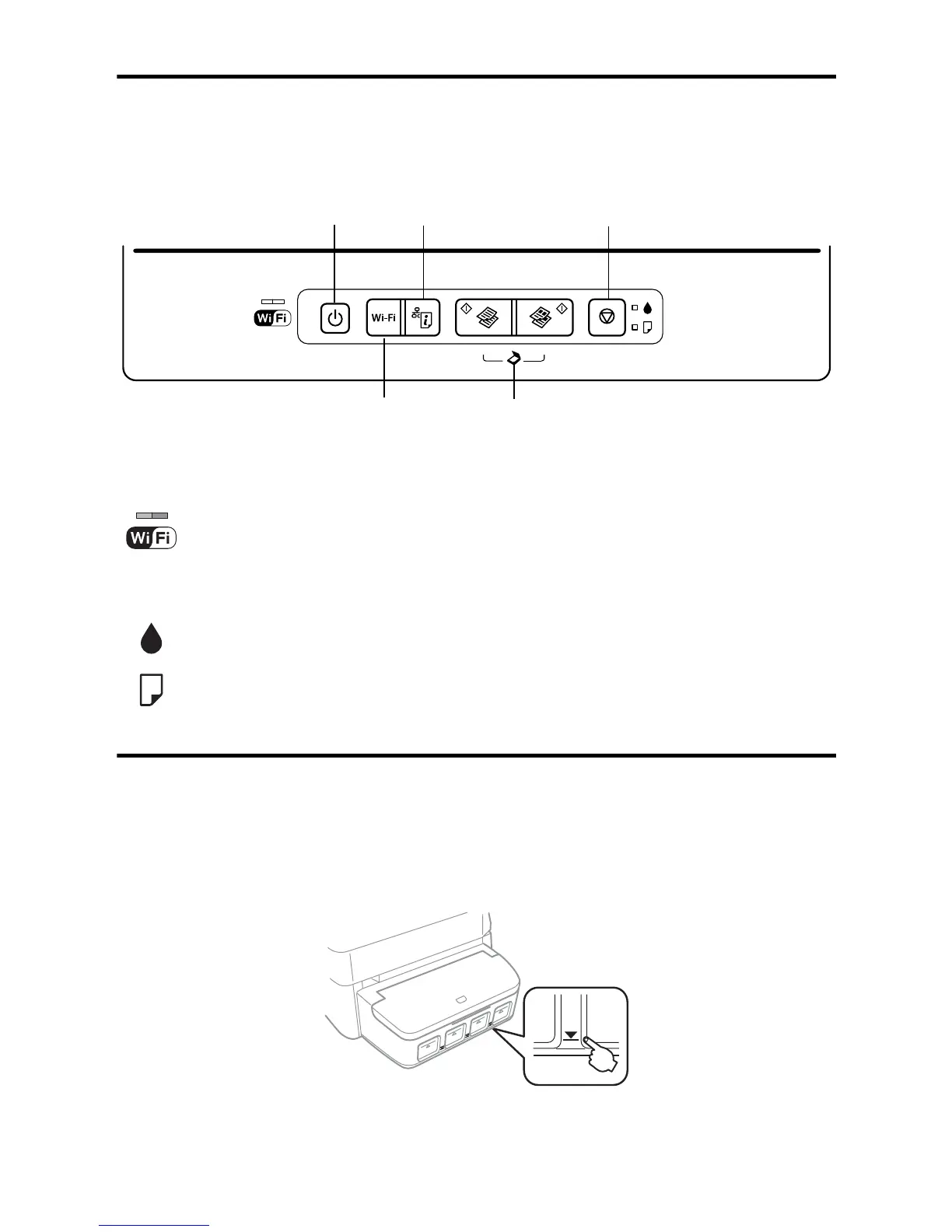2 Using the Control Panel
Using the Control Panel
The control panel makes it easy to use many of your product’s features.
You may see the following lights turn on or flash on the control panel:
Checking Ink Levels
You can visually check the ink levels in the product’s ink tanks. Make sure the ink levels are
above the lower ink refill lines on the ink tanks. If ink levels fall below these lines, see the
online User’s Guide for refilling instructions.
The left light turns solid green when the product is connected to a wireless
network or flashes when the product is communicating with the wireless
network. The right light flashes orange if there is a problem with the product’s
wireless connection.
Indicates the status of the initial ink charge.
Turns on or flashes when paper is out or a paper jam occurs.
Turn on
or off
Print a network
status sheet
Stop current
operation
Clear a network error. Press for 3 seconds
to connect to a network using WPS.
Start monochrome or color copy. Press both
simulataneously to scan to a computer.
