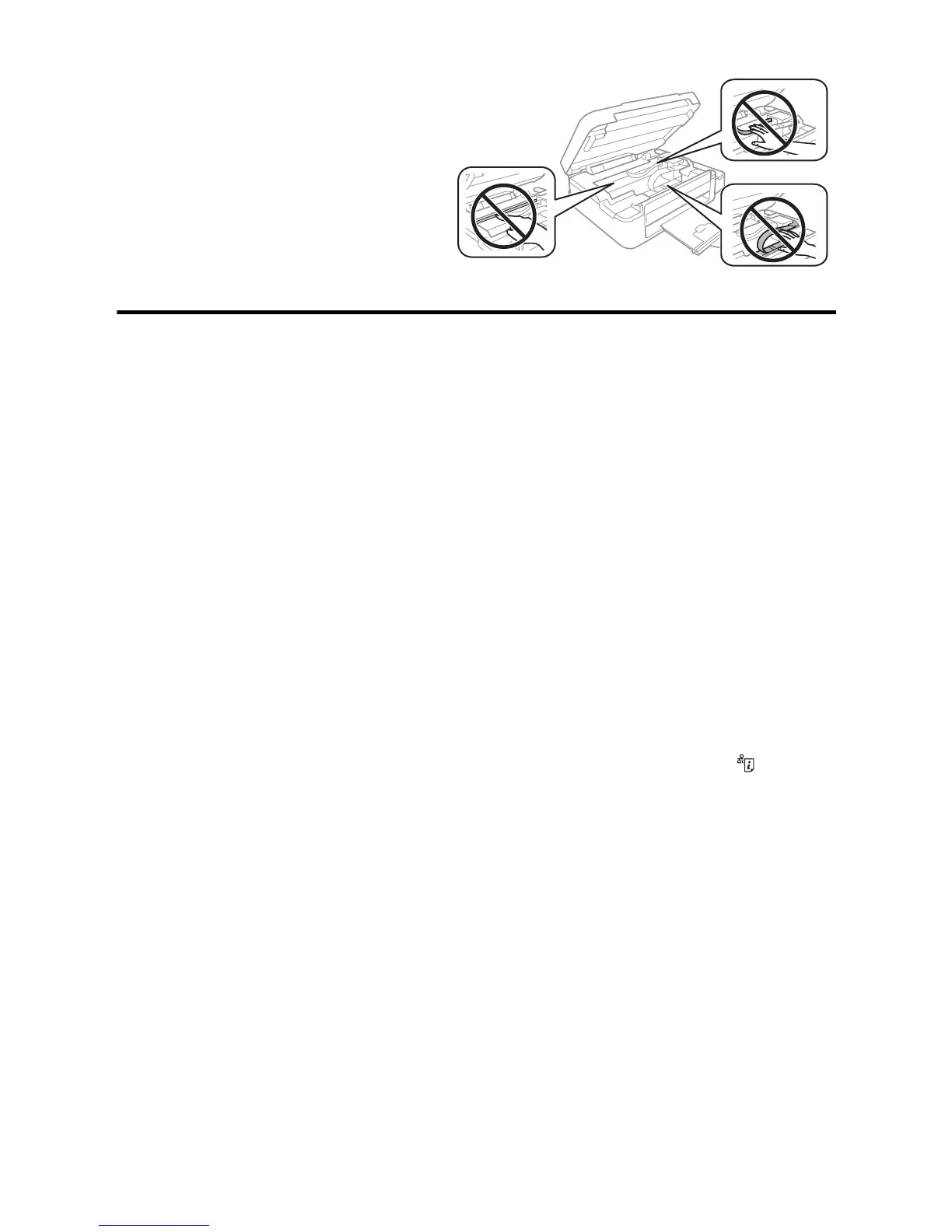4 Solving Network Problems
Caution: Do not touch the flat white
cable or the ink tubes and their
translucent cover, or you may damage
your product.
Solving Network Problems
If you have a network problem with your Epson
®
product, check the lights on the control
panel to diagnose the cause of most problems.
You can also check the basic troubleshooting suggestions below. For more in-depth
troubleshooting, see your online User’s Guide or FAQs at epson.com/support (U.S.) or
epson.ca/support (Canada).
■ If you are connecting the product via Wi-Fi Protected Setup (WPS) and the WiFi
light on your product is not solid green, make sure you press the
Wi-Fi button on the
product within 2 minutes of pressing the WPS button on your router. Hold down the
Wi-Fi button on the product for 3 seconds.
■ Try connecting to the wireless router or access point with your computer or another
device to confirm that it is working correctly.
■ Make sure the network supports an active 2.4 GHz frequency band.
■ Try restarting the router (turn it off and then on), then try to connect to it again.
■ Print a network status sheet from the product’s control panel by pressing .
Check the signal strength. If it is poor, try moving the product closer to your router or
access point. Avoid placing it next to a microwave oven, 2.4 GHz cordless phone, or
large metal object such as a filing cabinet.
■ If your wireless router has security enabled, make sure you entered the WEP key or
WPA passphrase correctly.
■ When using TCP/IP, make sure your network’s DHCP option is enabled (your router
manufacturer will be able to assist you with this setting).
■ Remove and reinstall your product software.
■ Disable your computer’s firewall temporarily to see if that may be causing the
problem. Contact your firewall manufacturer for assistance.
■ You may need to disable any anti-virus software on your wireless router or access
point.
