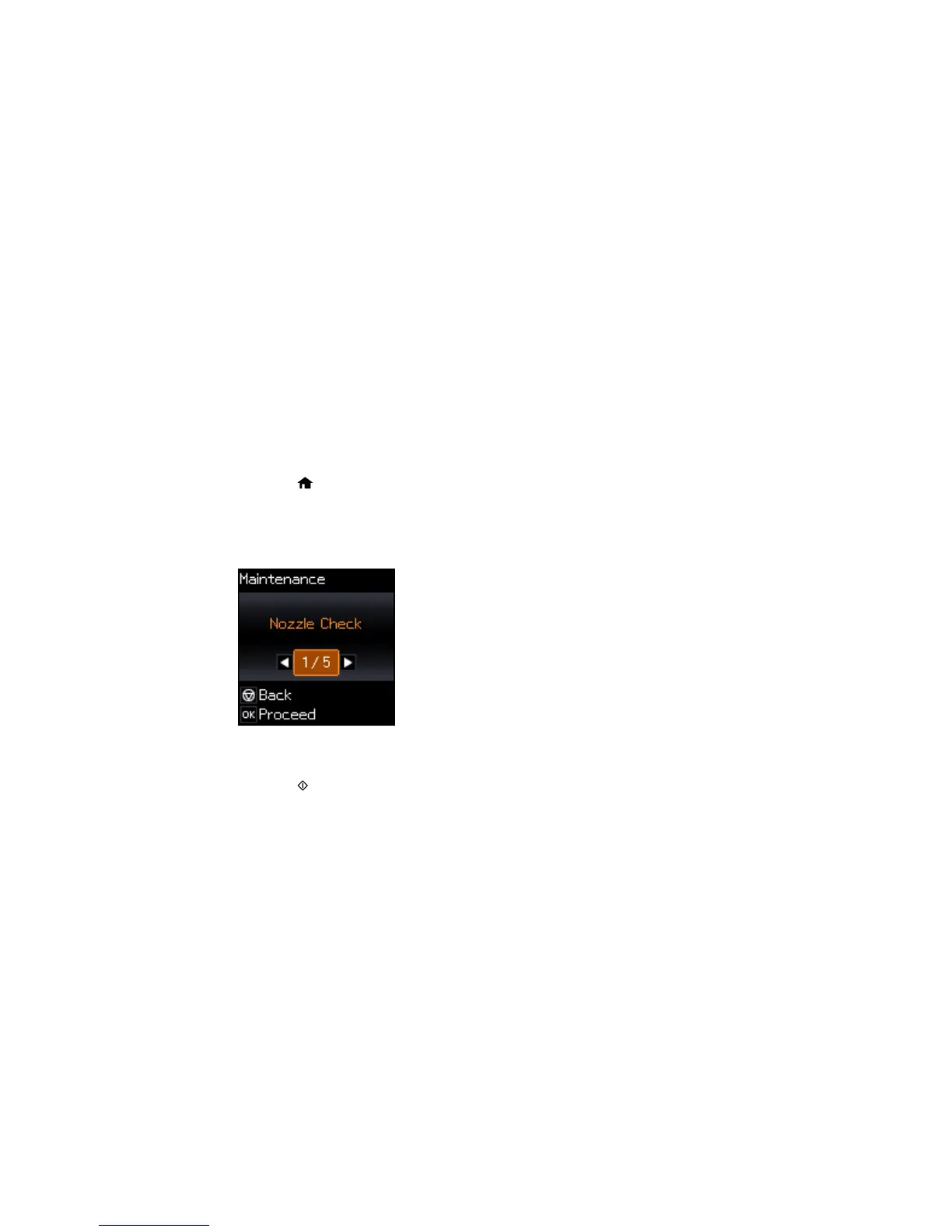Note: Banding may also occur if your print head nozzles need cleaning.
Aligning the Print Head Using the Product Control Panel
Aligning the Print Head Using a Computer Utility
Parent topic: Adjusting Print Quality
Aligning the Print Head Using the Product Control Panel
You can align the print head using the control panel on your product.
1. Load a few sheets of plain paper in the product.
2. Press the home button, if necessary.
3. Press the arrow buttons to select Setup and press the OK button.
4. Press the arrow buttons to select Maintenance and press the OK button.
You see this screen:
5. Press the arrow buttons to select Head Alignment and press the OK button.
6. Press the start button to print an alignment sheet.
Note: Do not cancel printing while you are printing a head alignment pattern.
7. Press the OK button.
8. Check the printed pattern and press the arrow buttons to choose the number representing the best
printed pattern for each set. Press the OK button after each selection.
170
