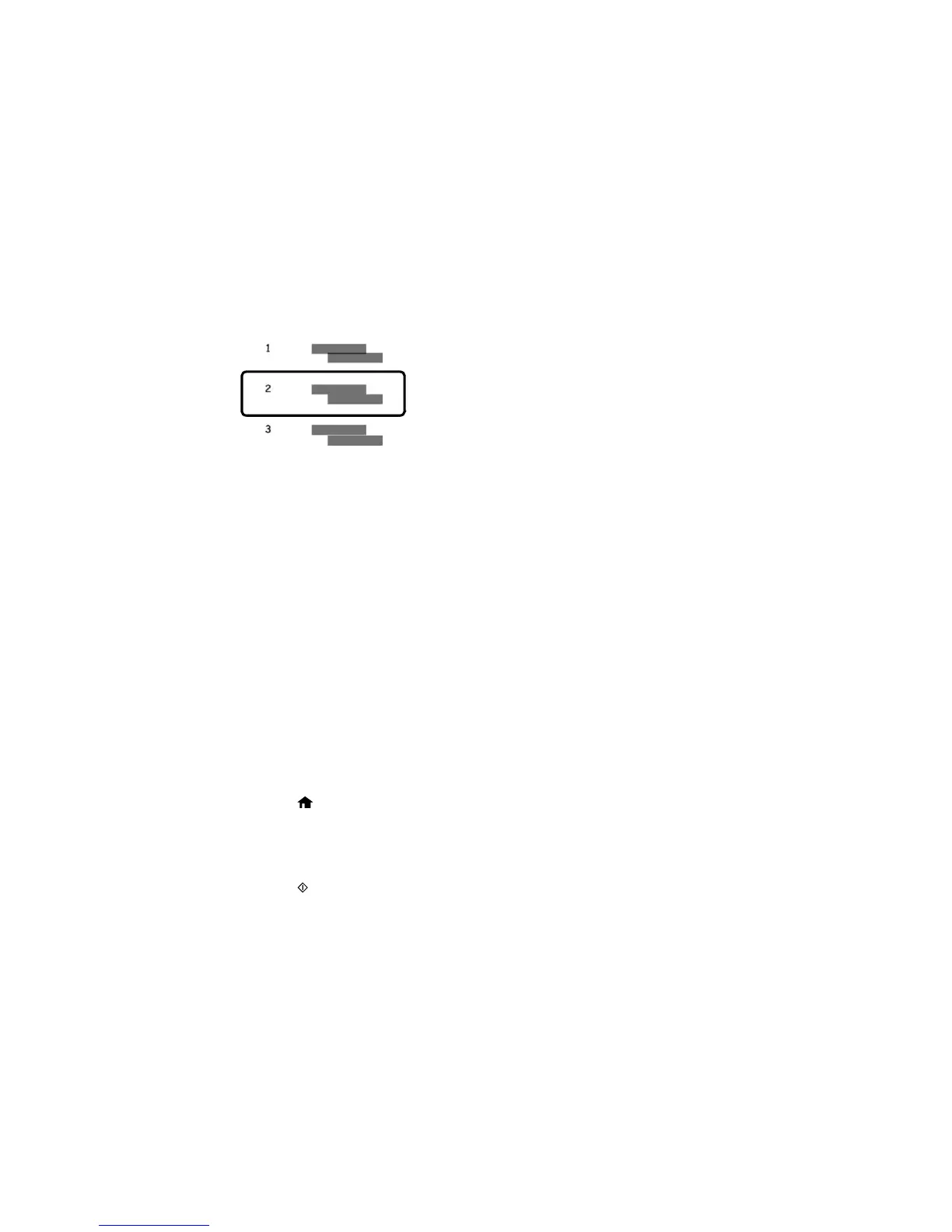Horizontal alignment
• After choosing a pattern number, click Next.
• If no patterns are aligned in one or more of the sets, choose the closest one in each set and click
Realignment. Then print another alignment sheet and check it.
Note: Click Skip (where available) if you want to skip a particular alignment sheet.
6. When you are done, click Finish.
Parent topic: Print Head Alignment
Related tasks
Loading Paper in the Sheet Feeder
Cleaning the Paper Path
If you see ink on the back of a printout, you can clean the paper path to remove any excess ink.
Caution: Do not use tissues to clean the rollers inside the product; lint from tissues may clog the print
head nozzles.
1. Load a few sheets of plain paper in the product.
2. Press the home button, if necessary.
3. Press the arrow buttons to select Setup and press the OK button.
4. Press the arrow buttons to select Maintenance and press the OK button.
5. Press the arrow buttons to select Paper Guide Cleaning and press the OK button.
6. Press the start button to start cleaning the paper guide.
173
