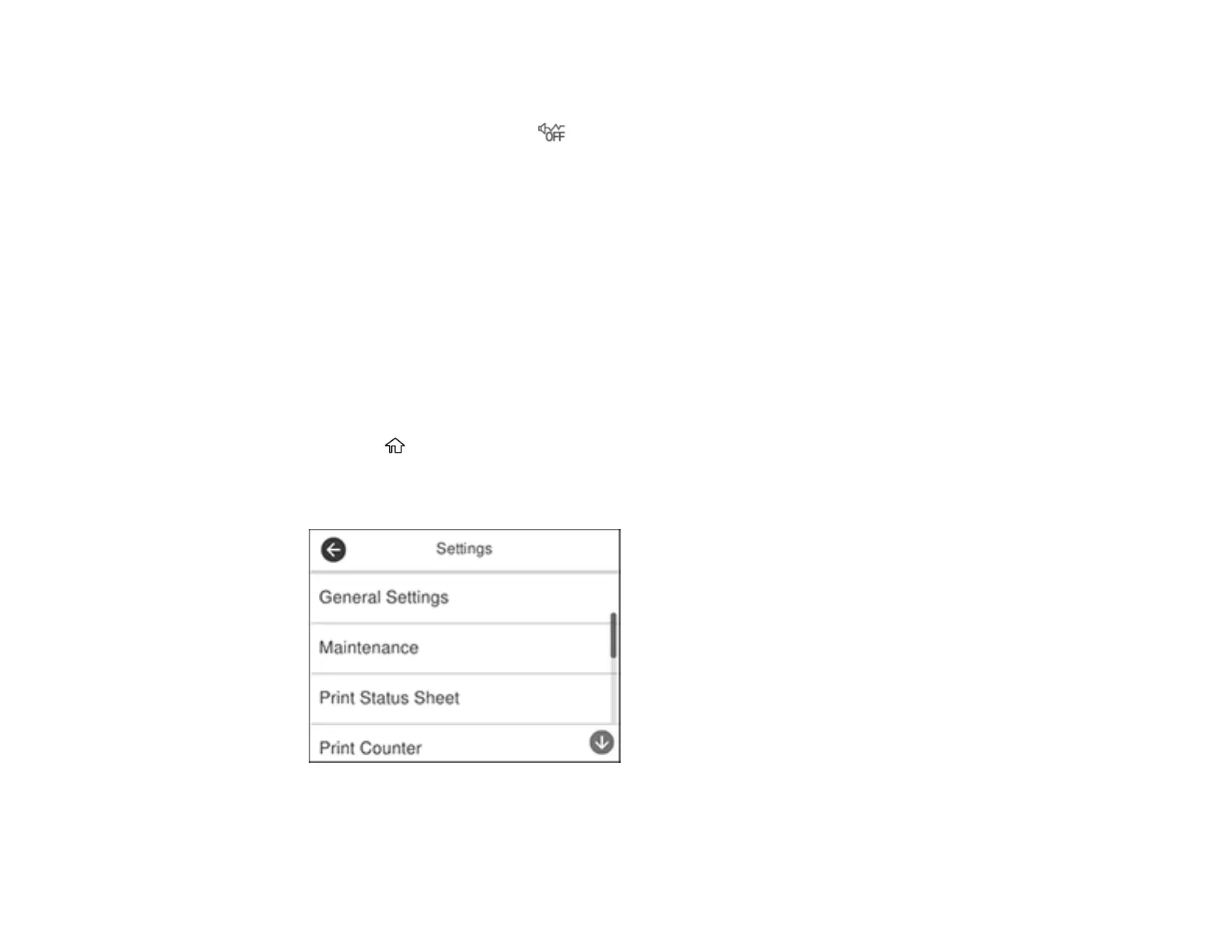25
• To select a specific sound level, select Normal Mode or Quiet Mode.
Note: You can also select the icon on the home screen to switch between Normal Mode and
Quiet Mode.
7. Scroll down and select Button Press.
8. Select the – or + icon to decrease or increase the sound.
9. Select OK to exit.
Note: You can also adjust the level for various product functions.
Parent topic: Using the Control Panel
Preventing PC Connection via USB
You can disable access to your product from a USB-connected computer. This restricts non-network
access to the product.
1. Press the home button, if necessary.
2. Select Settings.
You see a screen like this:
3. Select General Settings.
4. Select Printer Settings.
