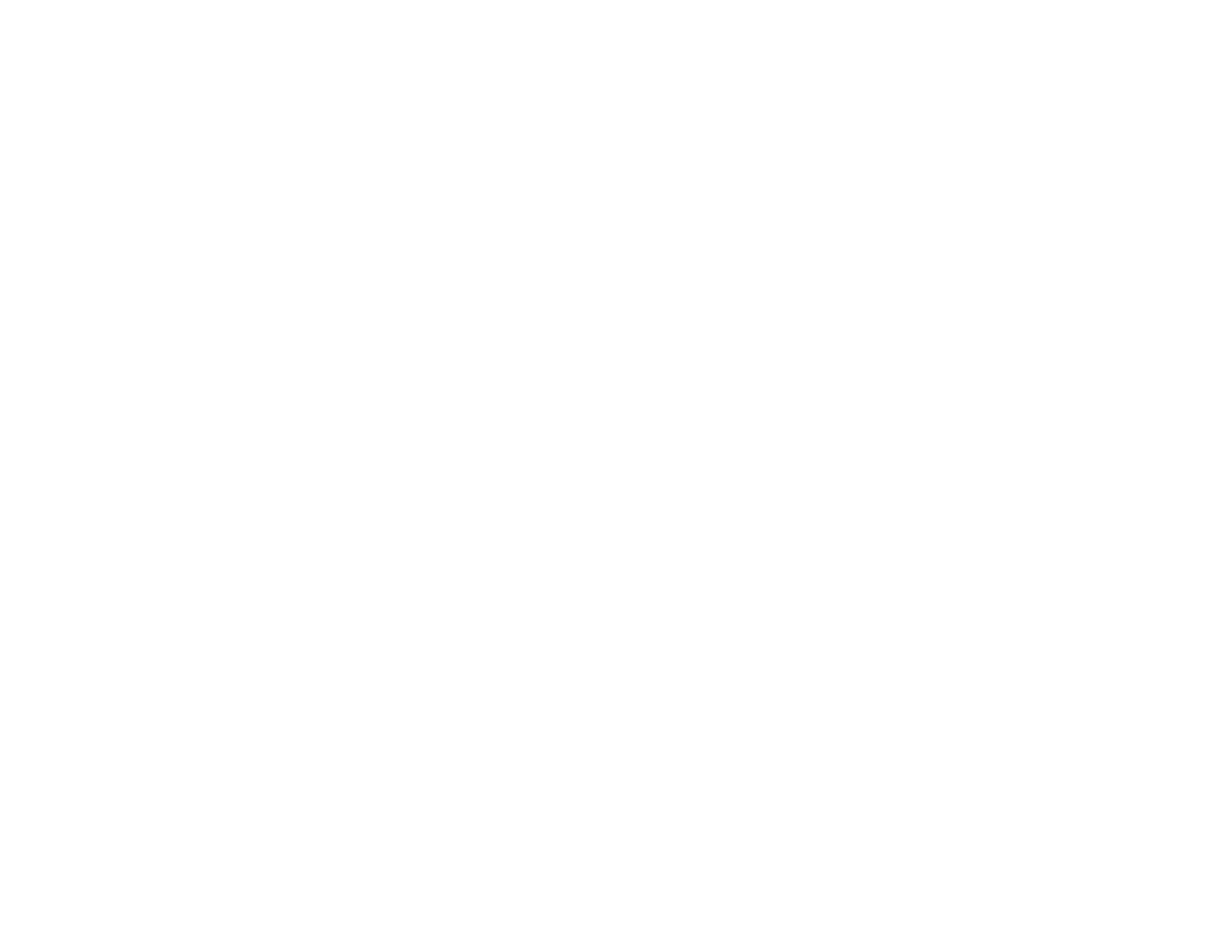183
Solutions When Wireless Authentication Fails
If you cannot authenticate a wireless connection, try the following solutions
(EX5280/EX9230/EX7280/EX9240):
• If the wireless settings are correct, but authentication fails, you may need to update the Date & Time
settings in the Extended menu, if available.
• Make sure the Wireless LAN Power setting is set to On.
• Check the Security settings and passphrase in the Network Configuration menu.
• Check the Event ID number displayed in the Info menu and check the link below to identify the
problem.
• Make sure the connected device is on and operating properly.
• Make sure you are using the correct Epson wireless LAN module.
• If the access point security is WPA3-EAP, change the access point setting to WPA2/WPA3-EAP.
Parent topic: Solving Network Problems
Related references
Projector Network Settings - Network Menu
Event ID Code List
Related tasks
Selecting Wireless Network Settings Manually
Solutions When You Cannot Access the Projector Through the Web
If you are unable to access the projector through a web browser, make sure you are using the correct ID
and password, which are case sensitive.
Note: You cannot change the user ID.
• You may need to log in to access some options on the Web Control screen. If you see a log in window,
enter EPSONWEB as the user ID and enter the password set in the projector's Network menu as the
password. The default password is admin.
• To display the Web Remote screen, enter EPSONREMOTE as the user ID and enter the password
set in the projector's Network menu as the password. The default password is guest.
• Avoid connecting via a proxy server.
• Make sure you have access to the network the projector is on.
