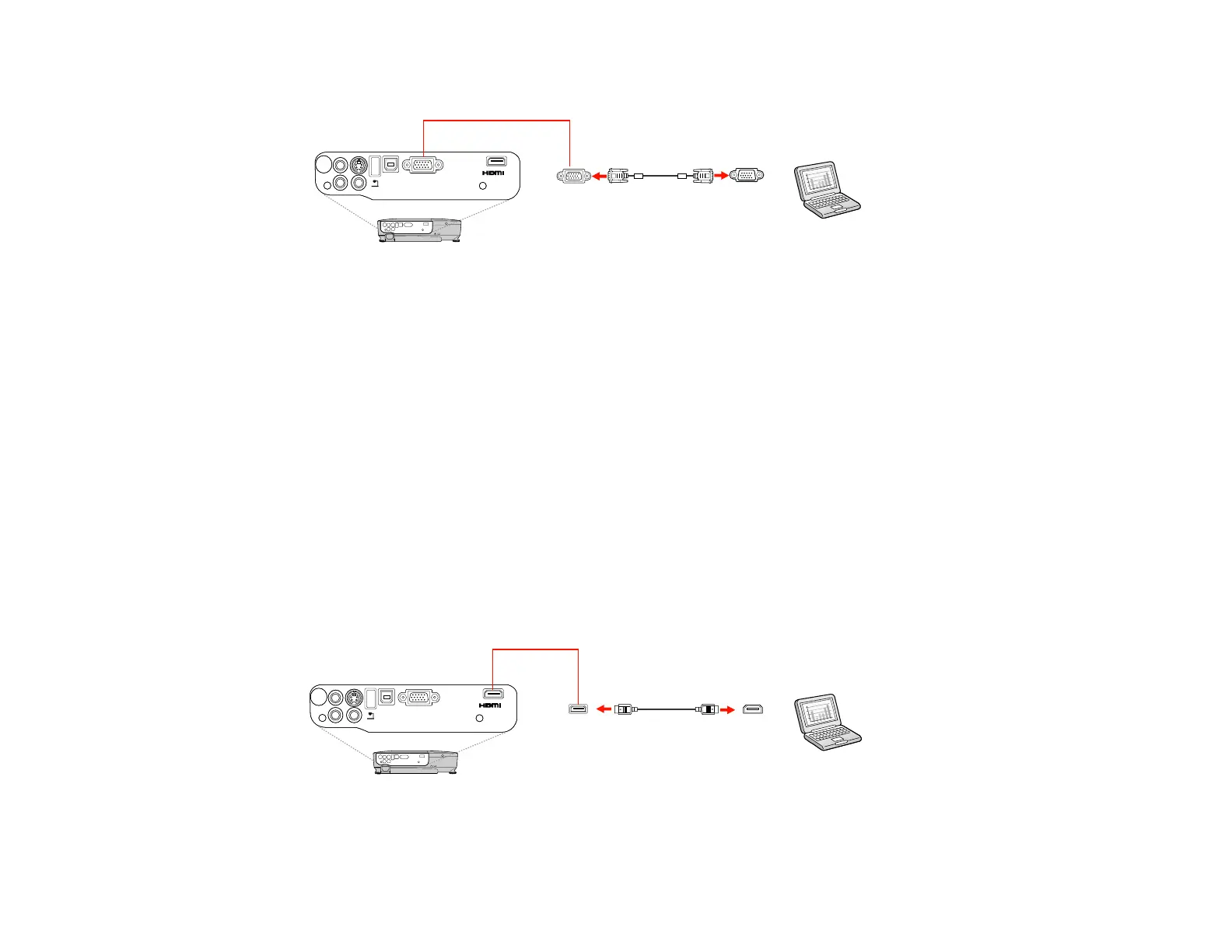3. Connect the other end to a Computer port on the projector.
4. Tighten the screws on the VGA connectors.
Parent topic: Connecting to Computer Sources
Related tasks
Connecting to a Computer for Sound
Connecting to a Computer for HDMI Video and Audio
If your computer has an HDMI port, you can connect it to the projector using an optional HDMI cable
(EX3212/EX5210/EX7210).
Note: To connect a Mac that includes only a Mini DisplayPort or Mini-DVI port for video output, you need
to obtain an adapter that allows you to connect to the projector's HDMI port. Contact Apple for
compatible adapter options. Older Mac computers (2009 and earlier) may not support audio through the
HDMI port.
1. Connect the HDMI cable to your computer's HDMI output port.
2. Connect the other end to the projector's HDMI port.
Parent topic: Connecting to Computer Sources
28