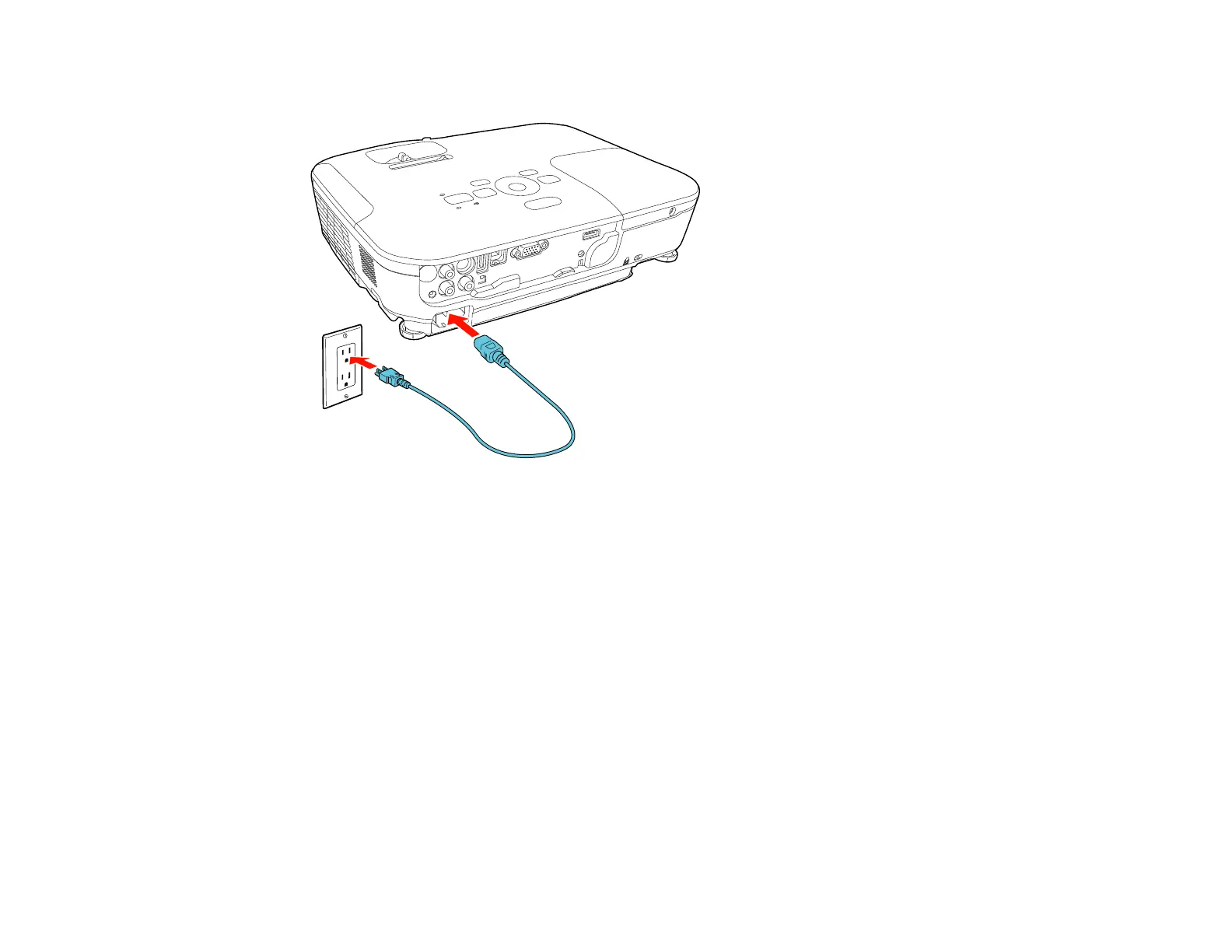2. Connect the power cord to the projector's power inlet.
3. Plug the power cord into an electrical outlet.
The projector's power light turns orange. This indicates that the projector is receiving power, but is
not yet turned on (it is in standby mode).
Note: With Direct Power On turned on, the projector turns on as soon as you plug it in.
4. Press the power button on the projector or the remote control to turn on the projector.
The projector beeps and the power light flashes green as the projector warms up. After about five
seconds, the power light stops flashing and turns green.
Warning: Never look into the projector lens when the lamp is on. This can damage your eyes and is
especially dangerous for children.
If you do not see a projected image right away, try the following:
• Verify the lens cover is open all the way.
• Turn on the connected computer or video device.
39