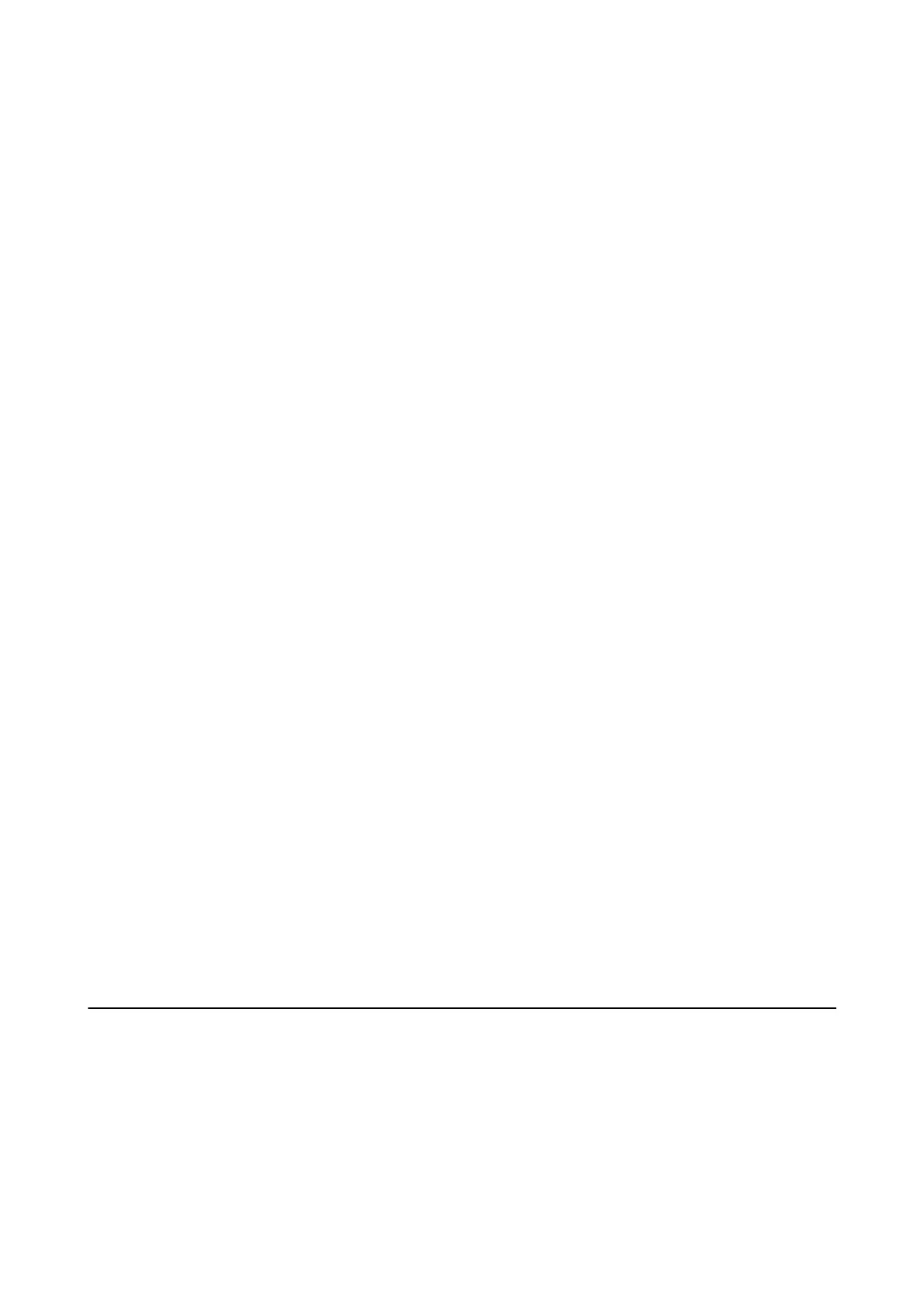Scanning Area or Direction Is Not Correct
❏ When placing the originals on the scanner glass, align the corner of the original with the corner indicated by a
symbol on the frame of the scanner glass. If the edges of the scanned image are cropped o, move the original
slightly away from the corner.
❏ Clean the scanner glass and the document cover. If there is dust or stains on the glass, the scanning area may
extend to include the dust or stains, resulting in the wrong scanning position or small images.
❏ When you place multiple originals on the scanner glass to scan them separately, but they are scanned onto a
single le, place the originals at least 20 mm (0.8 inch) apart. If the problem continues, place one original at a
time.
❏ When scanning from the control panel, set the scan area correctly.
❏ When scanning using Full Auto Mode or the thumbnail preview in EPSON Scan, move the original 4.5 mm
(0.18 inch) away from the edges of the scanner glass.
❏ When using the thumbnail preview for a large original in Home Mode or Professional Mode in EPSON Scan,
the scanning area may not be correct. When previewing in EPSON Scan, create marquees of the area you want
to scan on the Preview tab in the Preview window.
❏ If Auto Photo Orientation in EPSON Scan does not work as intended, see the EPSON Scan help.
❏ Clear Auto Photo Orientation in EPSON Scan.
❏ When scanning with EPSON Scan the available scanning area may be restricted if the resolution setting is too
high. Lower the resolution or adjust the scanning area in the Preview window.
Related Information
& “Placing Originals on the Scanner Glass” on page 26
& “Cleaning the Scanner Glass” on page 75
& “Scan Mode” on page 17
The Scanned Image Problem Could Not be Cleared
If you have tried all of the solutions and could not solve the problem, click Conguration in a mode other than
Full Auto Mode in the EPSON Scan window, and then click Reset All on the Other tab to initialize the EPSON
Scan settings. If initialization does not solve the problem uninstall and re-install EPSON Scan.
Related Information
& “Uninstalling Applications” on page 87
& “Installing Applications” on page 88
Other Scanning Problems
Cannot Scan in Full Auto Mode in EPSON Scan
❏ You cannot scan to PDF/Multi-TIFF format continuously in Full Auto Mode. Scan in a mode other than Full
Auto Mode.
❏ See the EPSON Scan help for other way of solving problems.
User's Guide
Solving Problems
103
