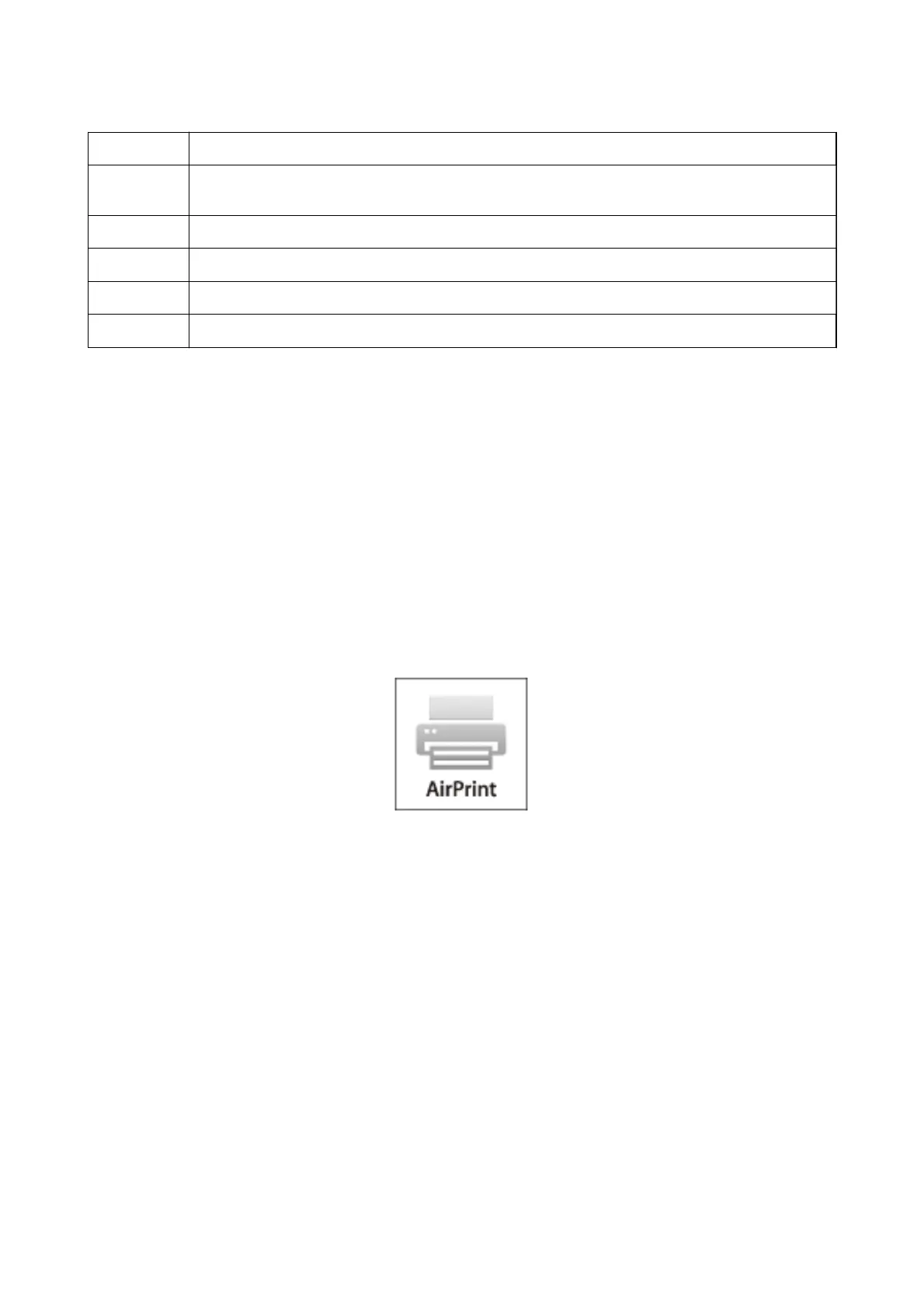B
Displays information on how to setup the printer and a FAQ.
C
Displays the screen where you can select the printer and make printer settings. Once you have selected the
printer, you do not need to select it again from the next time.
D
Select what you want to print such as photos, documents, and web pages.
E
Displays the screen to make print settings such as paper size and paper type.
F
Displays photos and documents you selected.
G
Starts printing.
Note:
To print from the document menu using iPhone, iPad, and iPod touch running iOS, start Epson iPrint aer transferring the
document you want to print using the
le
sharing function in iTunes.
Related Information
& “Epson Connect Service” on page 77
Using AirPrint
AirPrint allows you to wirelessly print to your AirPrint-enabled printer from iPhone, iPad, and iPod touch running
the latest version of iOS.
Note:
❏ If you disable the paper source conguration setting in the Printer Setup menu, you cannot use AirPrint.
❏ See the AirPrint page of the Apple website for more details.
1.
Load paper in the printer.
2. Connect your iOS device to the same wireless network that your printer is using.
3. Print from your iPhone, iPad, or iPod touch to your printer.
Related Information
&
“Loading Paper in the Rear Paper Feed” on page 23
User's Guide
Printing
50
