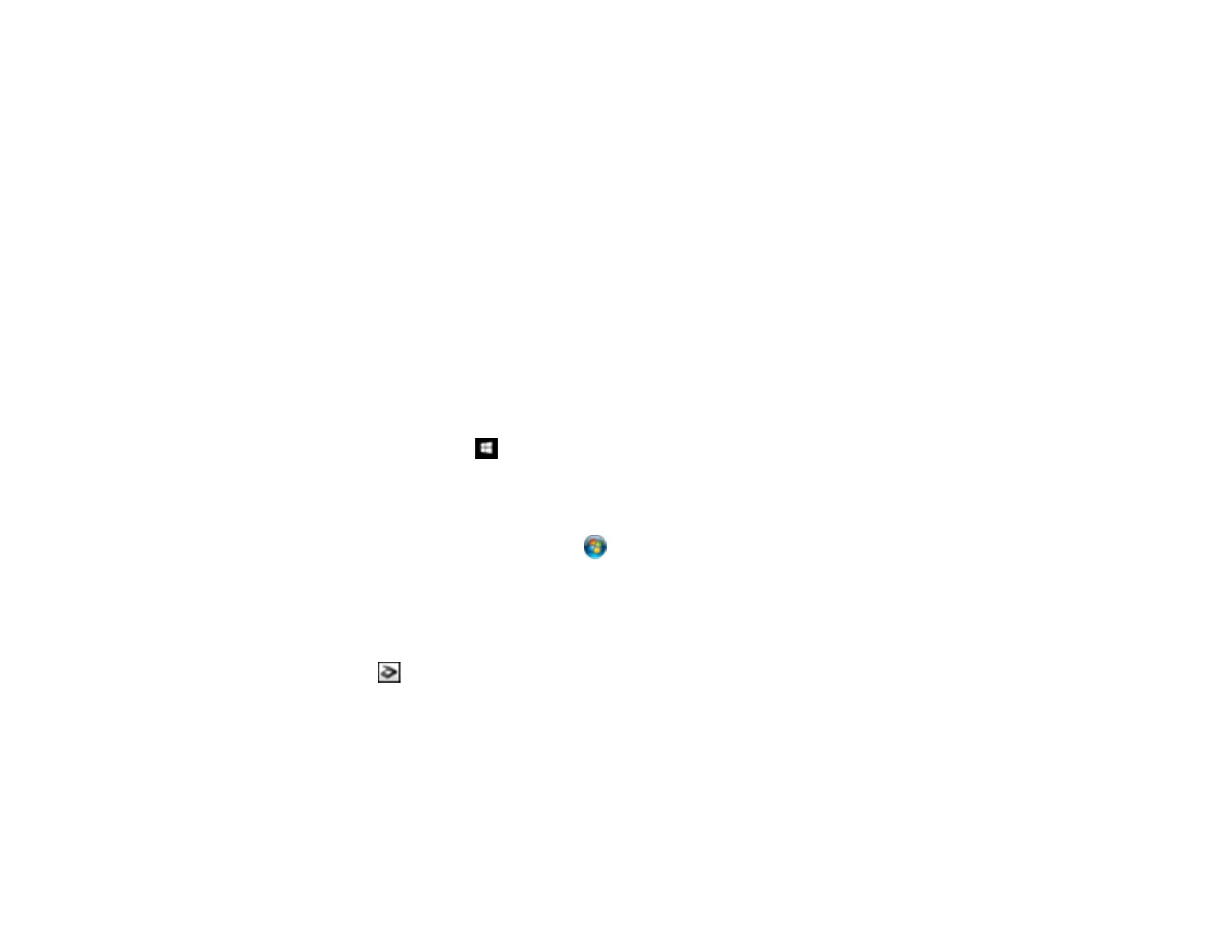142
Uploading Scanned Images to Google Photos
Uploading Scanned Images to Evernote
Uploading Scanned Images to SugarSync
Uploading Scanned Images to a Web Folder
Uploading Scanned Images to Email
Saving Scanned Images to a Folder
Epson JPEG File Settings
Epson TIFF and Multi-TIFF File Settings
Parent topic: Scanning
Scanning Using Easy Photo Scan
You can use Easy Photo Scan to easily scan your originals, edit the scanned images, and upload them
to Facebook or other online destinations.
1. Place your original on your product for scanning.
2. Do one of the following to open Easy Photo Scan:
• Windows 10: Click and select Epson Software > Easy Photo Scan. Select your product and
click OK, if necessary.
• Windows 8.x: Navigate to the Apps screen and select Easy Photo Scan. Select your product
and click OK, if necessary.
• Windows (other versions): Click or Start, and select All Programs or Programs. Select
Epson Software > Easy Photo Scan. Select your product and click OK, if necessary.
• Mac: Open the Applications folder, select Epson Software, and select Easy Photo Scan.
Select your product and click OK, if necessary.
You see a window like this:
3. Click the Scan icon.
Your scanning program launches.
4. Click Scan in the window that appears to scan your original.
The scanned image is displayed in the Easy Photo Scan window with an automatically generated
name.
Note: You may need to close the scanning program window to display Easy Photo Scan.