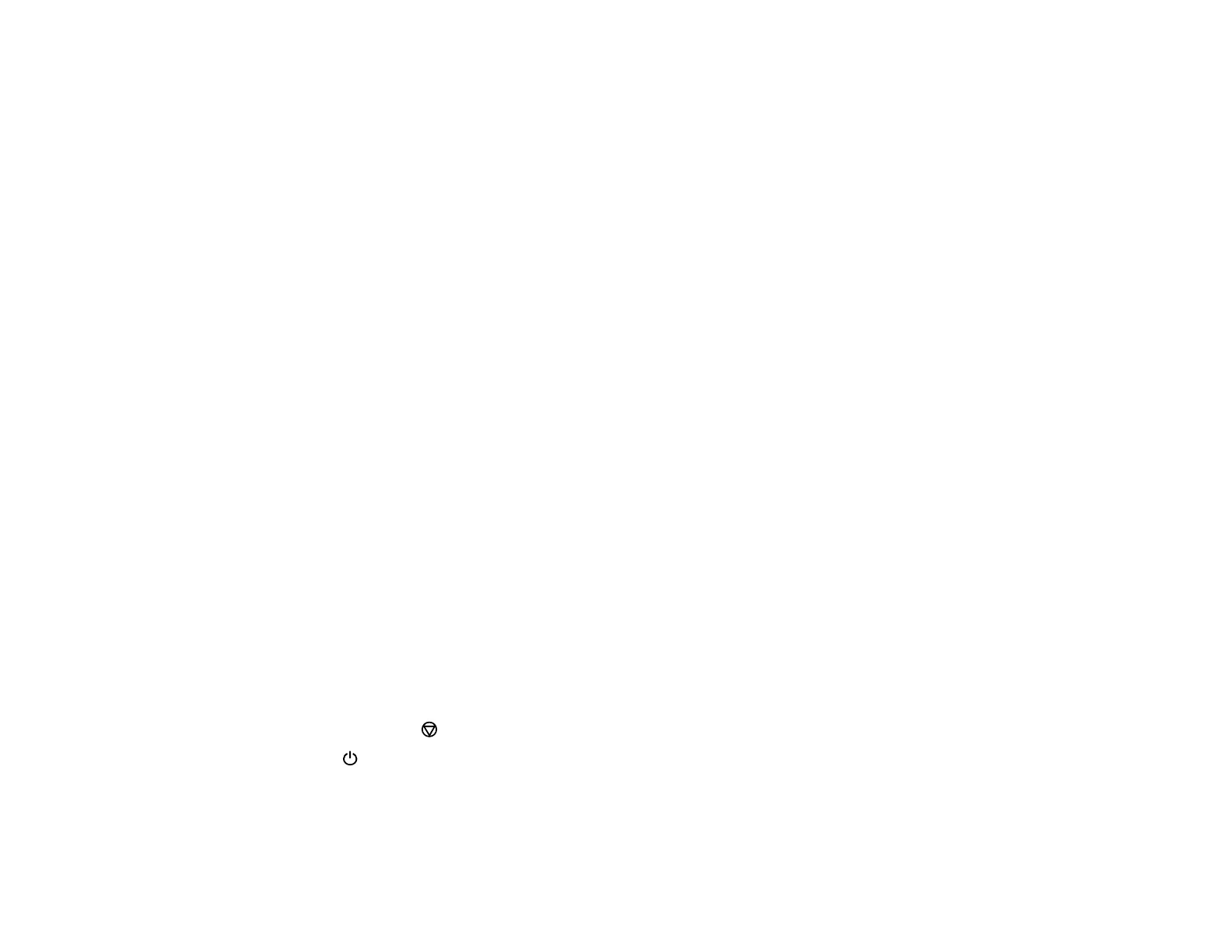139
• If almost the entire pattern is missing, click Finish and perform a Power Cleaning.
If you don’t see any improvement after cleaning the print head up to 3 times, turn off the product and wait
at least 12 hours. Then run a nozzle check and try cleaning the print head again. If quality still does not
improve, run a Power Cleaning.
Parent topic: Print Head Nozzle Check
Related concepts
Power Cleaning
Related tasks
Loading Paper in the Sheet Feeder
Cleaning the Print Head Using a Computer Utility
Print Head Cleaning
If print quality has declined and the nozzle check pattern indicates clogged nozzles, you can clean the
print head.
Note: You may not be able to clean the print head when the ink level in any of the tanks is low. You may
have to refill the ink tank first.
Cleaning the Print Head Using the Product Buttons
Cleaning the Print Head Using a Computer Utility
Parent topic: Print Head Maintenance
Related topics
Refilling Ink
Cleaning the Print Head Using the Product Buttons
You can clean the print head using the buttons on your product.
1. Make sure no product lights are indicating errors.
2. Load a few sheets of plain paper in the product.
3. Hold down the stop button for five seconds to start the cleaning cycle.
The power light flashes throughout the cleaning cycle and stays on when the cleaning cycle is
finished.
Caution: Never turn off the product or open the front cover during a cleaning cycle or you may not
be able to print.
