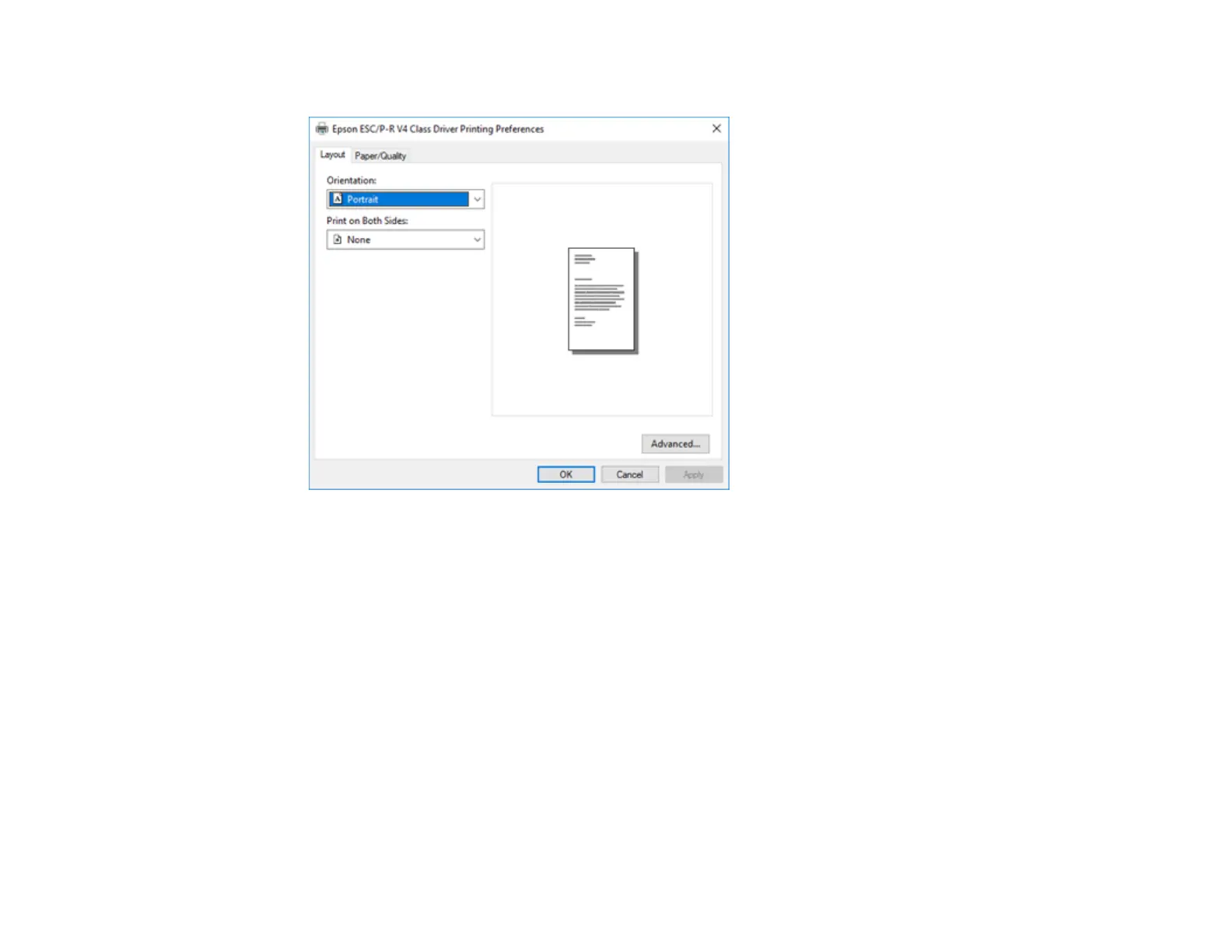76
10. Select the Layout tab.
11. Select the orientation of your document as the Orientation setting.
12. Click OK to save your settings.
You see your application's Print window.
13. Click OK or Print to start printing.
Parent topic: Printing with the Built-in Epson Driver - Windows 10 S
Related references
Paper or Media Type Settings
Printing on a Mac
You can print with your product using any Mac printing program, as described in these sections.
Note: If you have an Internet connection, it is a good idea to check for updates to your product software
on Epson's support website or using Epson Software Updater.