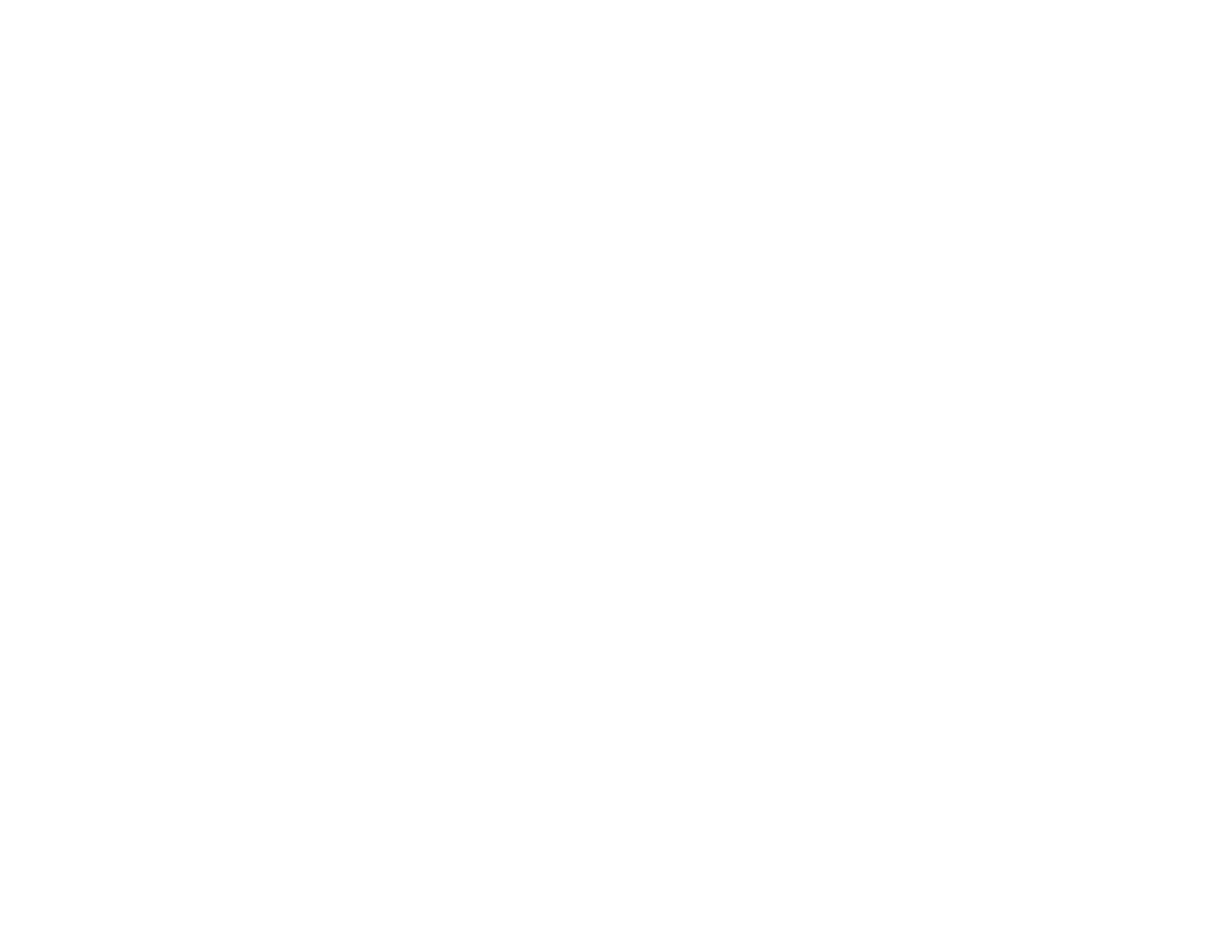4
Changing a USB Connection to a Wi-Fi Connection...................................................................... 34
Connecting to a New Wi-Fi Router ................................................................................................ 34
Disabling Wi-Fi Features ............................................................................................................... 35
Loading Paper ........................................................................................................................................... 36
Loading Paper in the Sheet Feeder.................................................................................................... 36
Paper Loading Capacity..................................................................................................................... 40
Double-sided Printing Capacity.......................................................................................................... 40
Compatible Epson Papers.................................................................................................................. 41
Borderless Paper Type Compatibility ................................................................................................. 43
Paper or Media Type Settings ............................................................................................................ 44
Placing Originals on the Product ............................................................................................................. 45
Placing Originals on the Scanner Glass ............................................................................................. 45
Copying ...................................................................................................................................................... 47
Changing the Default Paper Size using the Control Panel ................................................................. 47
Copying Documents or Photos........................................................................................................... 47
Printing from a Computer ......................................................................................................................... 49
Printing with Windows ........................................................................................................................ 49
Selecting Basic Print Settings - Windows ...................................................................................... 50
Print Quality Options - Windows ............................................................................................... 52
Multi-Page Printing Options - Windows..................................................................................... 52
Selecting Double-sided Printing Settings - Windows ..................................................................... 53
Double-sided Printing Options - Windows................................................................................. 55
Selecting Additional Layout and Print Options - Windows ............................................................. 56
Custom Color Correction Options - Windows............................................................................ 58
Image Options and Additional Settings - Windows.................................................................... 59
Header/Footer Settings - Windows ........................................................................................... 60
Selecting a Printing Preset - Windows........................................................................................... 61
Selecting Extended Settings - Windows ........................................................................................ 63
Extended Settings - Windows ................................................................................................... 64
Printing Your Document or Photo - Windows................................................................................. 65
Checking Print Status - Windows .................................................................................................. 67
Locking Printer Settings - Windows ............................................................................................... 67