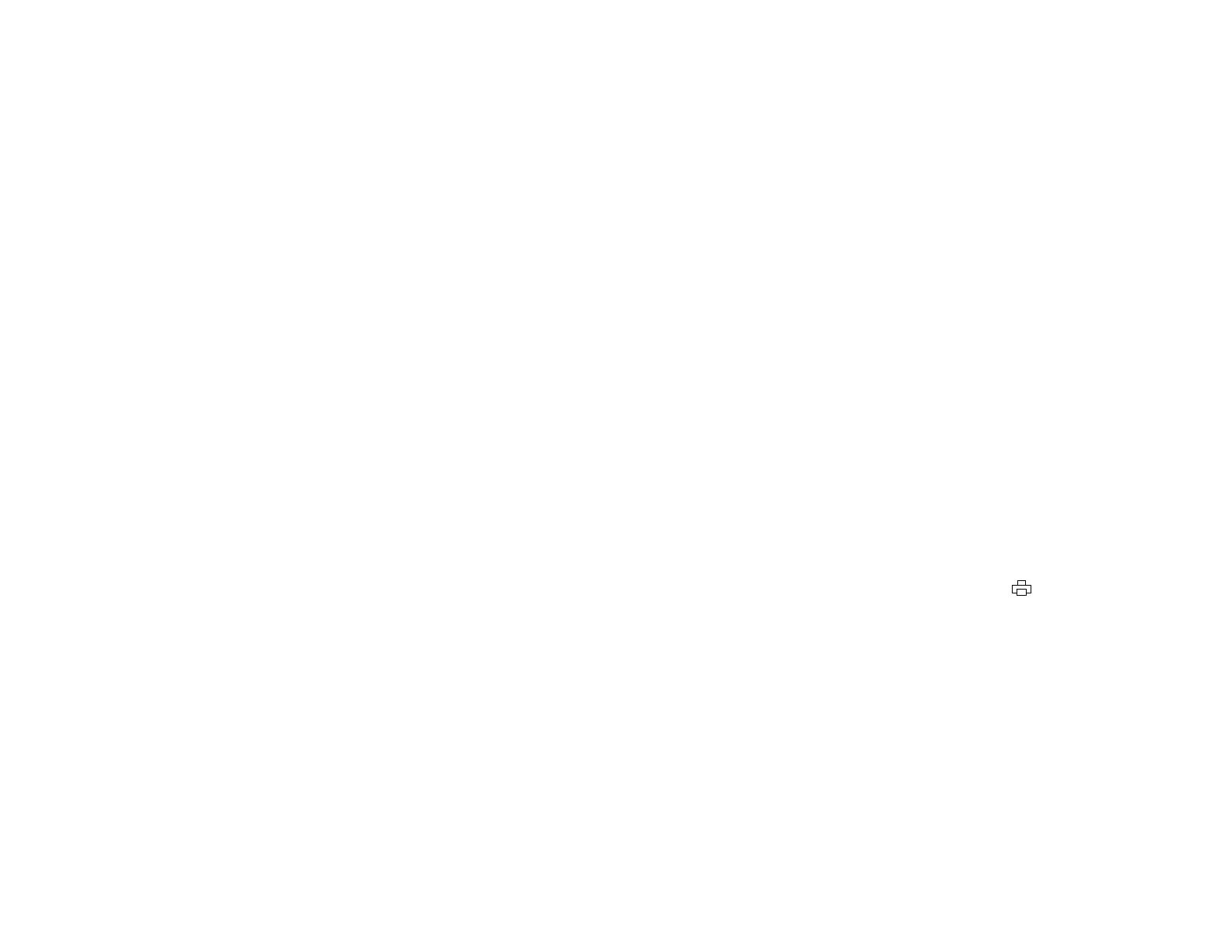Related concepts
Print Head Nozzle Check
Ink Tube Flushing
Ink Tube Flushing
If you still see white or dark lines or missing colors in your printouts, even after cleaning the print head
several times, you can flush the ink tubes.
Flushing the ink tubes replaces all the ink inside the tubes, so flush the ink only if your cannot improve
print quality by cleaning the print head several times.
Caution: Flushing the ink tubes consumes a lot of ink. Before flushing the ink tubes, make sure there is
enough ink in the ink tanks. If necessary, refill the ink tanks before flushing the ink tubes.
Flushing the ink tubes effects the service life of the ink pads by causing them to reach their capacity
sooner. Contact Epson to purchase replacement ink pads before they reach the end of their service life.
When the ink pads reach the end of their service life, the product stops printing and you must contact
Epson for support.
Flushing the Ink Tubes Using a Computer Utility
Parent topic: Print Head Maintenance
Flushing the Ink Tubes Using a Computer Utility
You can use the Power Ink Flushing utility to flush the ink tubes.
Before you begin, make sure there are no warnings or errors indicated by the product control panel.
1. Make sure the transportation lock on the ink tank unit is set to the unlocked (printing) position: .
2. Do one of the following:
• Windows: Right-click the product icon in the Windows taskbar and select Printer Settings. Then
click the Maintenance tab.
• Mac OS X 10.6/10.7/10.8: In the Apple menu or the Dock, select System Preferences. Select
Print & Fax or Print & Scan, select your product, and select Options & Supplies. Select Utility
and select Open Printer Utility.
• Mac OS X 10.5: In the Apple menu or the Dock, select System Preferences. Select Print & Fax,
select your product, and select Open Print Queue. Select Utility.
3. Click the Power Ink Flushing button.
You see one of these windows:
125
