
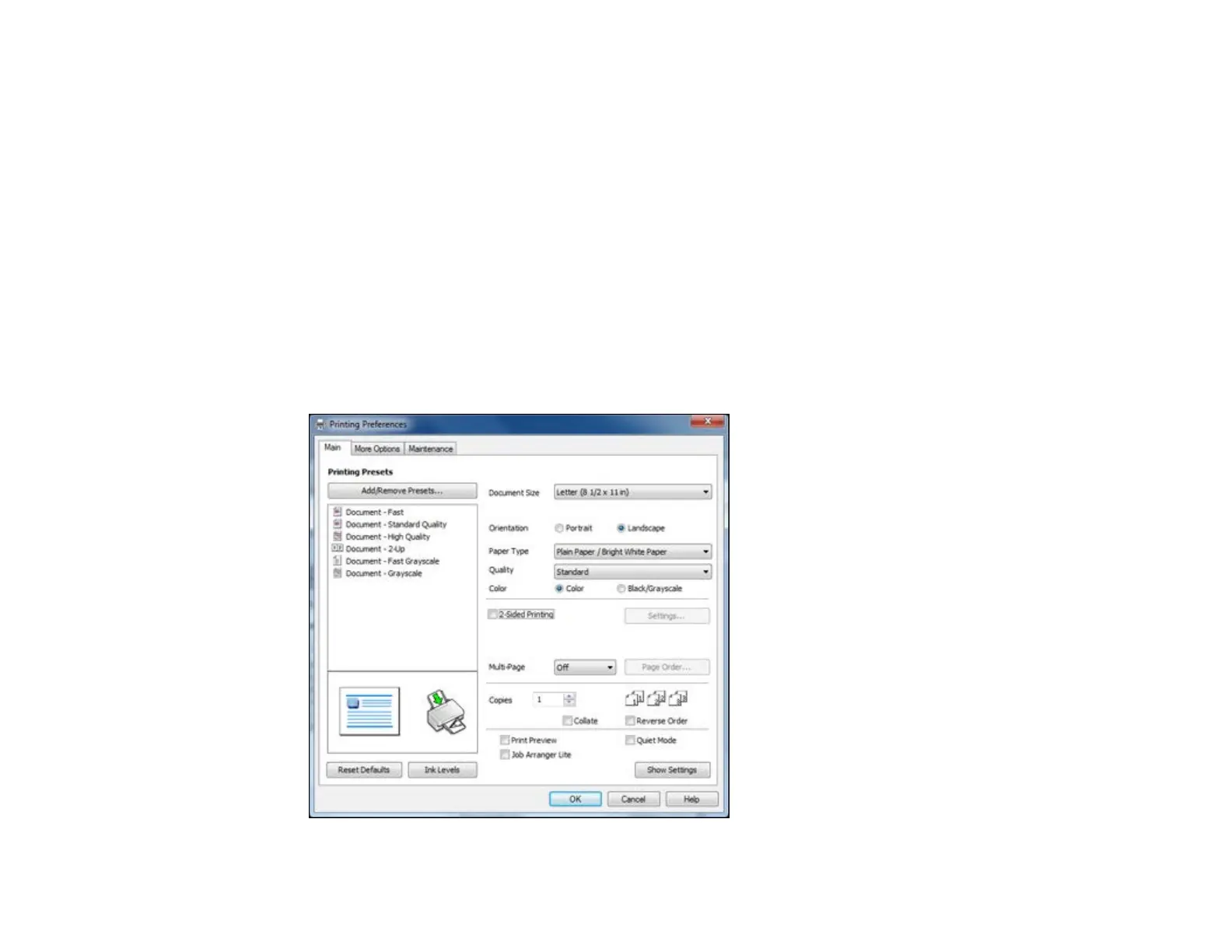 Loading...
Loading...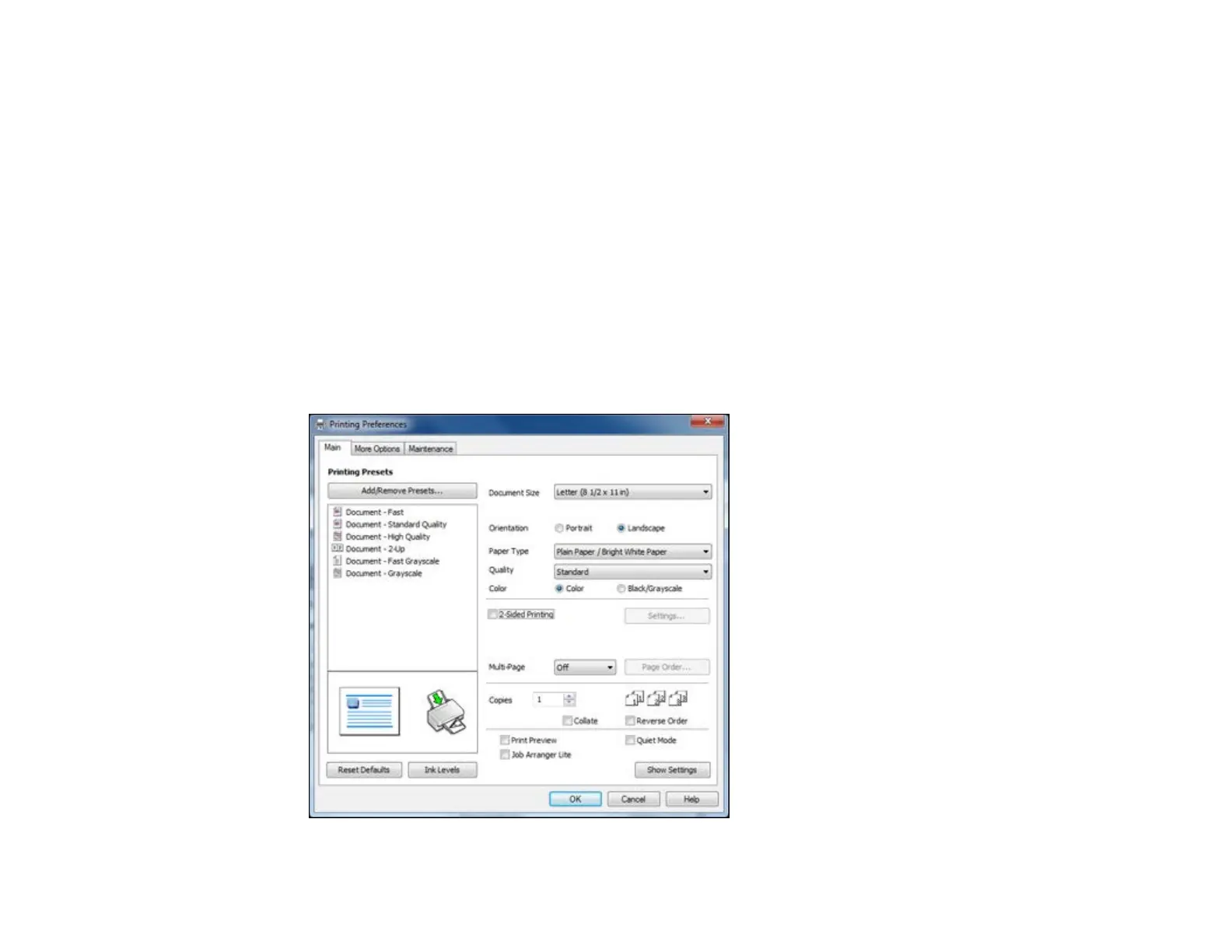
Do you have a question about the Epson L350 and is the answer not in the manual?
| Print Technology | Inkjet |
|---|---|
| Print Method | On-demand inkjet (Piezoelectric) |
| Print Resolution | 5760 x 1440 dpi |
| Minimum Ink Droplet Size | 3 pl |
| Functions | Print, Copy, Scan |
| Scanner Type | Flatbed color image scanner |
| Output Tray Capacity | 30 sheets |
| Connectivity | USB 2.0 |
| Ink Colors | Black, Cyan, Magenta, Yellow |
| Weight | 4.4 kg |
| Ink Tank System | Integrated Ink Tank System |
| Print Speed (Black) | 33 ppm |
| Print Speed (Color) | 15 ppm |
| Scan Resolution | 600 x 1200 dpi |
| Paper Sizes | A4, A5, A6, B5, Letter, Legal, DL |
| Input Tray Capacity | 100 sheets |
| Operating System Compatibility | Windows XP, Windows 7, Windows 8, Windows Vista, Mac OS X 10.5.8 or later |
| Dimensions | 472 x 300 x 145 mm |