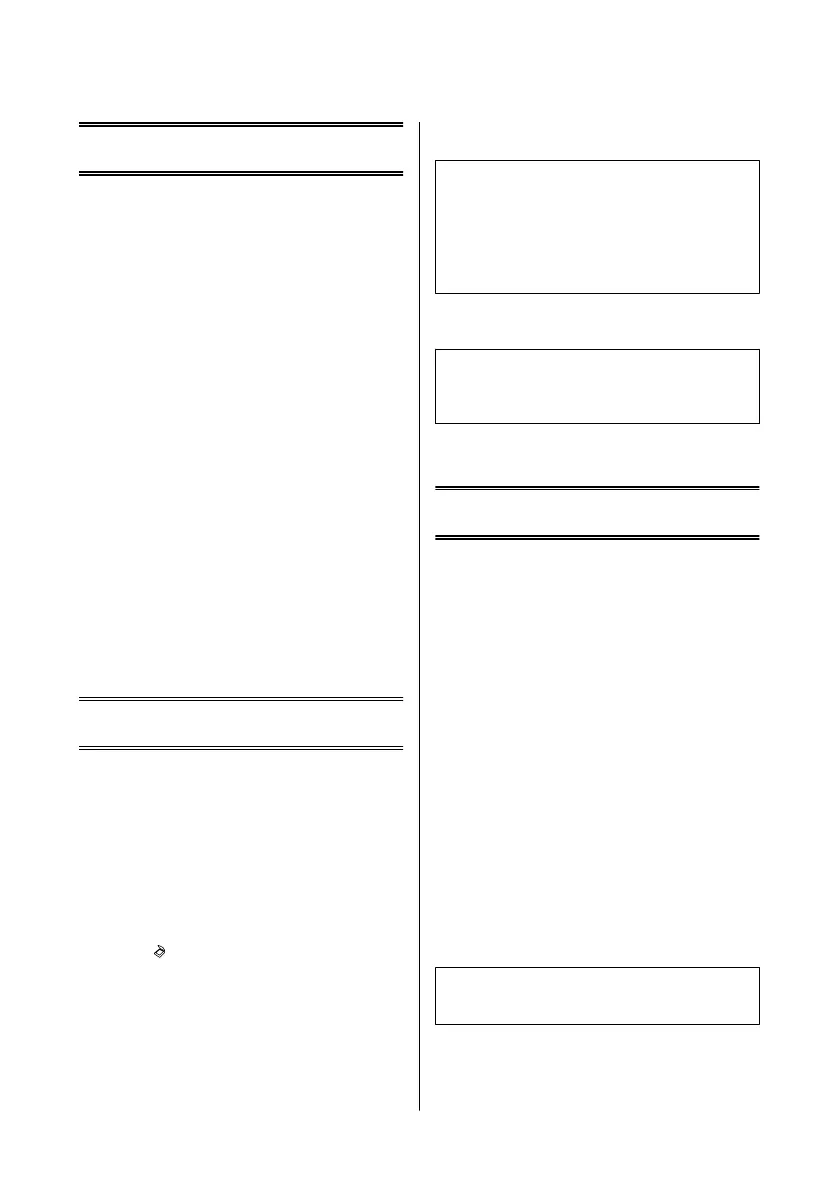Copying
Follow the steps below to copy documents.
A
Load paper.
& “Loading Paper” on page 5
B
Place your original(s) in the Automatic
Document Feeder or on the scanner glass.
& “Placing Originals” on page 6
C
Press r to enter the copy mode.
D
Press u or d to set the number of copies.
E
Press x to display the copy setting menus.
F
Select the appropriate copy settings such as
layout, paper size, paper type, and quality. Use u
or d to select a setting item and then press OK.
When finished, press x again to return to the
copy mode top screen.
G
Press one of the x buttons to start copying.
Scanning
You can scan documents and send the scanned image
from the product to a connected computer. Make sure
you have installed software for the product on your
computer and connected to the computer.
A
Place your original(s) in the Automatic
Document Feeder or on the scanner glass.
& “Placing Originals” on page 6
B
Press to enter the scan mode.
C
Select a scan menu item. Use u or d to select a
menu, and press OK.
D
Select your computer.
Note:
❏ If the product is connected to a network, you can
select the computer to which you want to save the
scanned image.
❏ You can change the computer name displayed on the
control panel using Epson Event Manager.
E
Press OK to start scanning.
Note:
For more information on other scan functions and the
scan mode menu list, see the PDF User’s Guide.
Your scanned image is saved.
Faxing
Introducing FAX Utility
FAX Utility is a software capable of transmitting data
such as documents, drawings, and tables created using a
word processing or spreadsheet application directly by
fax, without printing. Use the following procedure to
run the utility.
Windows
Click the start button (Windows 7 and Vista) or click
Start (Windows XP), point to All Programs, select
Epson Software, and then click FAX Utility.
Mac OS X
Click System Preference, click Print & Fax or Print &
Scan, and then select FAX (your product) from Printer.
Then click as follows;
Mac OS X 10.6.x, 10.7.x: Option & Supplies - Utility -
Open Printer Utility
Mac OS X 10.5.x: Open Print Queue - Utility
Note:
For more details, see the online help for FAX Utility.
Basic Guide
Copying
8
