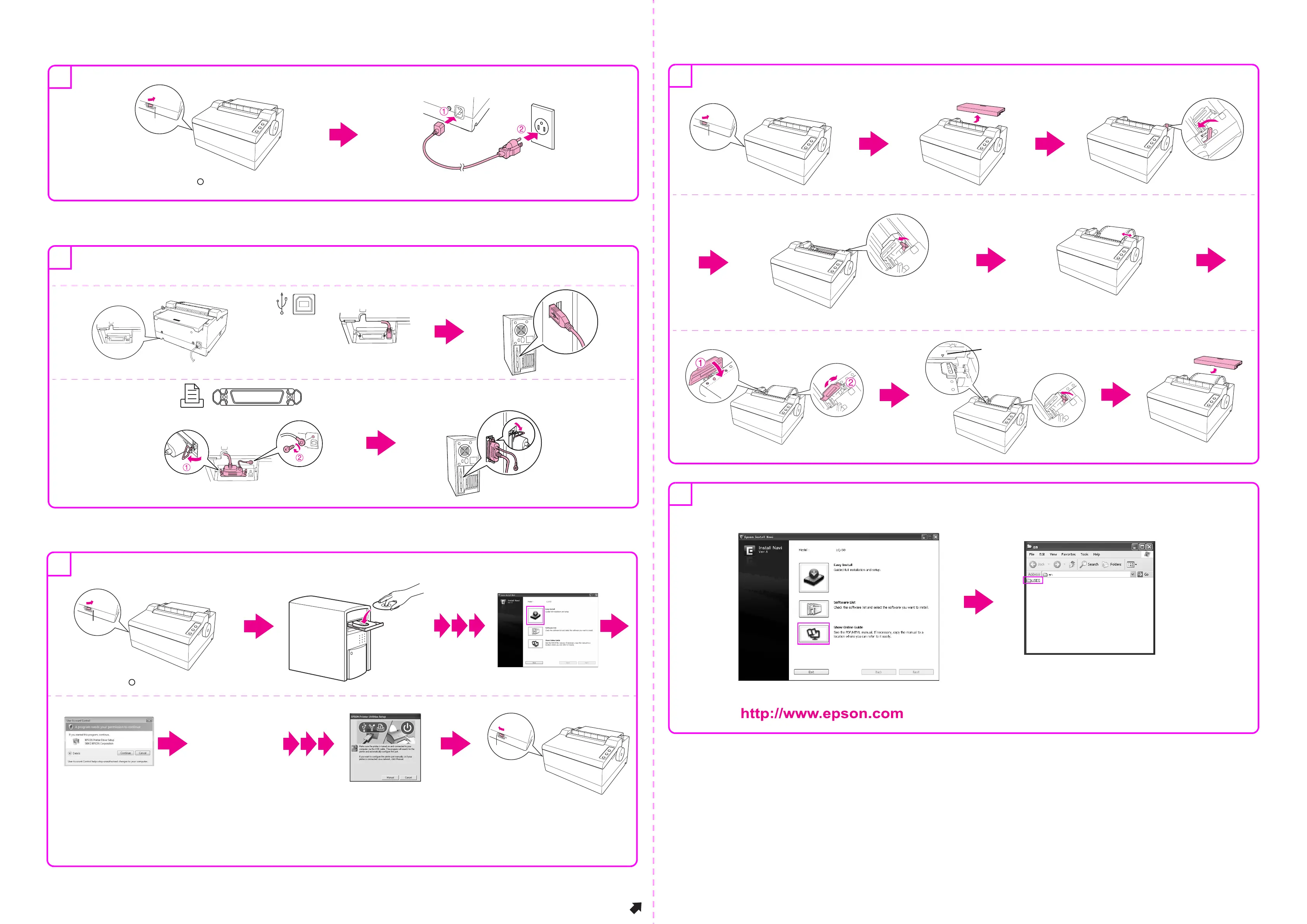Continued
Connecting the Power Cord
Connecting the Printer to Your Computer
Installing the Printer Software
Loading Paper
No part of this publication may be reproduced, stored in a retrieval system, or transmitted in any form or by any means, electronic, mechanical, photocopying, recording, or otherwise, without the prior
written permission of Seiko Epson Corporation. No patent liability is assumed with respect to use of the information contained herein. Neither is any liability assumed for damages resulting from the use of
the information contained herein.
Neither Seiko Epson Corporation nor its affiliates shall be liable to the purchaser of this product or third parties for damages, losses, costs, or expenses incurred by the purchaser or third parties as a result
of: accident, misuse, or abuse of this product or unauthorized modifications, repairs, or alterations to this product, or (excluding the U.S.) failure to strictly comply with Seiko Epson Corporation’s operating
and maintenance instructions.
Seiko Epson Corporation and its affiliates shall not be liable against any damages or problems arising from the use of any options or any consumable products other than those designated as Original
Epson Products or Epson Approved Products by Seiko Epson Corporation.
EPSON is a registered trademark of Seiko Epson Corporation.
Microsoft, Windows, and Windows Vista are registered trademarks of Microsoft Corporation in the United States and/or other countries.
General Notice: Other product names used herein are for identification purposes only and may be trademarks of their respective owners. Epson
disclaims any and all rights in those marks.
The contents of this manual are subject to change without notice.
Copyright © 2010 Seiko Epson Corporation. All rights reserved.
Printed in XXXXXX
Connect
Plug in
Confirm the (OFF)
OFF
3
c
Caution:
The interface cable connectors have only one correct orientation. Make sure the orientation of the connector is correct
before inserting it into the appropriate port.
USB
Connect firmly
Connect firmly
Connect firmly
Connect
firmly
Fasten the screw
IEEE1284 (PARALLEL)
4
Insert
Windows
®
Confirm the (OFF)
OFF
Note:
Installing the printer software may require administrator privileges. If you have problems, ask your administrator for more
information.
5
Printing continuous paper with the push tractor
Raise the lever
Slide the right sprocket to the edge of the paper
Unlock
Remove
Attach
Turn off the power
Fasten
Lock
6
OFF
Print start position
Now setup is finished and the printer is ready.
If you cannot find the information you require in the User's Guide, visit our Web site:
For detailed information about the printer and troubleshooting, refer to the User's Guide.
7
Copy by drag & drop or
Open by double-click
Follow the
instructions
ON
Windows Vista
®
and 7
