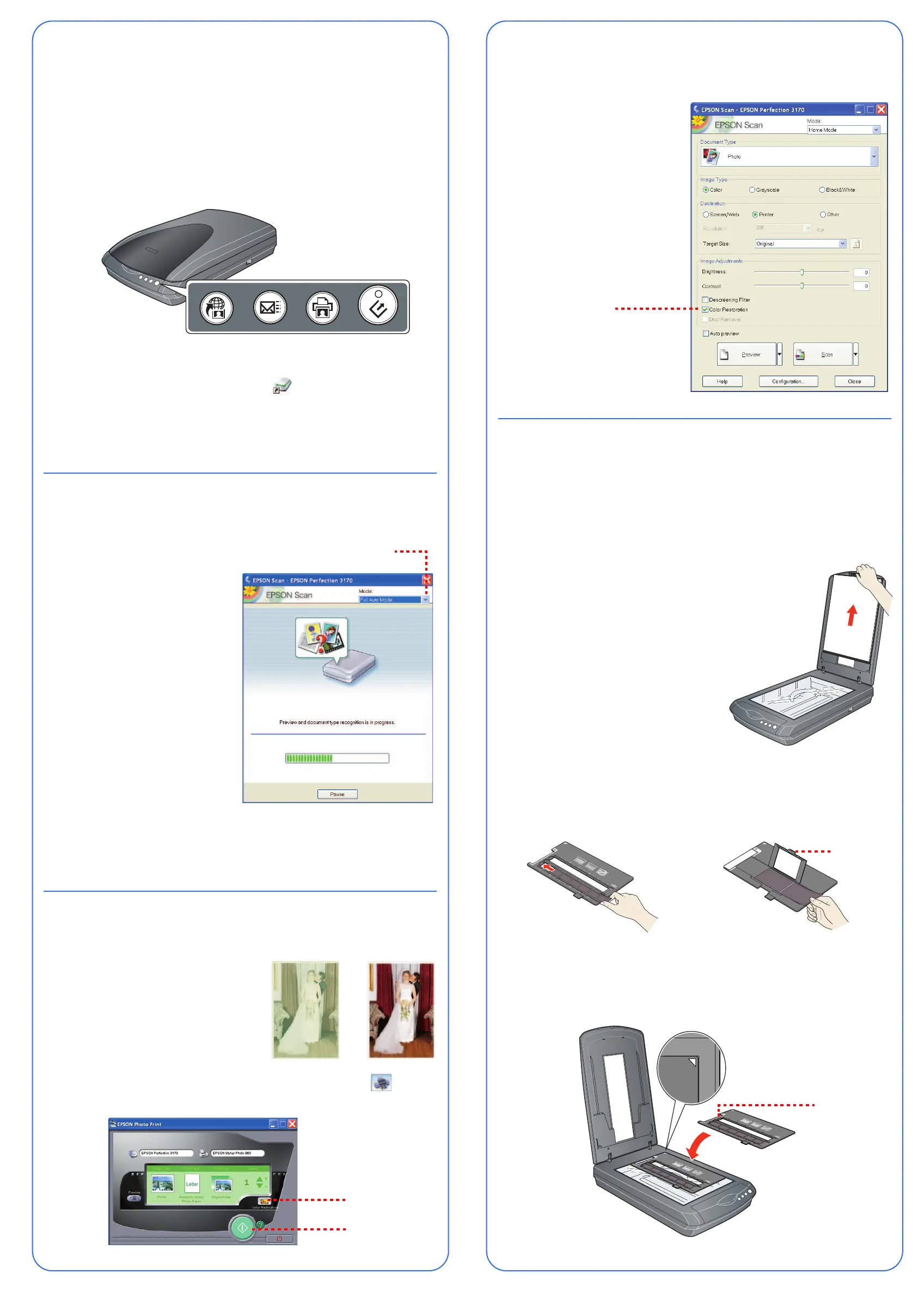Starting a Scan
You can start a scan in several different ways:
• You can use the scanner buttons. Press the button for the type of scan you
want. Smart Panel automatically opens and scans your documents. Then
follow the easy on-screen instructions to finish your task.
Note: If you are using Windows XP, you will have to select EPSON Smart
Panel and Always use this program for this action the first time you press
each of the buttons.
• You can start Smart Panel by clicking the icon on your desktop, and
use it to perform various types of scans.
• You can start EPSON Scan from Adobe Photoshop Elements or any other
TWAIN-compliant program. You can also start the EPSON Scan program
directly from your computer.
Selecting the Scanning Mode
EPSON Scan has four scanning
modes:
• Full Auto Mode for automatic
control of scan settings.
• Home Mode for scanning film
and more control over scan
settings, including Color
Restoration.
• Office Mode for scanning text
and multiple pages (available only
if the optional automatic
document feeder is installed).
• Professional Mode for full
control over all scan settings.
To change the scanning mode, choose
the mode you want to use from the list
box at the top right of the window.
To change settings in Full Auto Mode, click the Pause button, then click Options.
If you’re using Home, Professional, or Office Mode, the options window
automatically appears. Then select the settings you want to use for your scan.
Note: The selected mode and settings remain in effect until they are changed.
Restoring Color in Photos
If you have faded photos or negatives, you
can use the Color Restoration setting in your
software to improve the color of your scan.
You can select this setting in Smart Panel or
in EPSON Scan.
Smart Panel
To select the Color Restoration setting, open Smart Panel and select RePrint
Photo. You see the screen below. Click the Color Restoration icon.
EPSON Scan
Color Restoration is available in Home and Professional Modes.
1 To select Color Restoration,
start EPSON Scan. You see a
screen similar to this.
2 Click the Preview button at the
bottom of the screen.
3 Select the Color Restoration
checkbox. (If you’re using
Professional Mode, you may
need to scroll to the bottom of
the screen.)
Scanning Film
The scanner cover has a built-in film adapter. To scan film or negative strips,
slides, or transparencies, you need to remove the document mat from the
scanner cover and insert the film in a holder.
The scanner comes with 3 different film holders: one for 35 mm film or negative
strips, one for 35 mm slides, and one for medium-format (120/220)
transparencies.
1 Make sure the film adapter cable is connected to
the scanner (see step 3 in “Connect the Scanner”).
If you need to connect the cable, first turn the
scanner off. Then turn it back on again after
you connect the cable.
2 Lift the scanner cover all the way up and slide
the reflective document mat up and off of the
scanner cover.
3 Follow the instructions for the type of film you are scanning:
If you are scanning 35 mm film or negative strips or medium-format (120/
220) transparencies, slide the film into the corresponding holder, with the
film’s shiny side facing down.
Place the film holder on the scanner as shown. Make sure the white triangle
on the holder points to the upper-right corner of the scanner.
If you are scanning slides, place the holder on the scanner. Then place the
slides in the holder.
4 Close the scanner cover.
5 Start EPSON Scan and make
sure the correct Document Type
is selected: either Color
Negative Film, B&W Negative
Film, or Positive Film (for slides
and transparencies).
Tip: Make sure your film is dust-free
for the best scan. You can also select
the Dust Removal setting in EPSON
Scan, as shown:
Questions?
Here’s where to look for answers:
On-Screen Reference Guide
Double-click the Scanner Reference Guide icon on your desktop. (If you didn’t
install the guide, insert the scanner software CD-ROM in the CD-ROM or DVD
drive. Click the Custom button, select Scanner Reference Guide, then click
Install.)
On-Screen Help for Smart Panel and EPSON Scan
Click the Help button or question mark that appears on the screen when you’re
using these programs.
EPSON Technical Support
•
World Wide Web
http://support.epson.com
• Automated Telephone Services
To use Automated Telephone Services, you must have a touch tone
telephone and call (800) 922-8911. Your EPSON SoundAdvice Express
Code is 70600. Use it to quickly select your scanner in SoundAdvice.
• To Speak to a Customer Service Representative
Dial (562) 276-4382 (U.S.) or (905) 709-3839 (Canada), 6
AM to 6 PM,
Pacific Time, Monday to Friday. Toll or long distance charges may apply.
Before you call, please have the following information ready:
• Product name (EPSON Perfection 3170 Photo)
• Serial number (located on the back of the scanner)
• Proof of purchase (such as a store receipt) and date of purchase
• Computer configuration
• Description of the problem
Software Technical Support
* Toll or long distance charges may apply.
Problems?
First, check the ] Start button light on the scanner.
If your problem is listed here, try these suggestions.
EPSON is a registered trademark and EPSON Smart Panel is a trademark of SEIKO EPSON CORPORATION.
EPSON Perfection is a registered trademark and SoundAdvice is a service mark of Epson America, Inc.
General Notice: Other product names used herein are for identification purposes only and may be trademarks of their
respective owners. EPSON disclaims any and all rights in those marks.
Printed on recycled paper
Copyright © 2003 by Epson America, Inc. 5/03 CPD-16343
Printed in USA
Scan to
Web
Copy
Scan to
E-mail
Start
Choose your
scanning mode
Click Color
Restoration
Click here to
scan and print
35 mm film or negative strips
Medium-format transparencies: Slide the film
into the holder as shown. Then lower the
cover and press the tab to lock it in place.
Cover tab
Make sure this
calibration space
is uncovered
SM
Software Telephone* Fax Internet and E-mail
EPSON Scan U.S.
(562) 276-4382
Canada
(905) 709-3839
6
AM to 6 PM,
Pacific Time,
Monday to Friday
support.epson.com
EPSON Smart
Panel
Presto! BizCard
(510) 445-8616 (510) 445-8601 www.newsoftinc.com
tech@newsoftinc.com
ABBYY
FineReader
Sprint
(510) 226-6719 (510) 226-6069 www.abbyyusa.com
support@abbyyusa.com
Adobe Photoshop
Elements
Windows
(206) 675-6358
Macintosh
(206) 675-6258
6
AM to 5 PM,
Pacific Time,
Monday to Friday
www.adobe.com/support
Flashing green Warming up or scanning.
Green Ready to scan.
Flashing red Make sure the transportation lock is unlocked (see
section 3).
Try restarting your computer and turning the
scanner off and then on again.
If the red light is still flashing, contact your dealer or
EPSON.
Off Make sure the scanner is connected to your
computer and the power switch is turned on.
The New Hardware Wizard
appears on your screen.
Click Cancel and follow the steps in “Install the
Software” on the other side of this sheet.
Disconnect the scanner before installing the
software.
You see a message about
a HI-SPEED USB device
in Windows XP.
Click the x in the corner of the message to close it.
Your scanner will work correctly, although not at
maximum speed.
You see an error message
when you try to scan, or
the scanner doesn’t scan.
Make sure the scanner is connected to your
computer, plugged into a power source, and the
power switch is turned on.
Make sure the transportation lock is unlocked (see
section 3).
Uninstall the following programs: ABBYY
FineReader, EPSON Photo Print, EPSON Scan,
EPSON Smart Panel, and ScanToWeb. In the
Windows Control Panel, use the Add/Remove
Programs utility to uninstall software. Then follow
the instructions on the other side of this sheet to
reinstall your scanner software.
You can’t scan negatives
or slides.
Make sure the film adapter cable is connected to
the scanner (see section 3) and the reflective
document mat is removed.
Try using the Home or Professional Mode. Make
sure the Document Type or Film Type matches
what you’re scanning: either Color Negative Film,
B&W Negative Film, or Positive Film (for slides and
transparencies).
Also, make sure the scanner glass is clean and the
film holder is positioned correctly.
Select Color
Restoration
Select Dust
Removal
Tarragon-EAI.FM Page 2 Tuesday, July 22, 2003 11:09 AM
