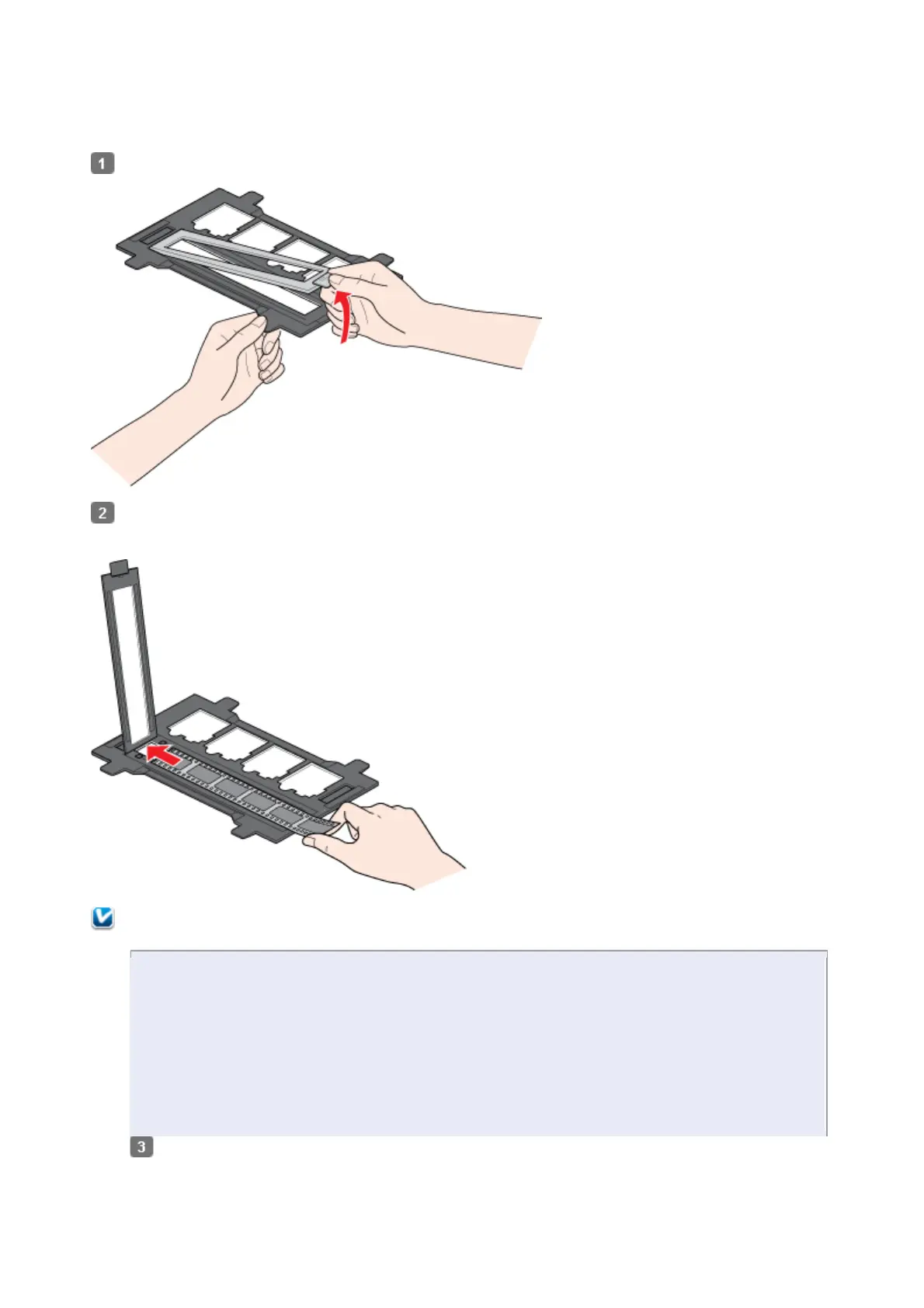To place slides for scanning, see Placing Slides in the Holder.
To replace the document mat, see Replacing the Document Mat.
Placing Film in the Holder
Open the cover of the 35 mm film strip holder.
Slide your film strip all the way into the film holder with the shiny base side facing down. Your images and
any wording on the film strip should appear backwards on the side that faces up.
Hold the edge of the film gently or use gloves to touch the film; otherwise you may damage the
film.
Make sure the white stickers on the back of the film holder and the areas around them are not
scratched, dusty, or covered in any way. If the areas are obscured, the scanner may have trouble
recognizing your film in Full Auto Mode.
Do not cover the small holes in the film holder.
Close the cover and press it down until you hear a click. Then press down on all the edges of
the cover to secure it.
