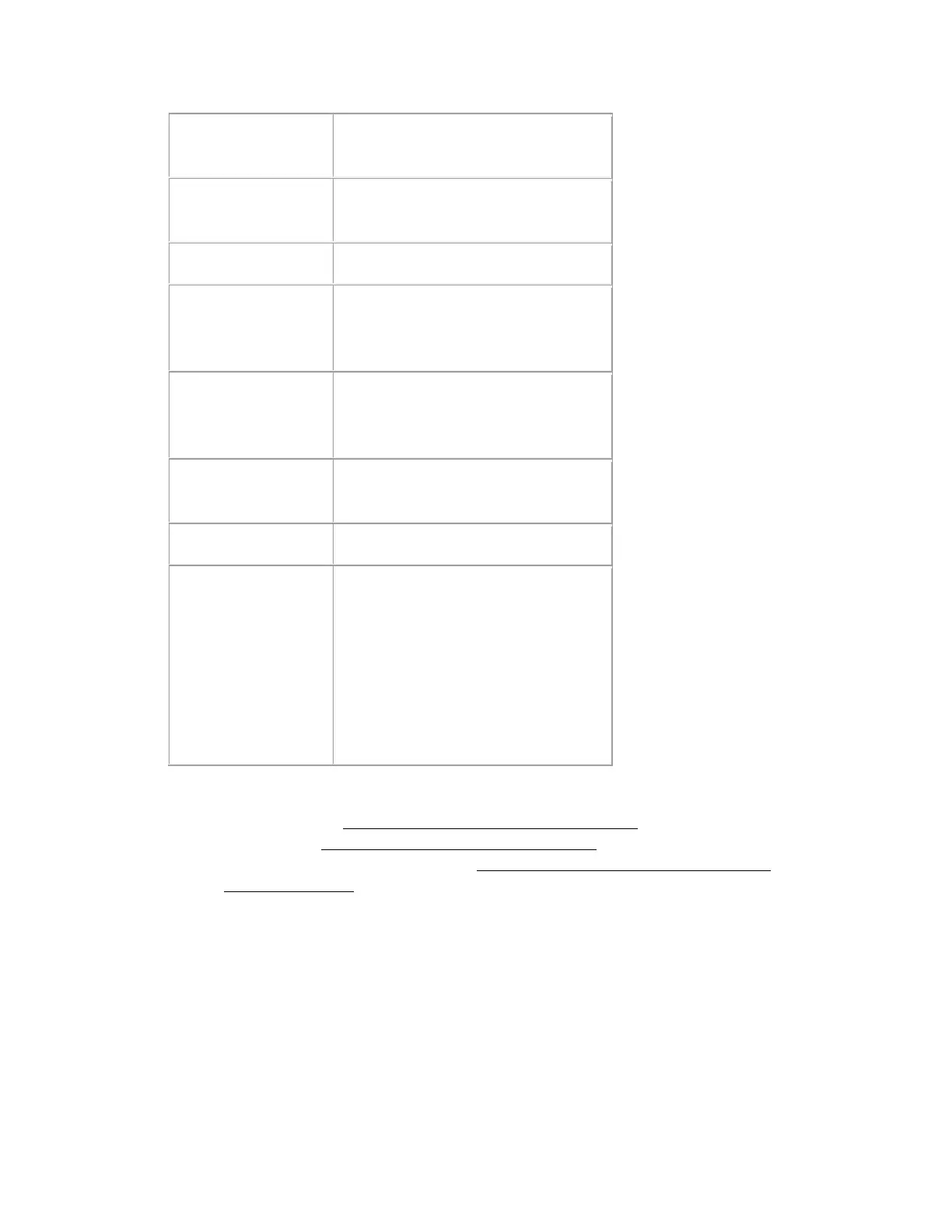Print or convert to
editable text (OCR)
Print using ink jet
printer with normal
quality
150 dpi (Color or Grayscale)
360 dpi (Black & White)
Print using ink jet
printer with high
quality
300 dpi (Color or Grayscale)
720 dpi (Black & White)
200 dpi (Color or Grayscale)
600 dpi (Black & White)
Enlarge adter
scanning at 100%
Increase Resolution setting by same
amount you will increase image size
after scanning.
For example, if the resolution is 300
dpi, but you will increase the image
size to 200%, change the resolution
setting to 600 dpi.
To select the resolution setting, see one of these sections.
o Full Auto Mode: Selecting the Resolution in Full Auto Mode
o Home Mode: Selecting the Resolution in Home Mode
o Office Mode or Professional Mode: Selecting the Resolution in Office Mode or
Professional Mode
What do the product's lights indicate?
The scanner has four buttons for scanning operations. The Status Lights indicate whether
the scanner is operating normally.
