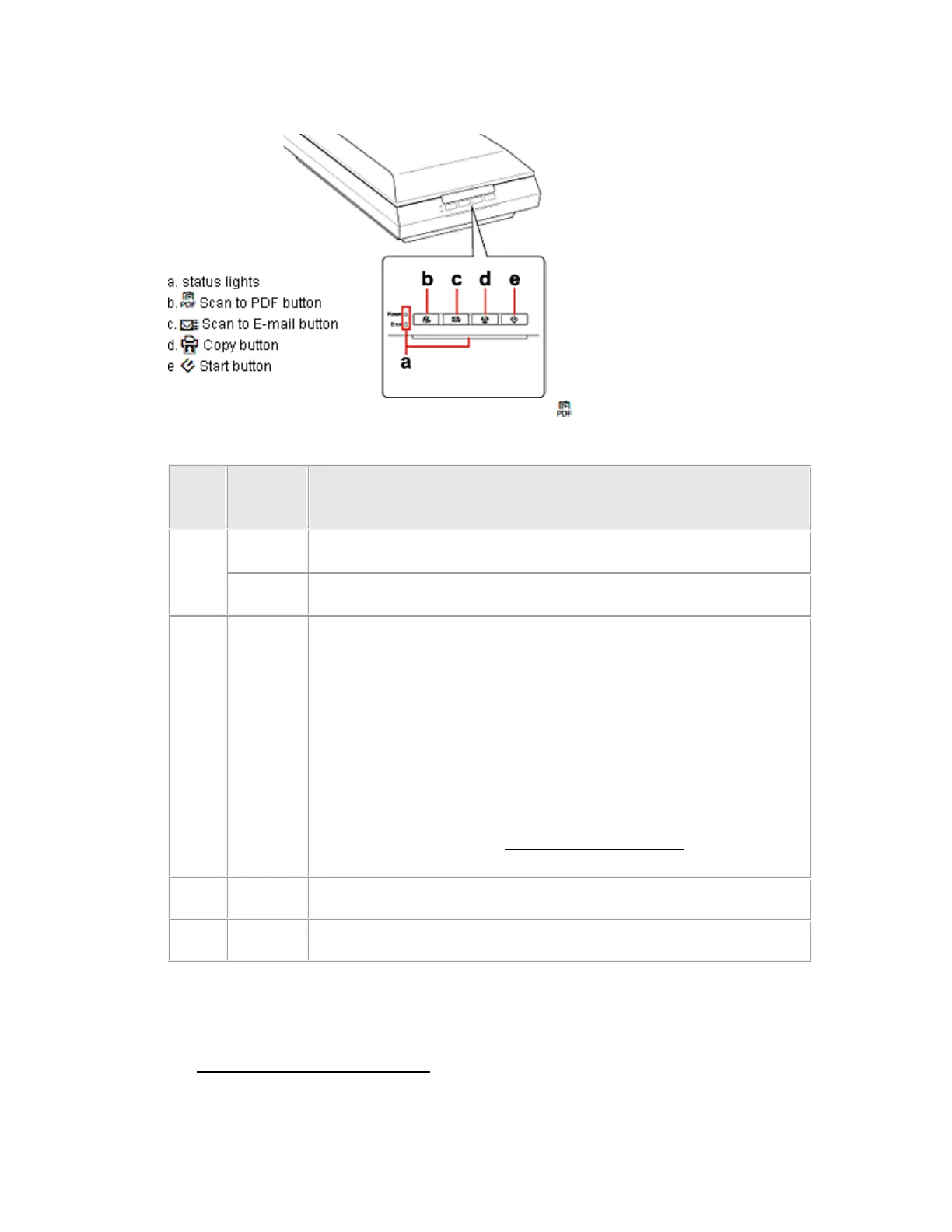An error has occurred.
o Make sure the scanner is connected to your computer
properly. See the Start Here sheet for instructions on
connecting the scanner to your computer.
o Make sure the scanner software is fully installed. See the Start
Here sheet for instructions on installing the scanner software.
o Turn off the scanner using its power switch, then turn it on
again. If the Status light is still flashing orange, the scanner
may be malfunctioning, or the scanner light source may need
to be replaced. See Contacting Epson Support for details.
I am unable to scan multiple images at one time. What should I do?
Position photos at least 20 mm (0.8 inches) apart from each other on the document table.
How can I scan something that doesn't fit under the document cover?
See Placing Large or Thick Documents for instructions.
